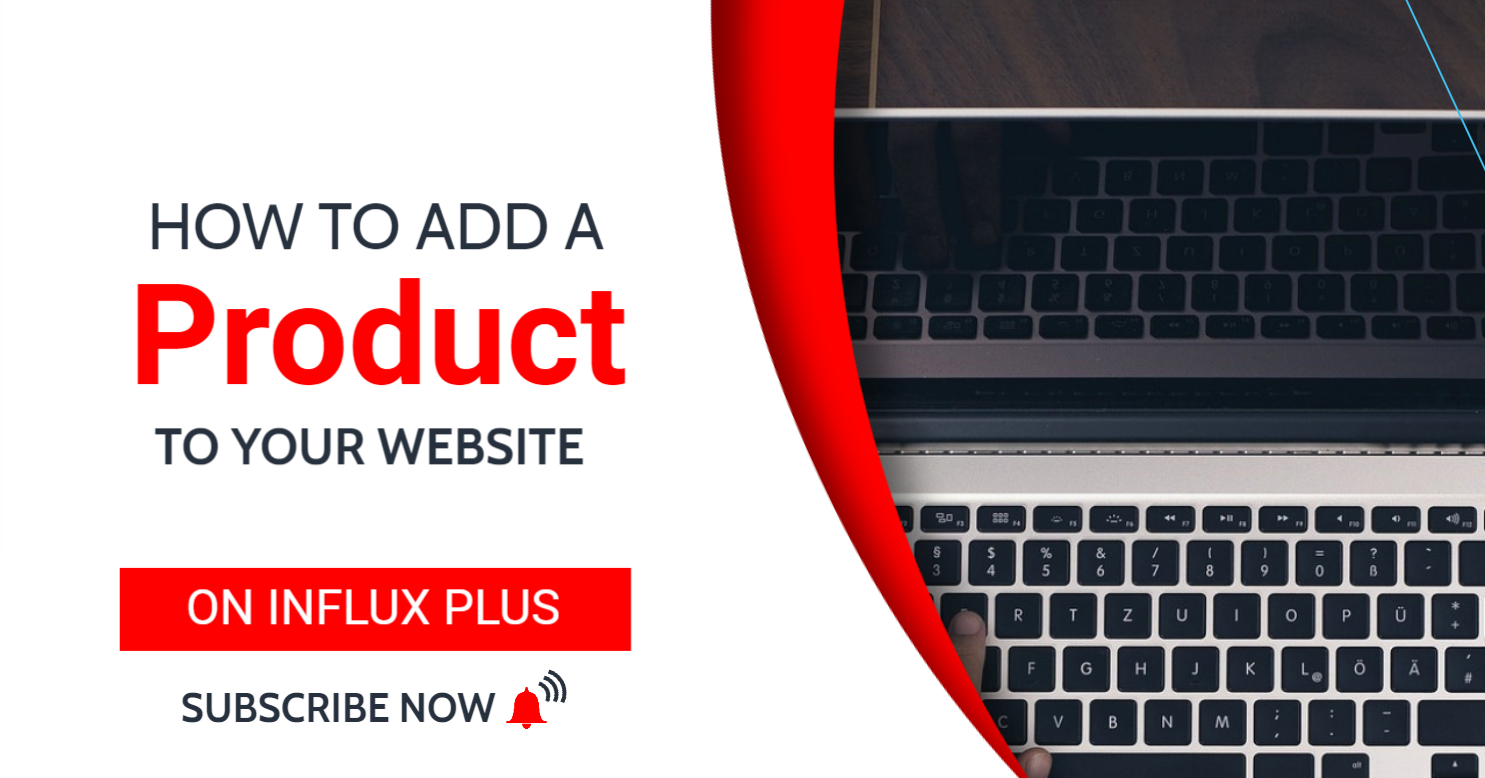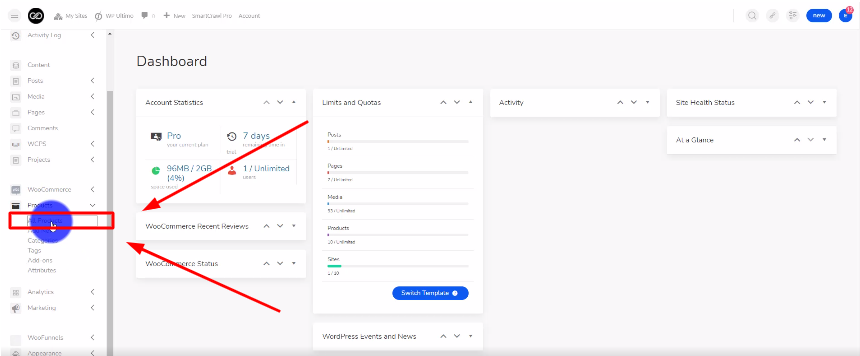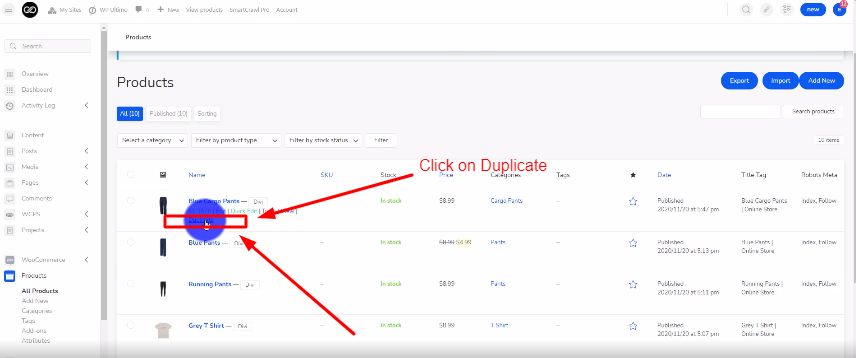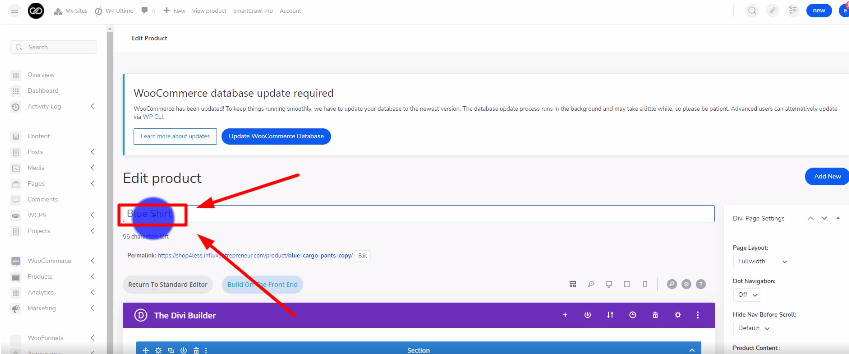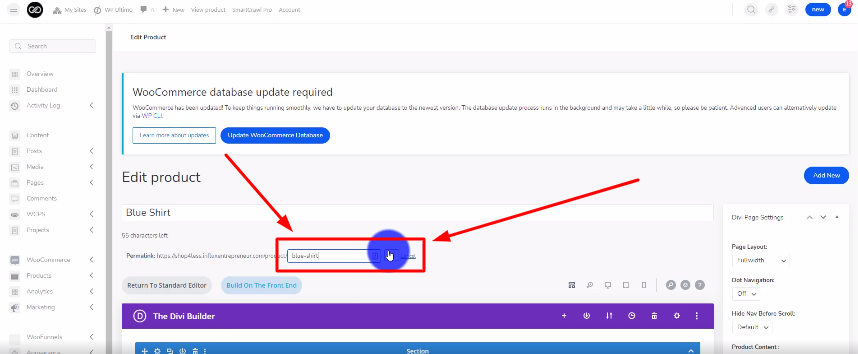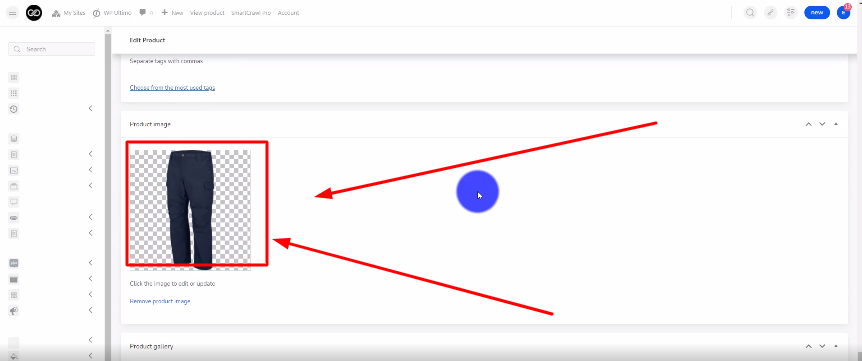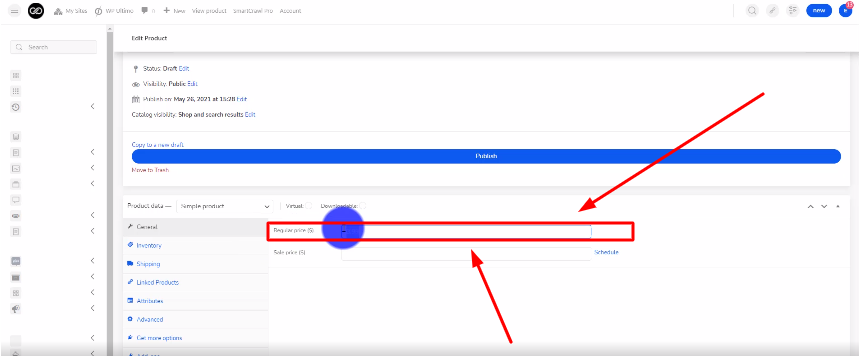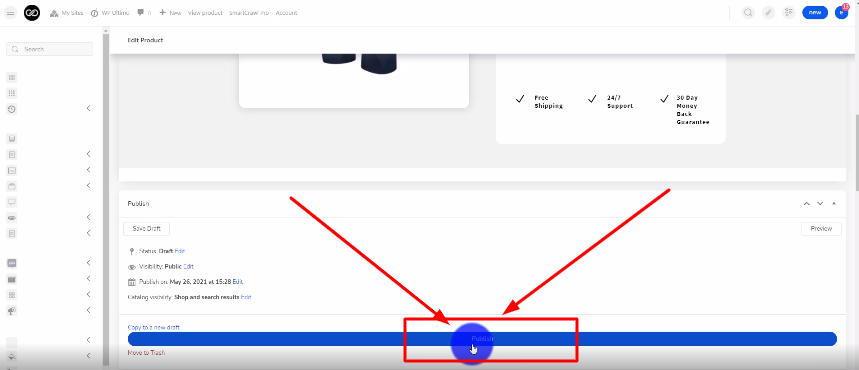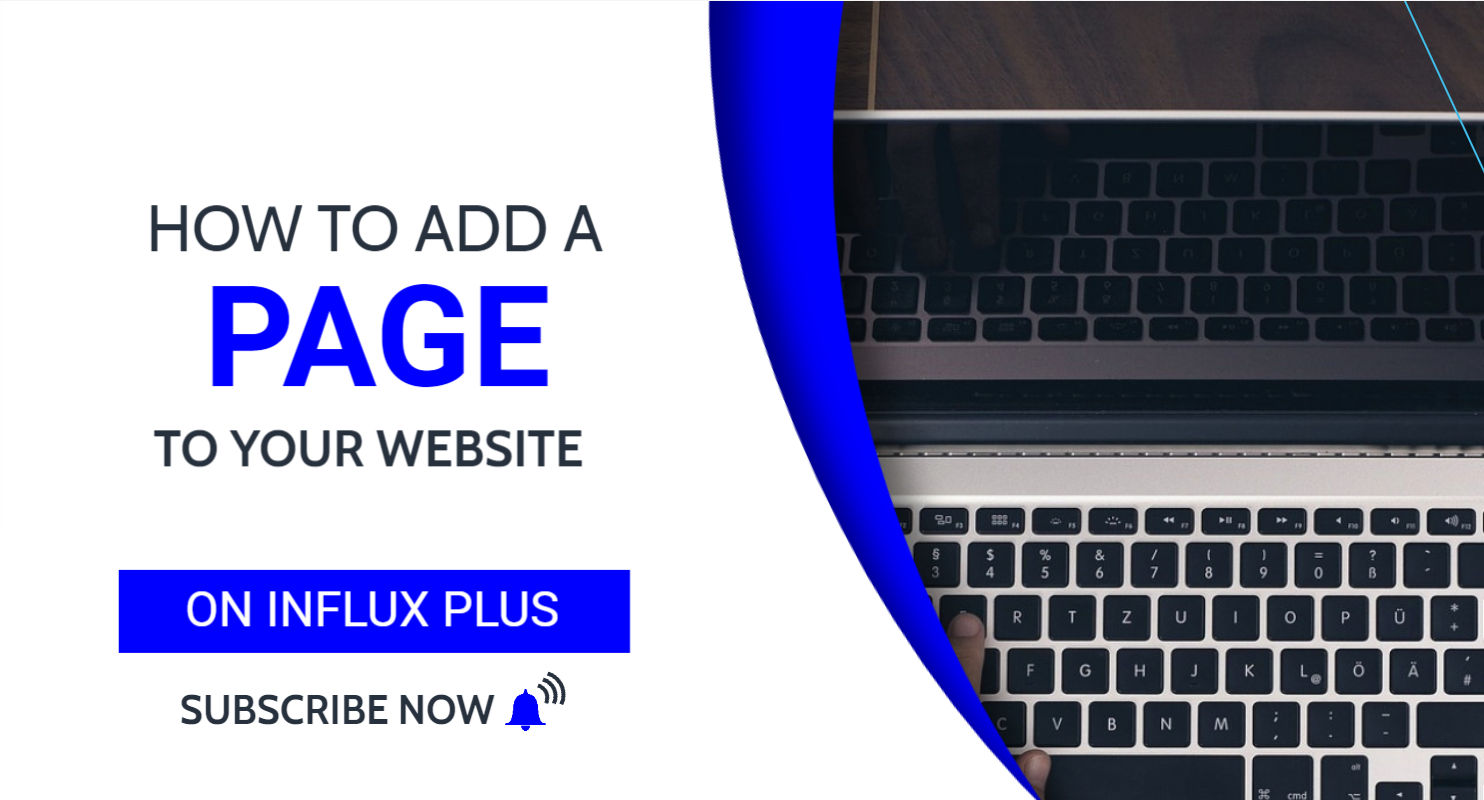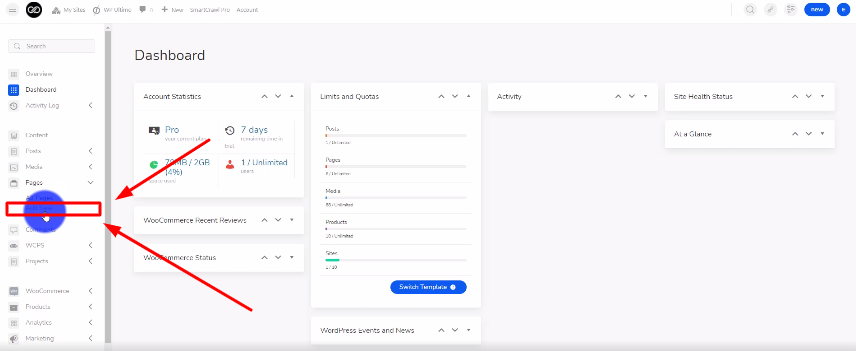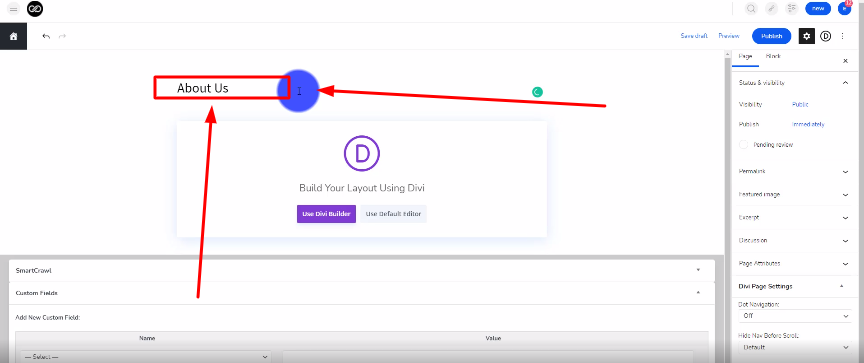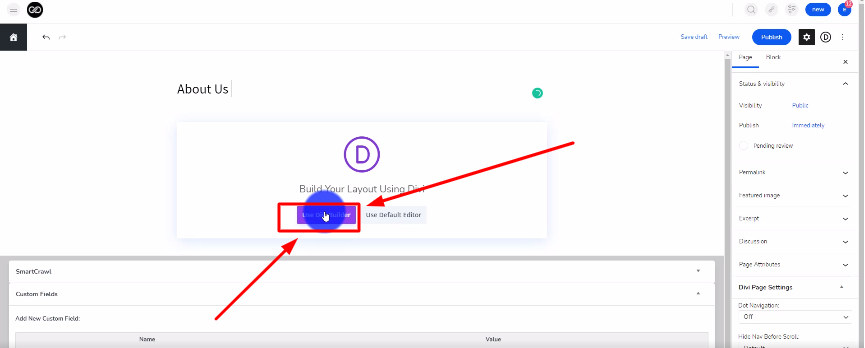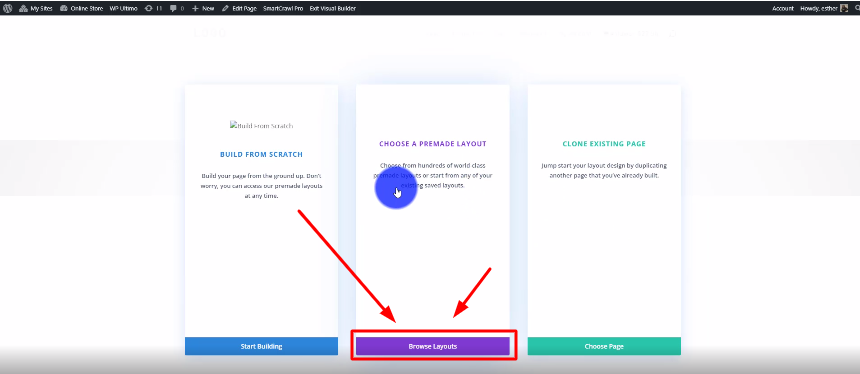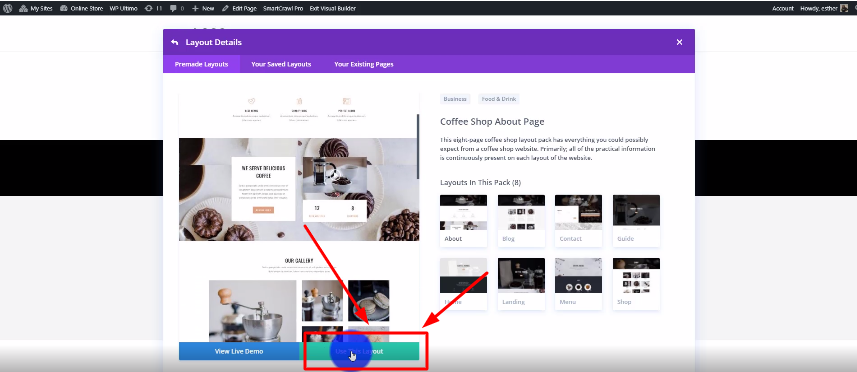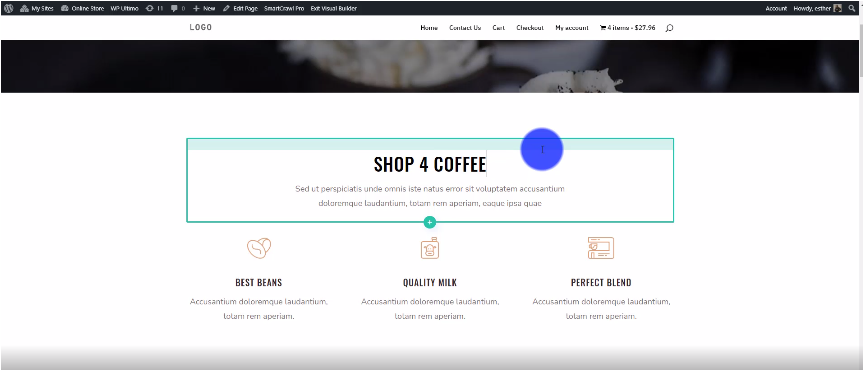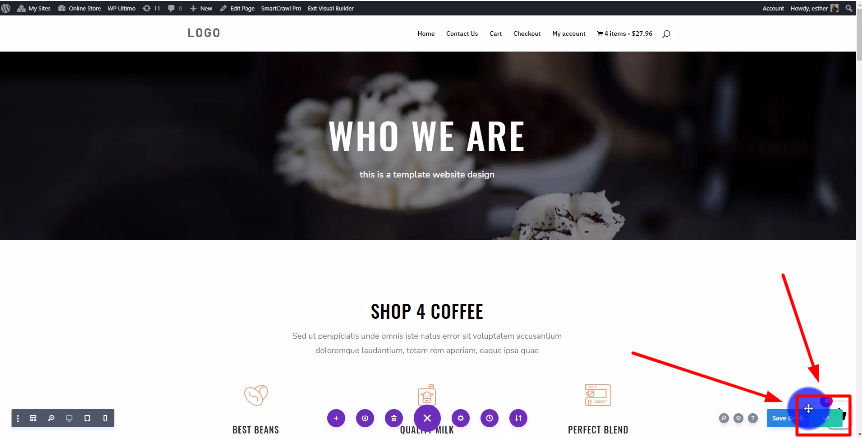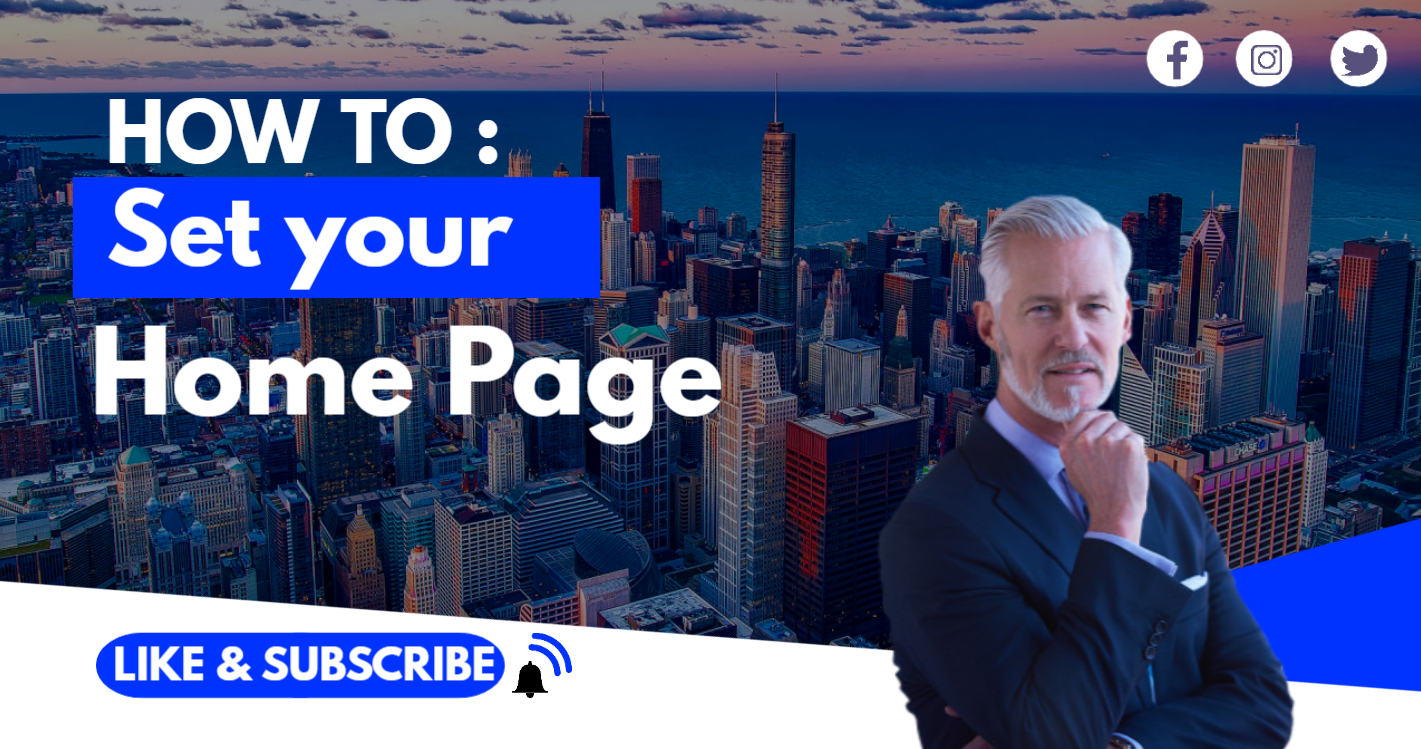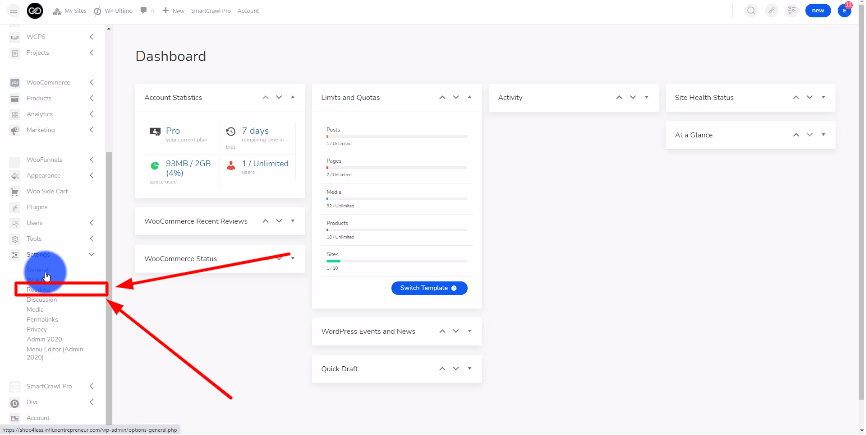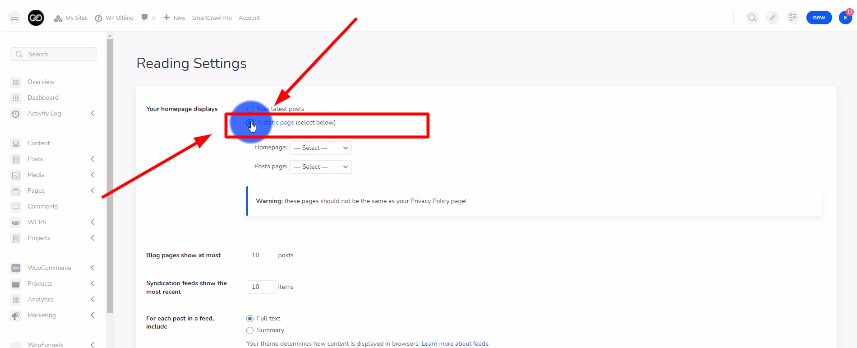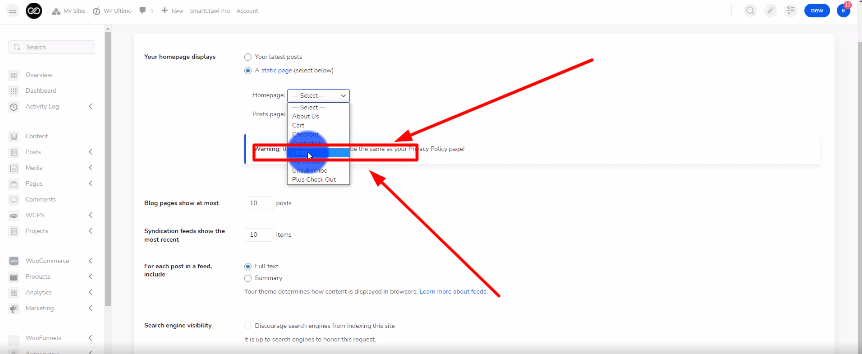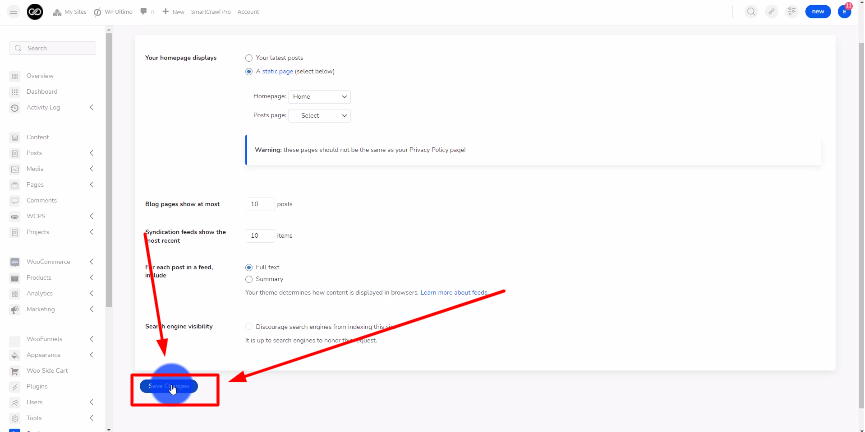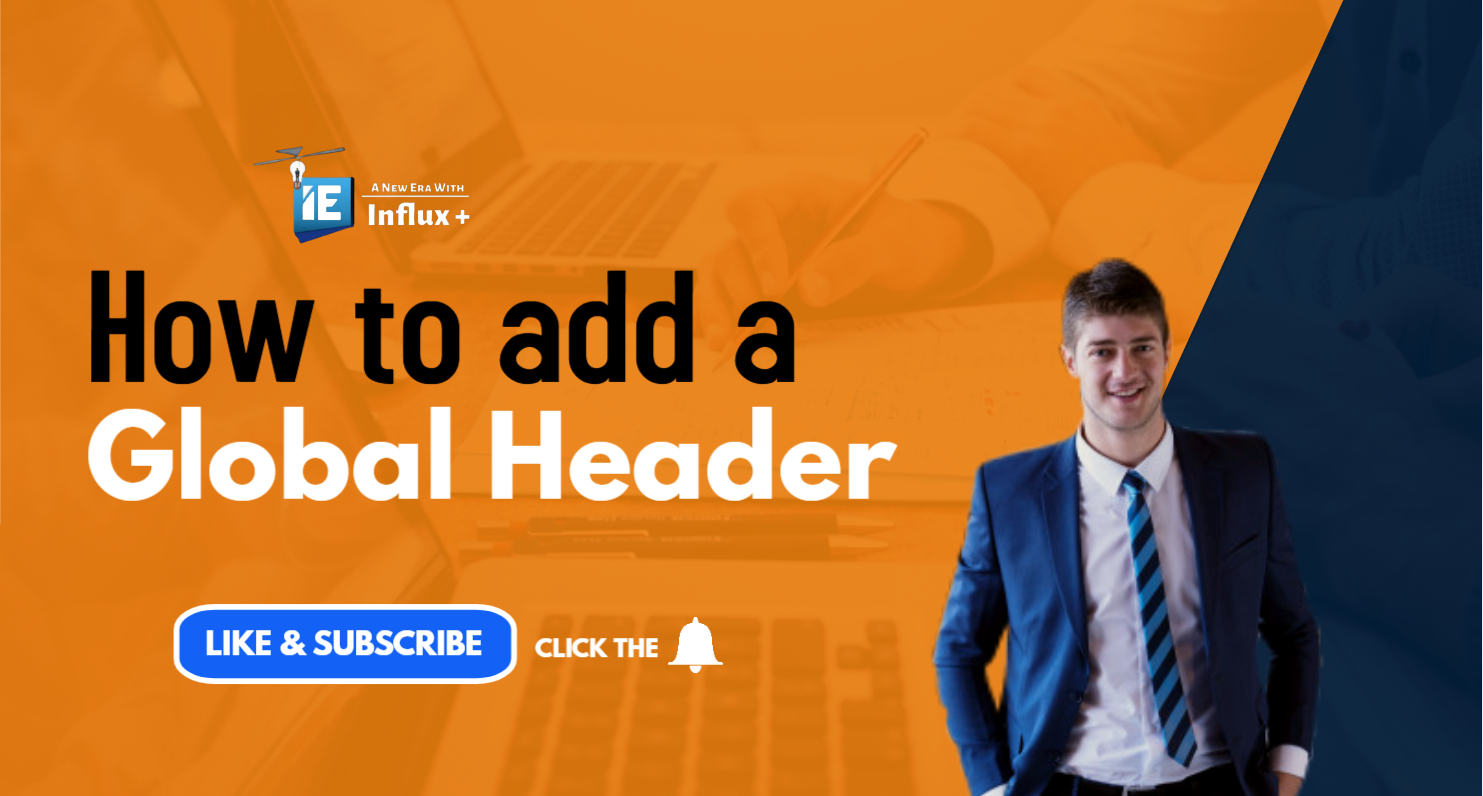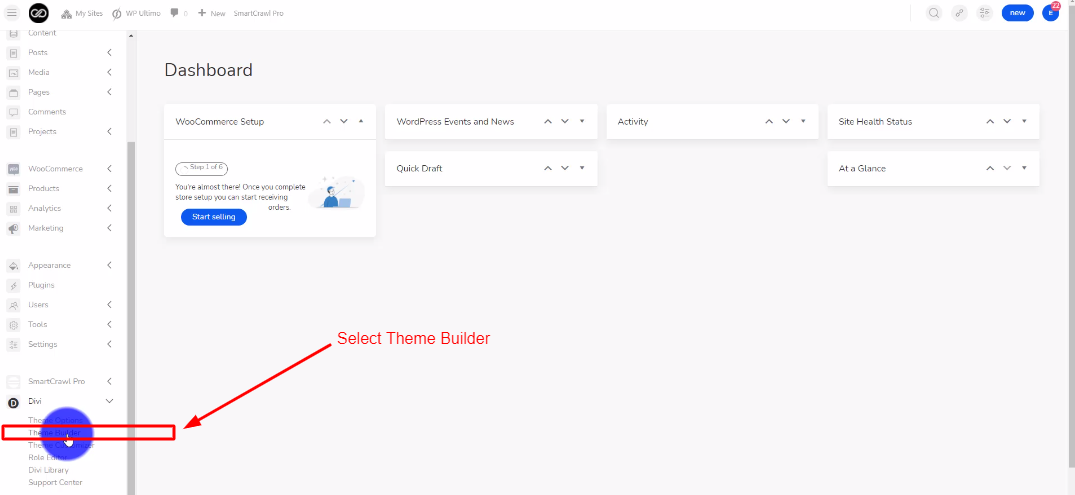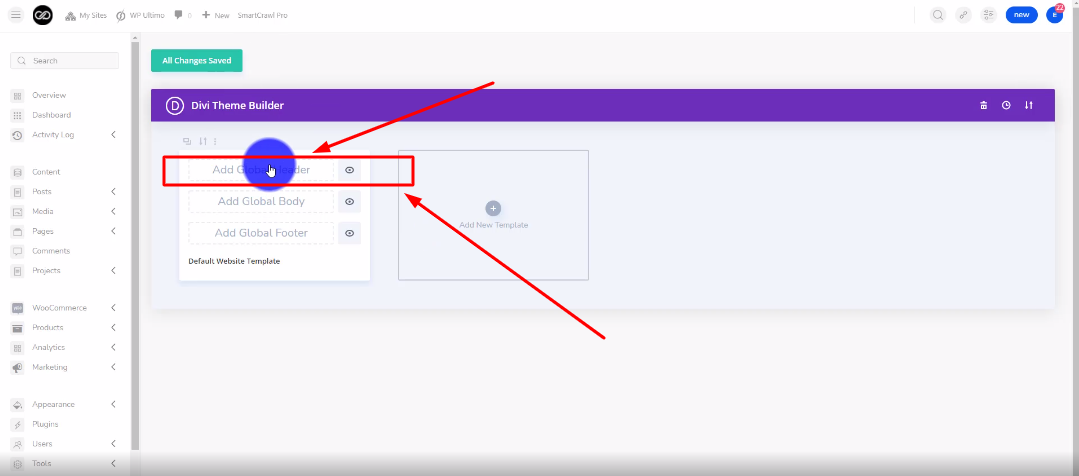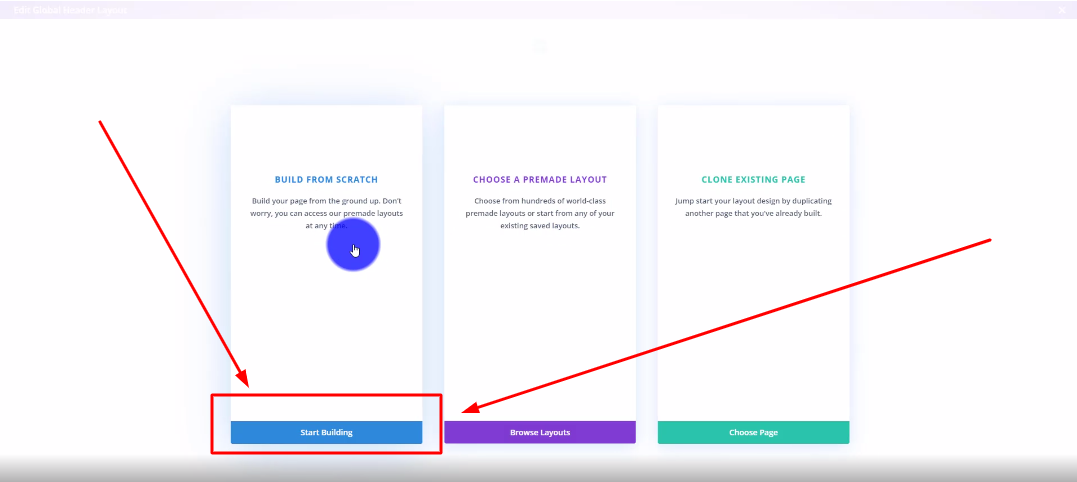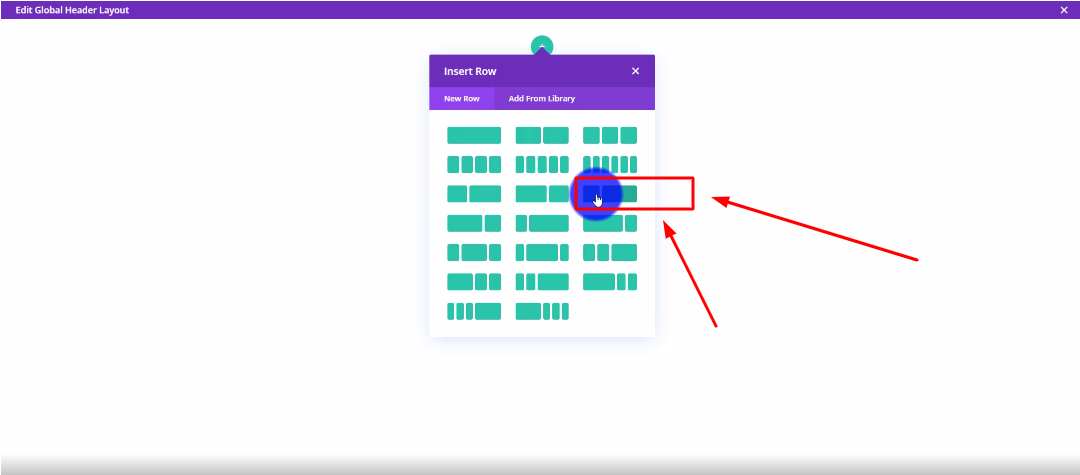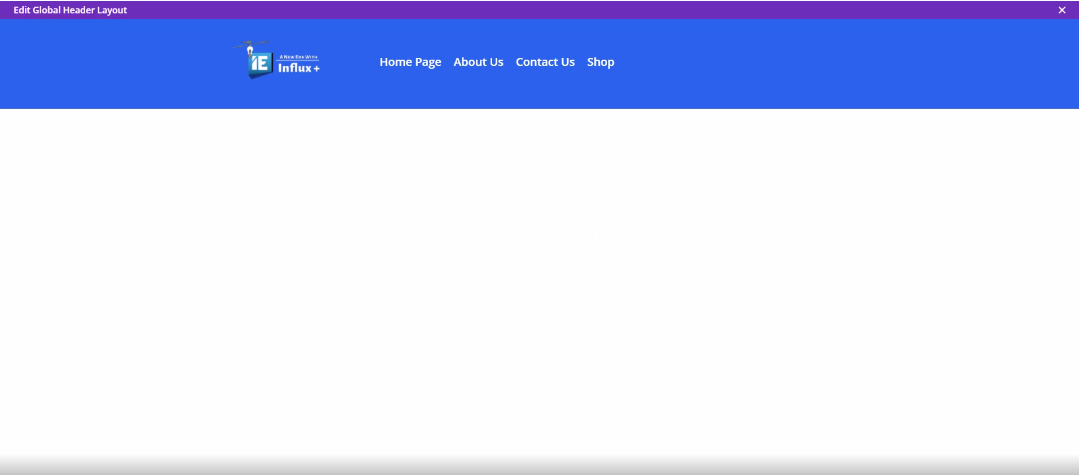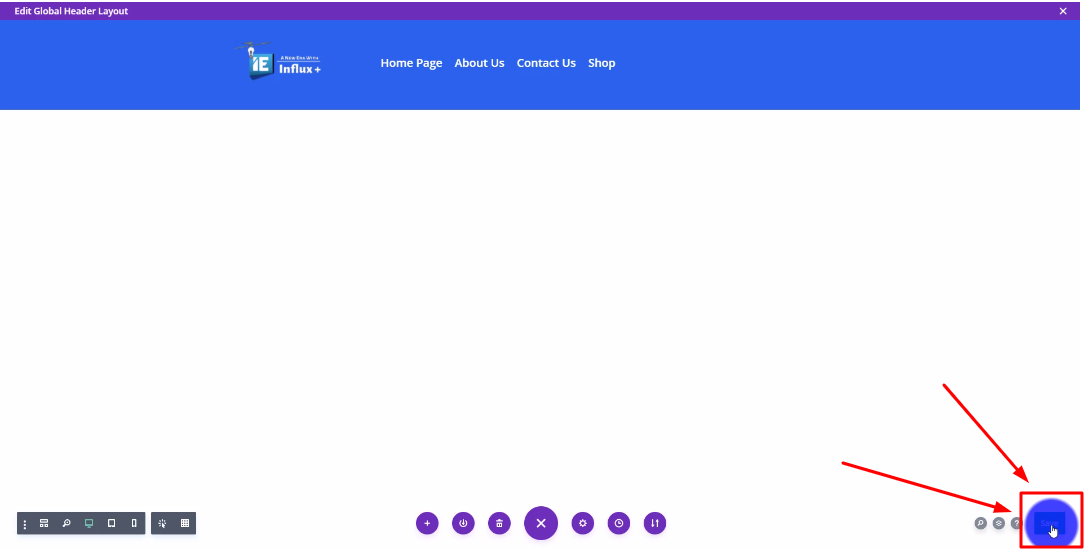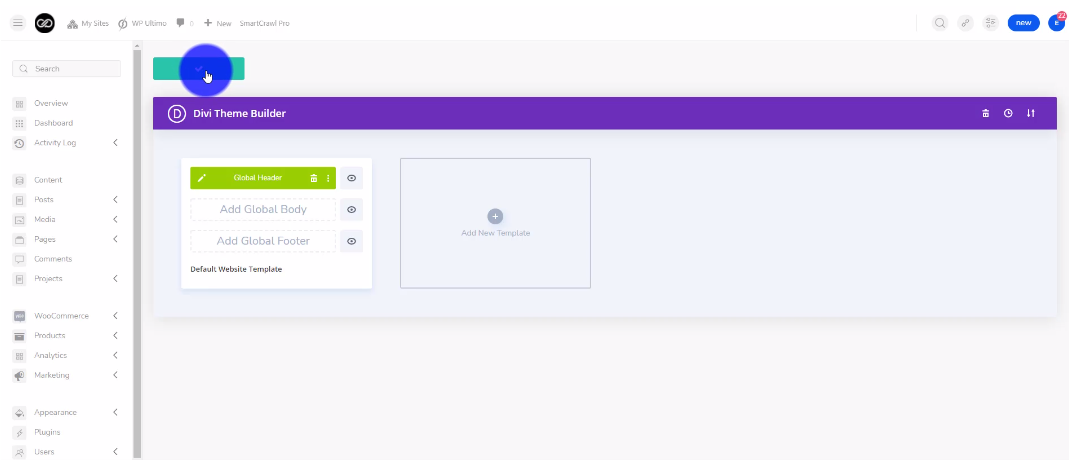How to create a menu on Influx Plus
How to create a menu on Influx Plus
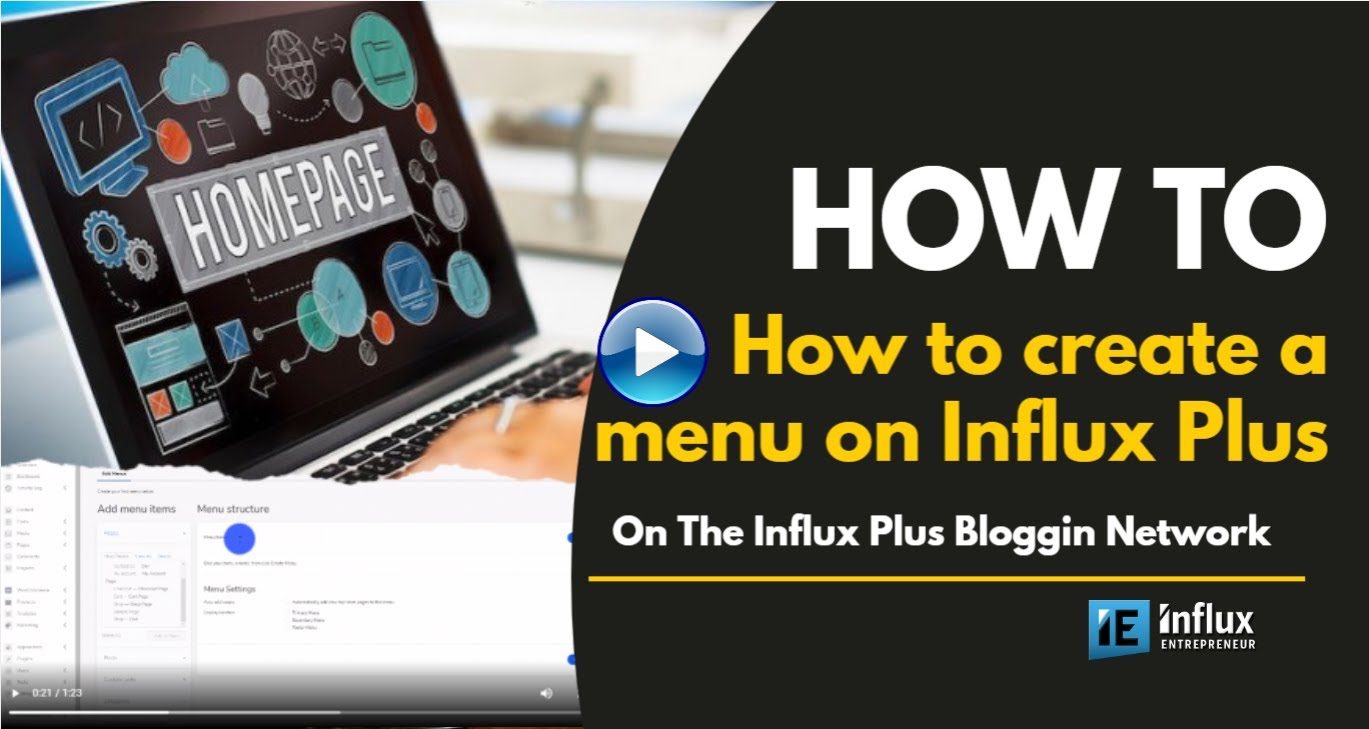
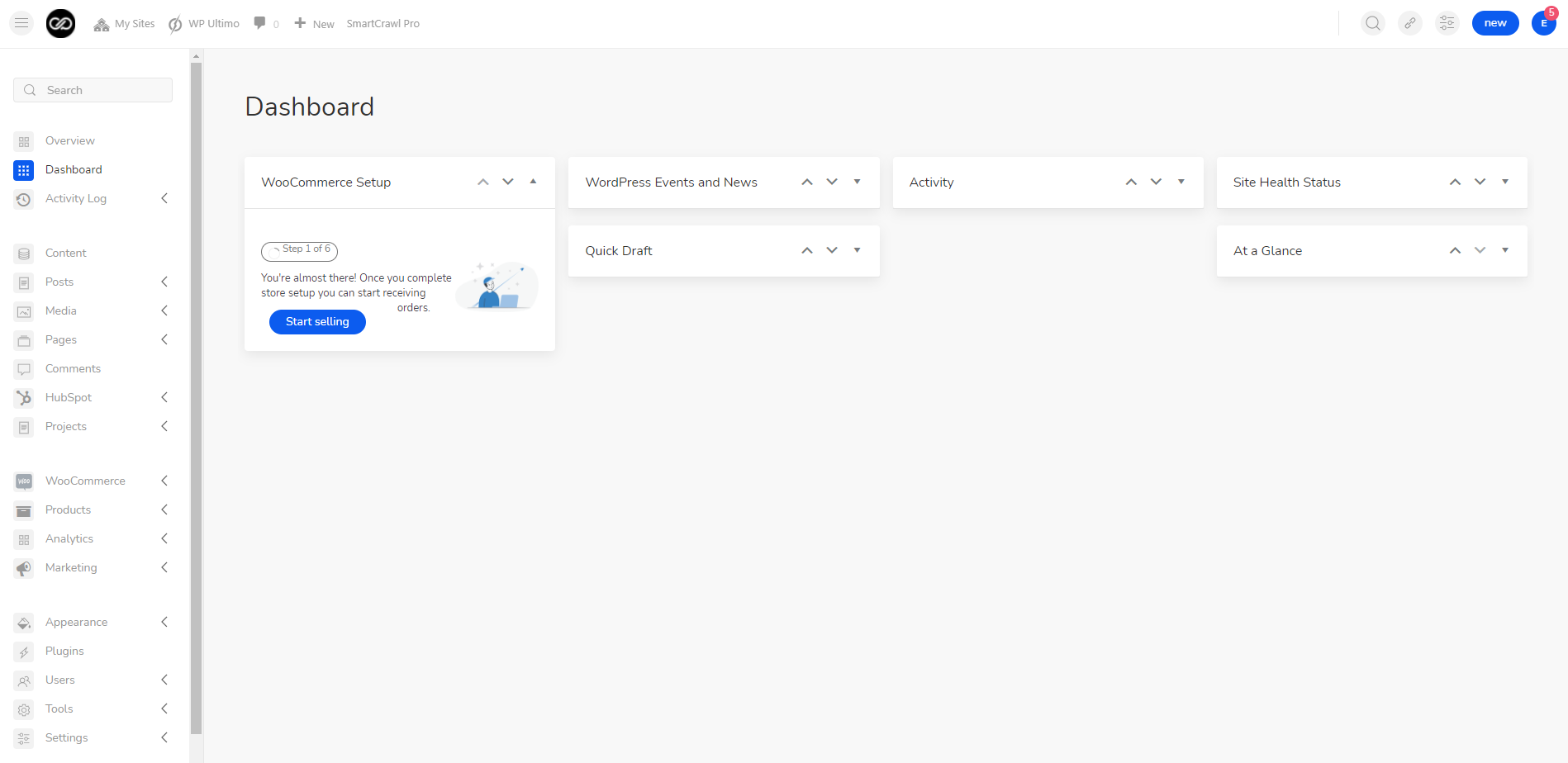
The first thing you’re going to do is sign into your website. To sign in to your website use this link: www.influxentrepreneur.com/clientarea
If you are not a part of the influx network, you can join by clicking here.
Step 2: Go to the menu
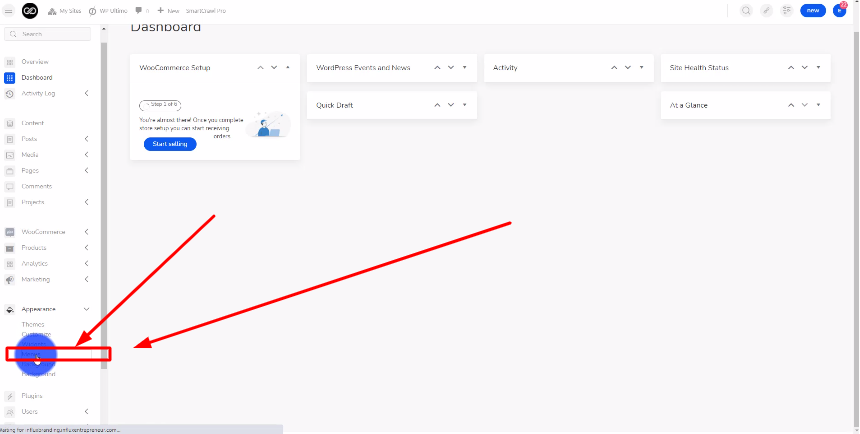
Step 3: Name Your Menu
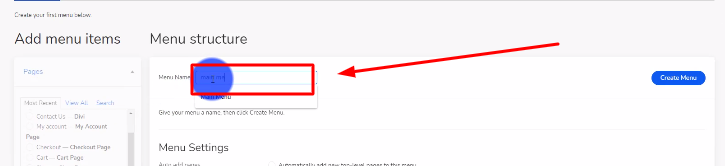
Step 4: Select the pages for the menu
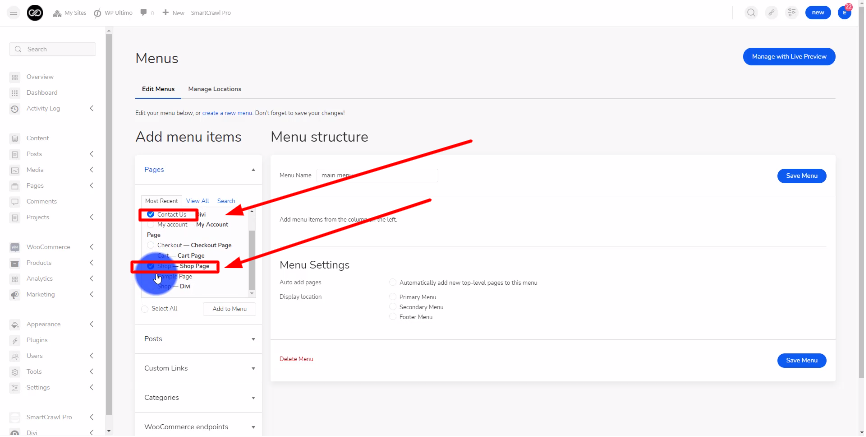
Step 5: Click the Add to Menu button
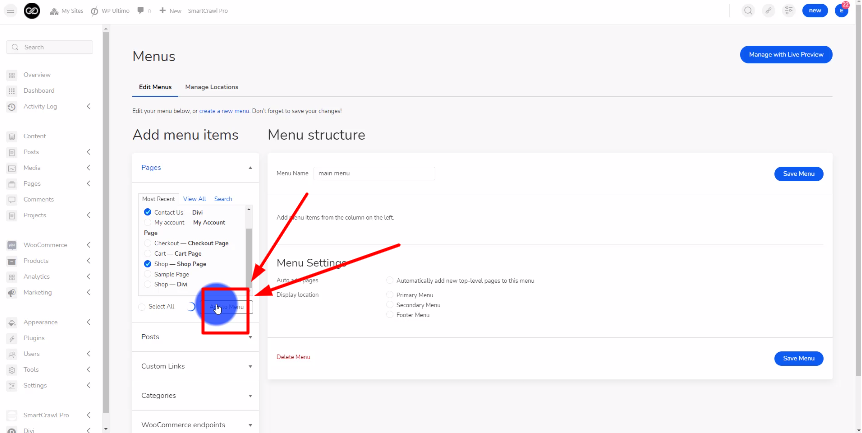
Step 6: Save the menu
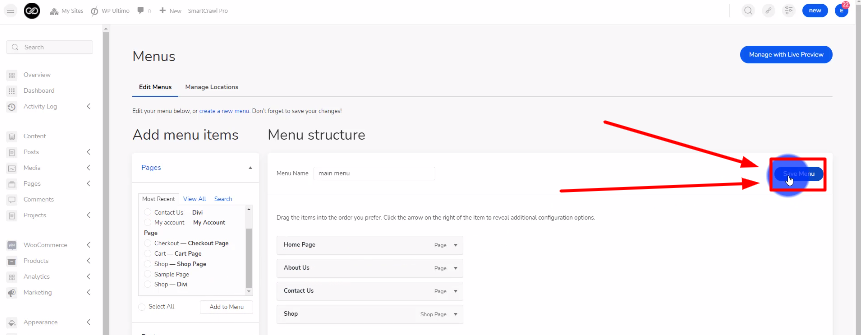
Step 7: Go to manage location
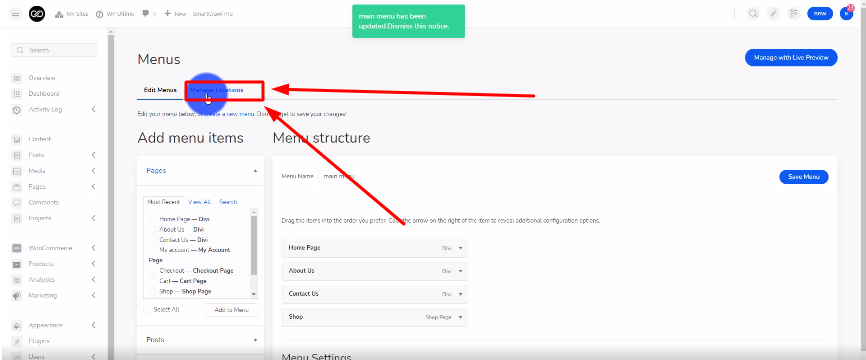
Step 8: Select the menu you just made
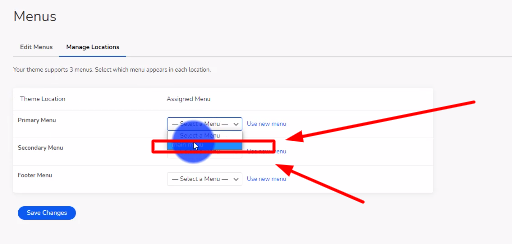
There you guys have it. That was a quick tutorial on how to create a menu on Influx Plus. To Join influx plus click here