How use a template on Influx Plus
Introduction
Hey Team Influx, today we are going to be showing you guys how to add use a template on Influx Plus. Our templates come packed with predesigned layouts and pages that make it easy for anyone to have a perfectly designed website.
Step 1: Login To Your Dashboard

The first thing you’re going to do is log in to your dashboard. If you are not a part of the influx network join by clicking here
Step 2: Add a new page
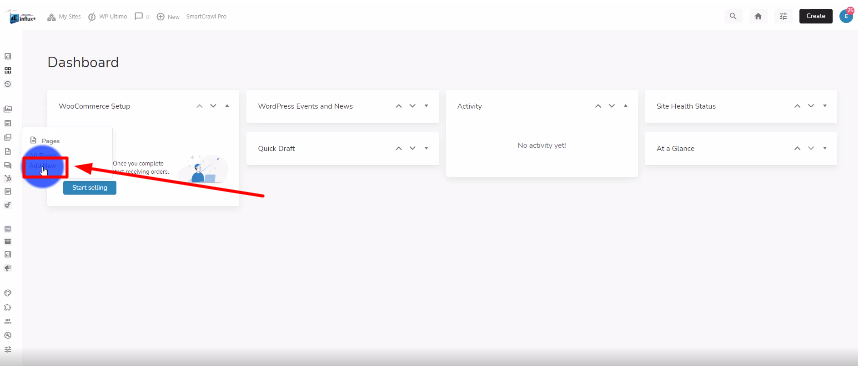
The next thing you’re going to do is click on Add New page as shown in the screenshot above.
Step 3: Enable the visual builder
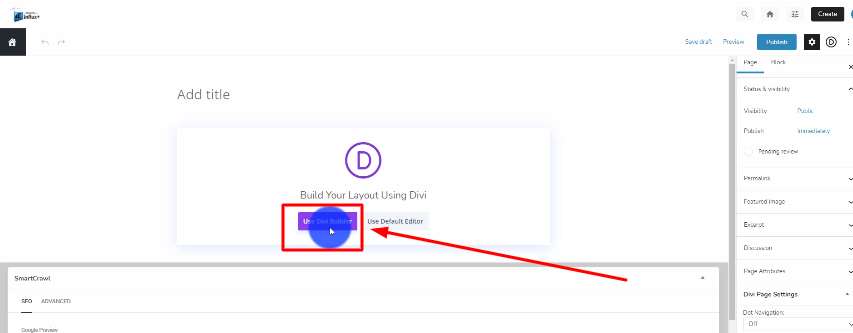
The next thing you’re going to do is click on the purple button that says Use Divi Builder.
Step 4: Select Choose A Premade Layout

There are 3 options to choose from. Choose the Choose A Premade Layout option by clicking on Browse Layouts.
Step 5: Choose A Template

Find a template that you like and start using it by clicking on the green button that says Use This Layout.
Step 6: Customize to your liking
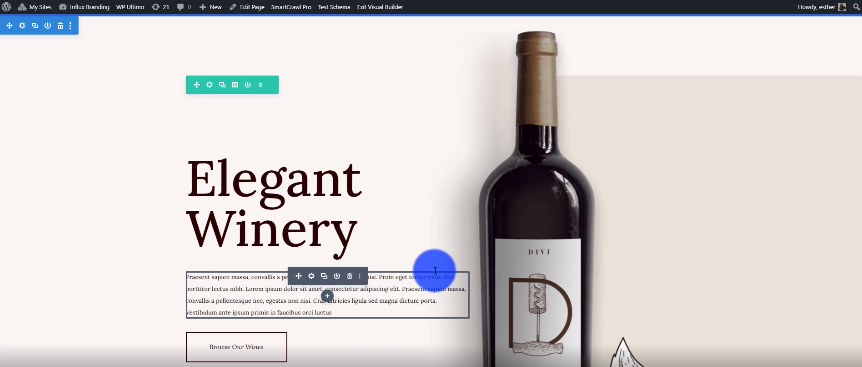
Now, customize the page to your liking. Make sure to change the images and color schedme if you want and add words.
Conclusion
There you guys have it. That was a quick tutorial on how to use a template on Influx Plus. To Join influx plus click here
