How to add a featured image to your blog
Today, we are going to be showing you how to add a featured image to your blog on Influx Plus. The featured image represents what your blog is all about. Make sure you set an image that really catches your reader’s attention.
Step 1: Login to your website
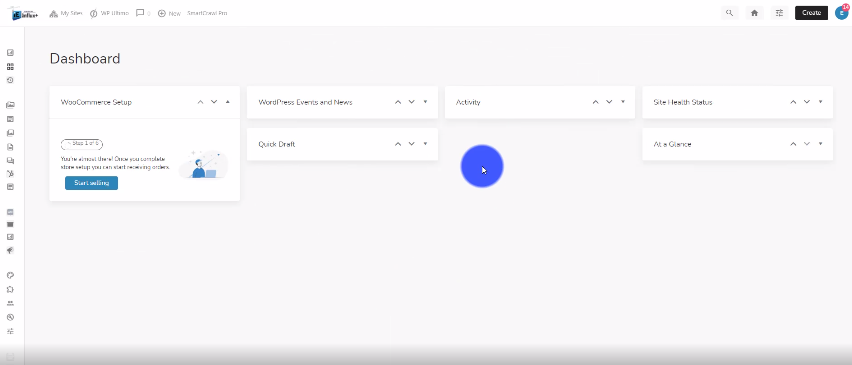
The first thing you need to do is log in to your website. To do that you have to go to www.InfluxEntrepreneur.com/clientarea
**If you are not a part of the network, join us by going to www.InfluxEntrepreneur.com**
Step 2: Go to All posts
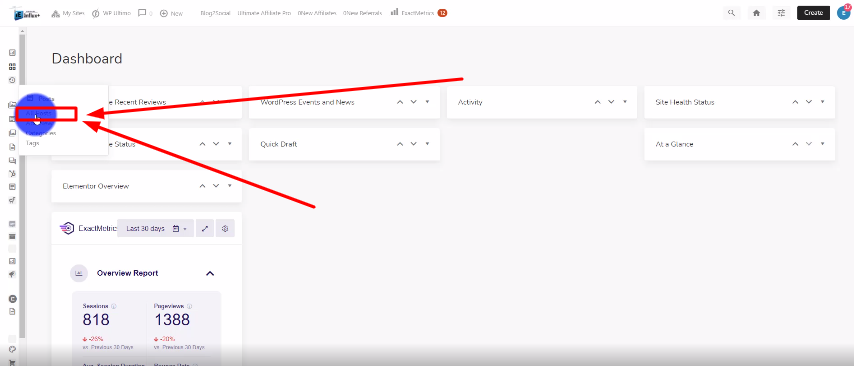
Now, you’re going to look on the left hand side, and look for Posts. Then click on All posts. As shown in the screenshot above.
Step 3: Edit your post
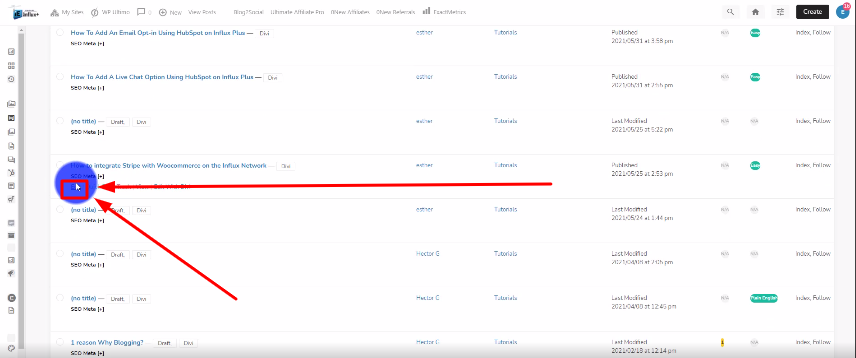
Then, you’re going to look for the post you want to edit and click on Edit.
Step 5: Click on set featured image
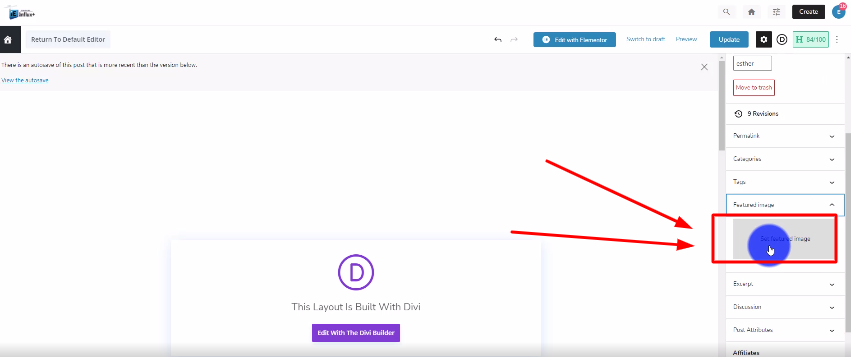
Now you’re going to look on the right hand side for the word Featured Image. Then, you’re going to click on where it says Set Featured Image.
Step 5: Upload your image
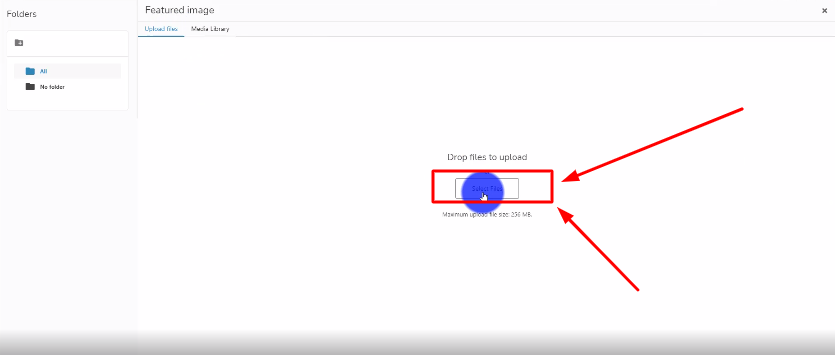
Now here you have two options. You can either choose from the media library (Images that are already on your site), or you can upload your own image. Click select files to upload your image.
Step 6: Add Image
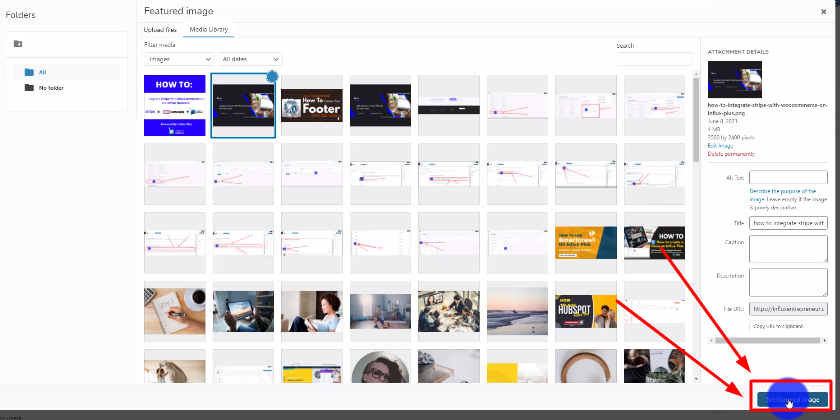
Now you’re going to click on the Set Featured Image button to insert the image.
Step 7: Click on update
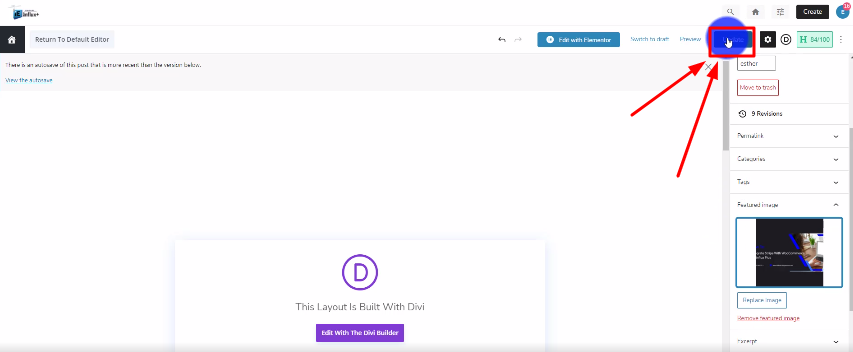
All you have to do now is click on the Update button to make sure your changes are saved.
Conclusion
There you guys have it. That was a quick tutorial on how to add a featured image to your blog on Influx Plus. Thank you guys for watching and we hope you enjoyed this step-by-step tutorial.
