How To Add A Product on Influx Plus
Hey Team Influx, today we are going to be showing you guys how to add a product on Influx Plus. Please watch this quick and simple step-by-step on how to add a product on the Influx Network.
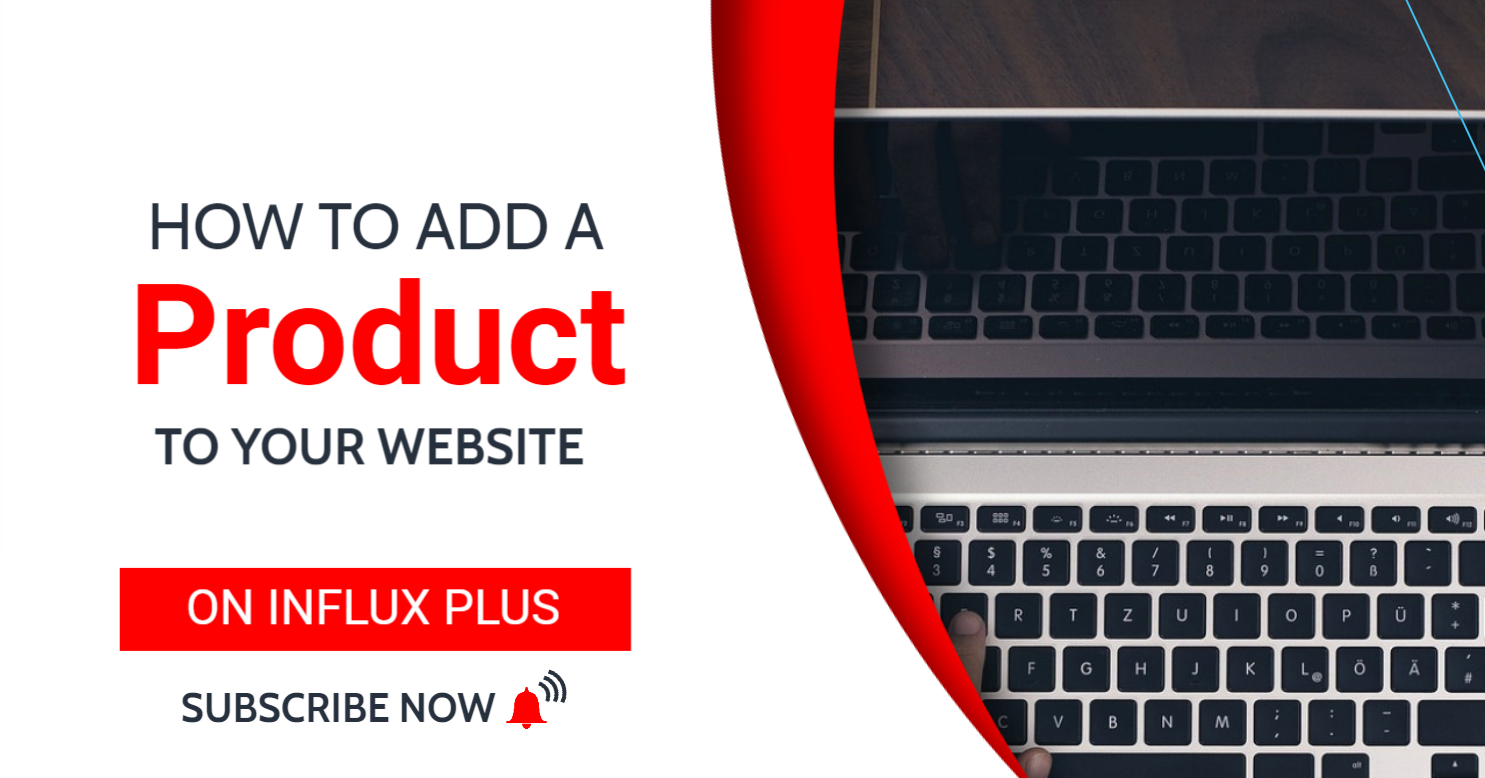
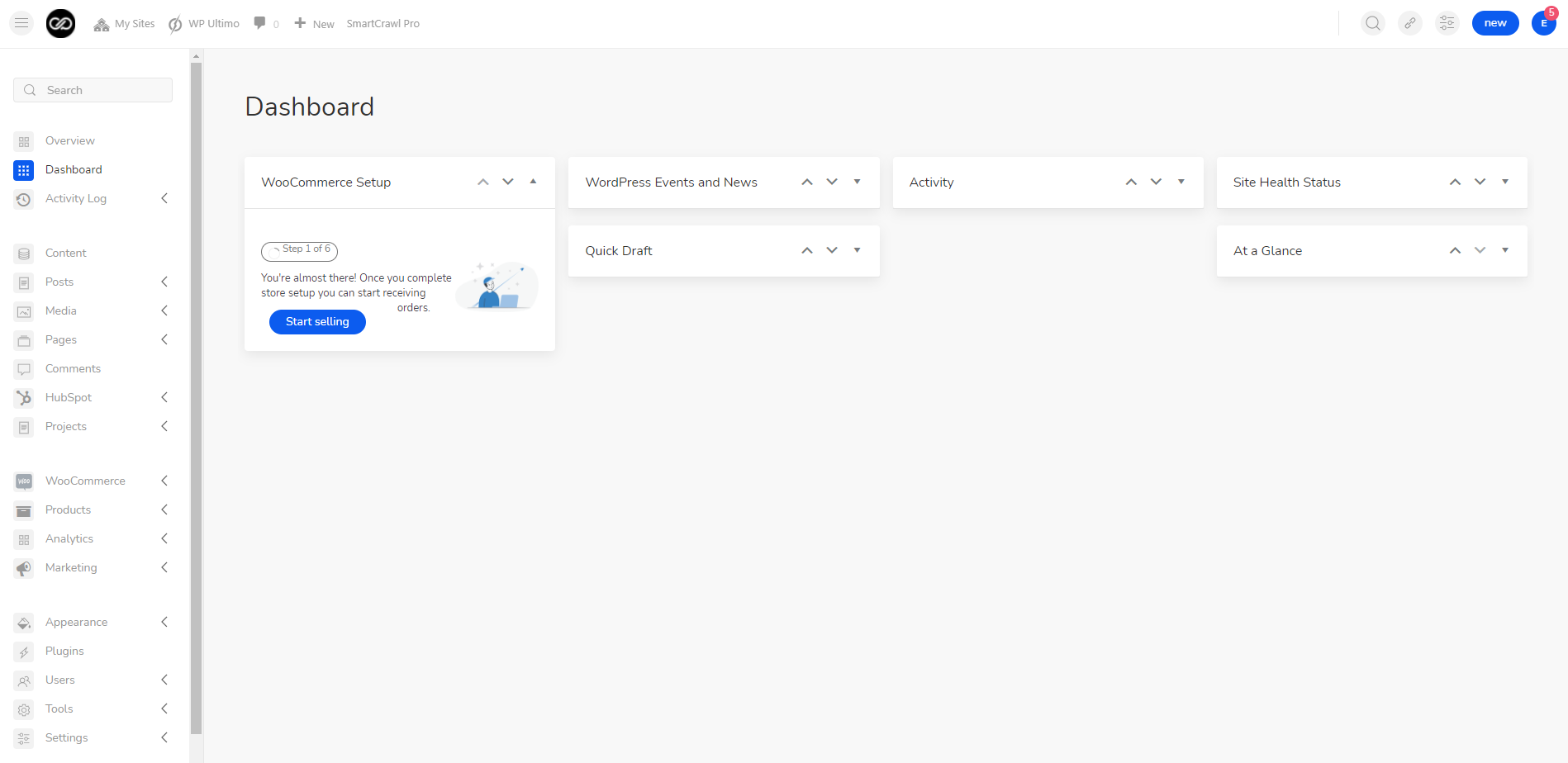
The first thing you’re going to do is log in to your dashboard. to sign in to your website use this link: www.influxentrepreneur.com/clientarea
If you are not a part of the influx network, you can join by clicking here.
Step 2: Go to all products
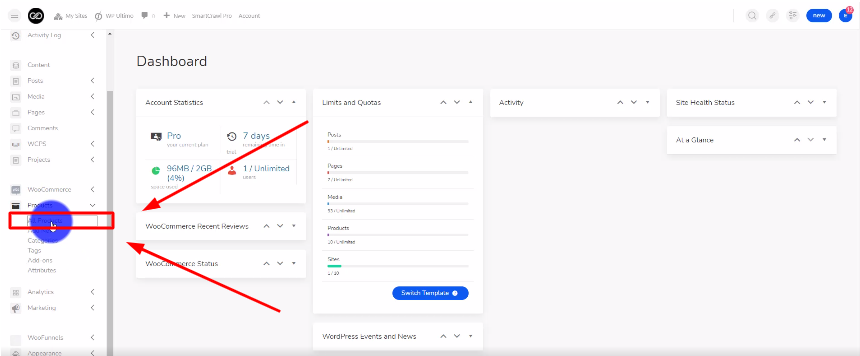
Step 3: Duplicate a product
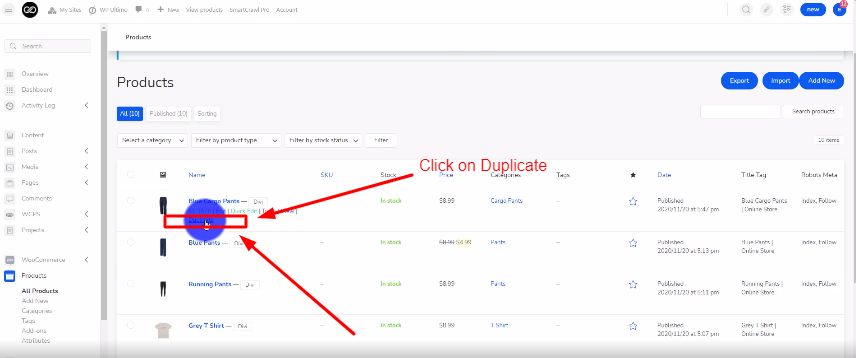
The next thing you’re going to do is duplicate a product. You can do that by hovering over a product that is already there and clicking on Duplicate.
Step 4: Name your product
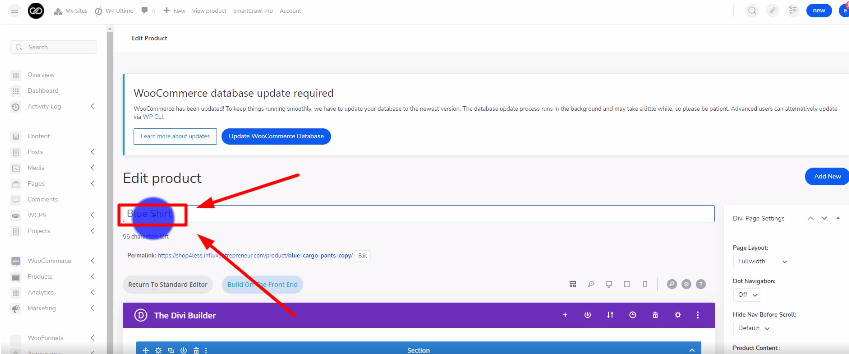
Step 5: Name your permalink
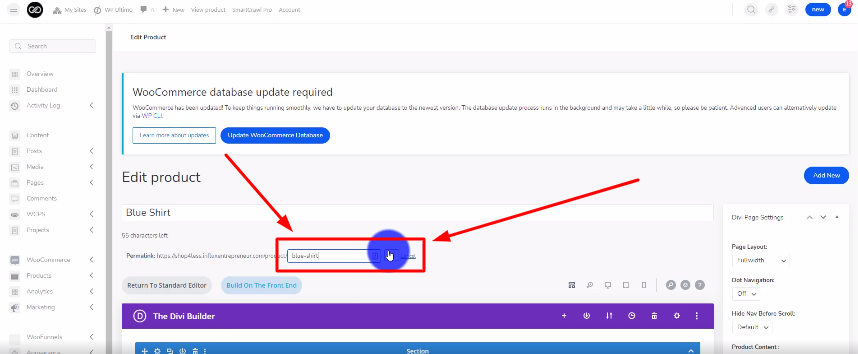
Step 6: Update the product image
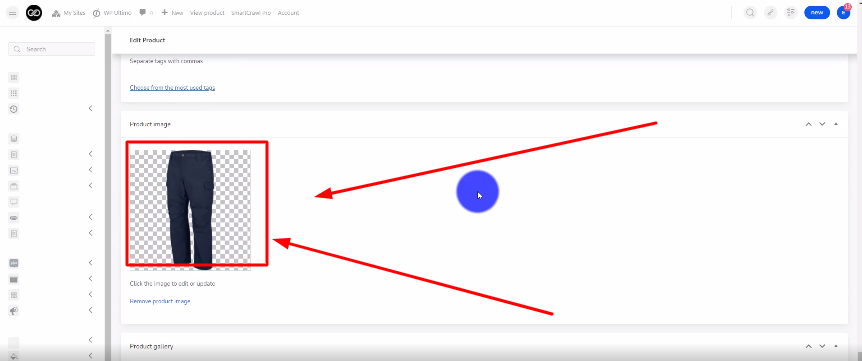
Step 7: Give your product a price
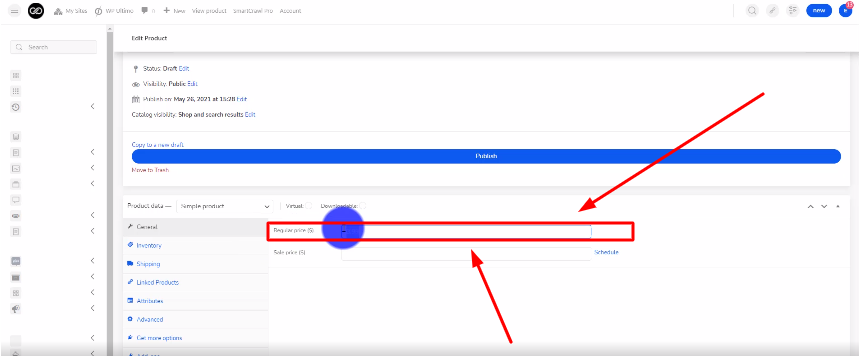
Step 8: Publish your product
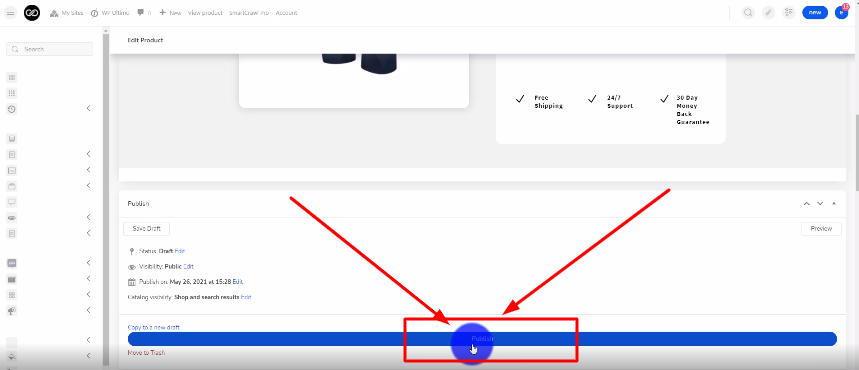
There you guys have it. That was a quick tutorial on how to add a product on the Influx Plus. To Join influx plus click here
