How to customize the text on Influx Plus
Today, we are going to be showing you how to customize the text on Influx Plus. The text is 100% customizable so you can change it to your liking. You can change the font, text size, text color and even add a text shadow.
Step 1: Go to the text settings
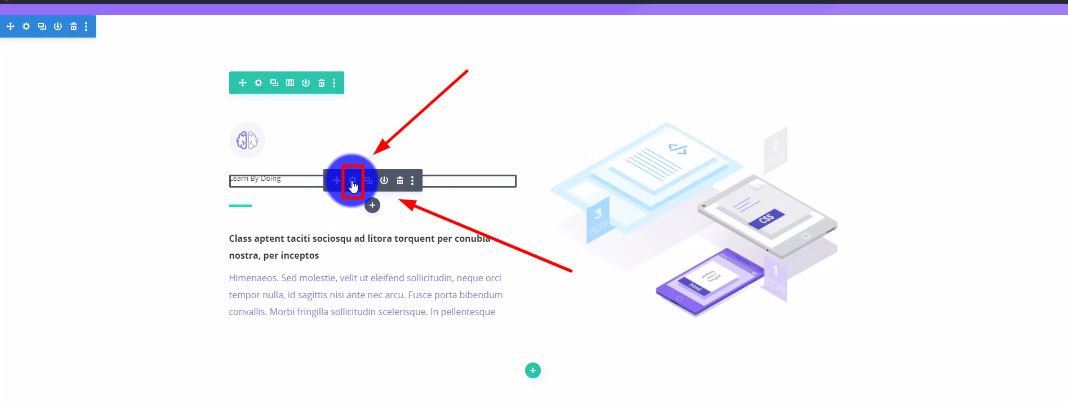
The first thing you need to do is go to the section where you want to customize the text. After that, you are going to go into the text settings by hovering over the text and clicking on the settings icon. Like shown in the screenshot above.
Step 2: Go to the design section
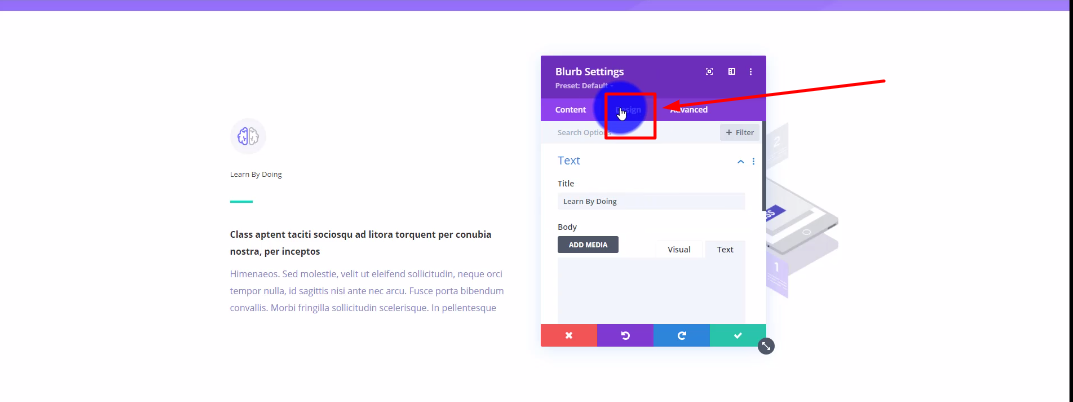
Once the settings are opened up, go to the top and click on Design.The design sectin is where you can customize your text module.
Step 3: Click on Title Text

After that, you’re going to click on Title text, to edit the text.
Step 4: Change the font
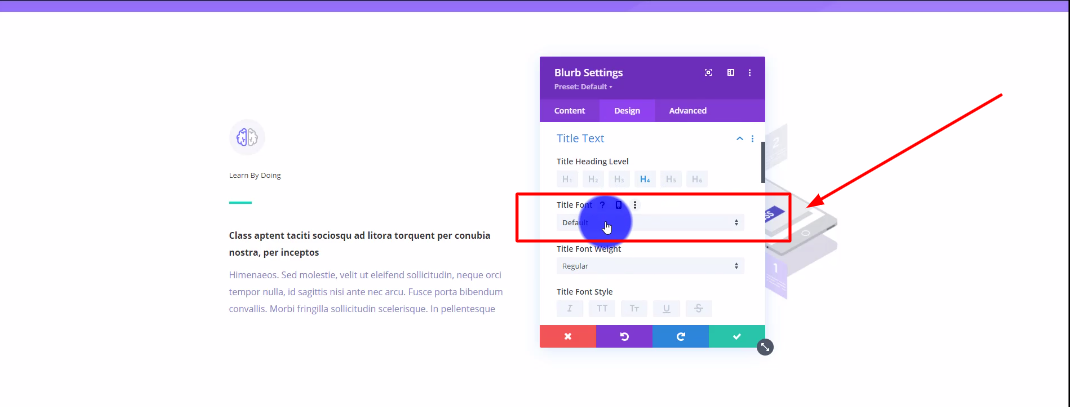
In this step, you can change the font of the text. There are a variety of options to choose from. You can even upload your own font if you want as well.
Step 5: Change the font weight
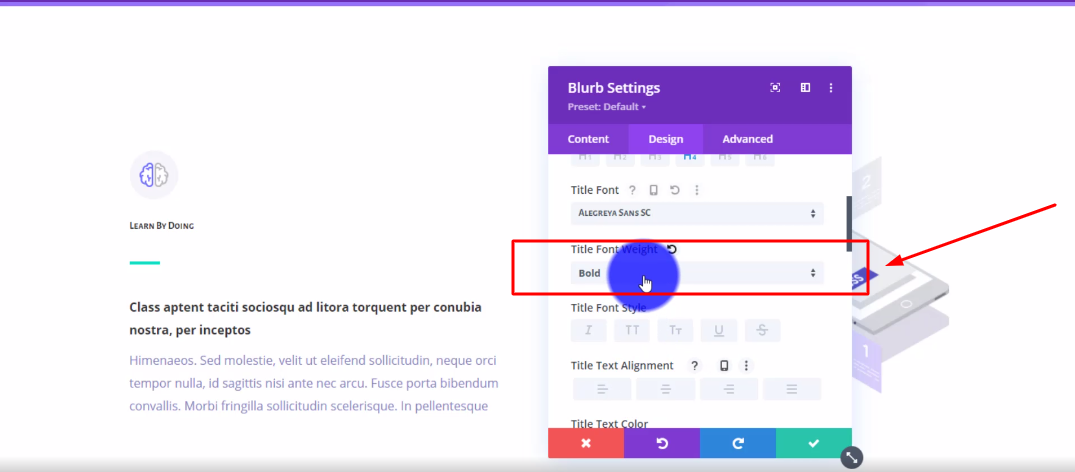
In this stepm, you can change the font weight to your liking. You can make it Bold, Ultra bold, regular or thin.
Step 6: Change the font style
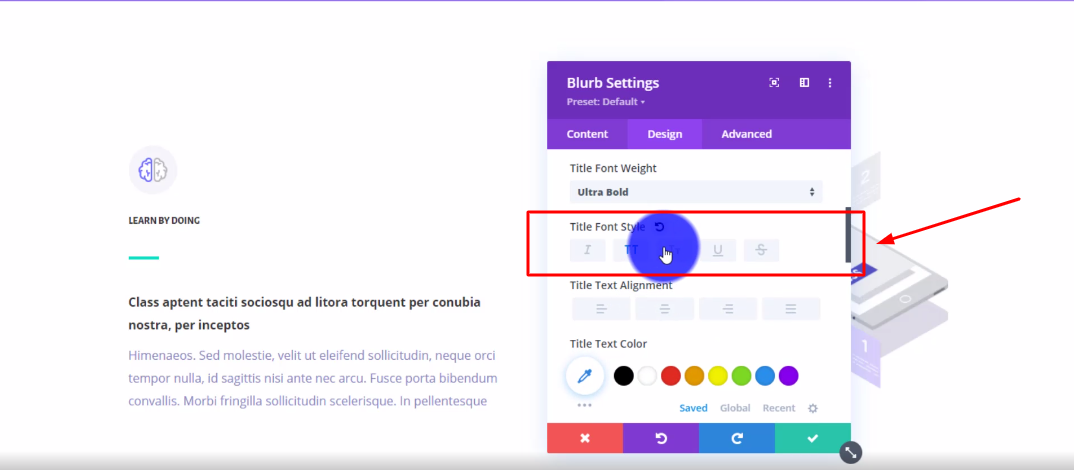
Now, you can change the font style. You can make the text italicized, underlined, capitalized and even with a line through the text.
Step 7: Change the text color
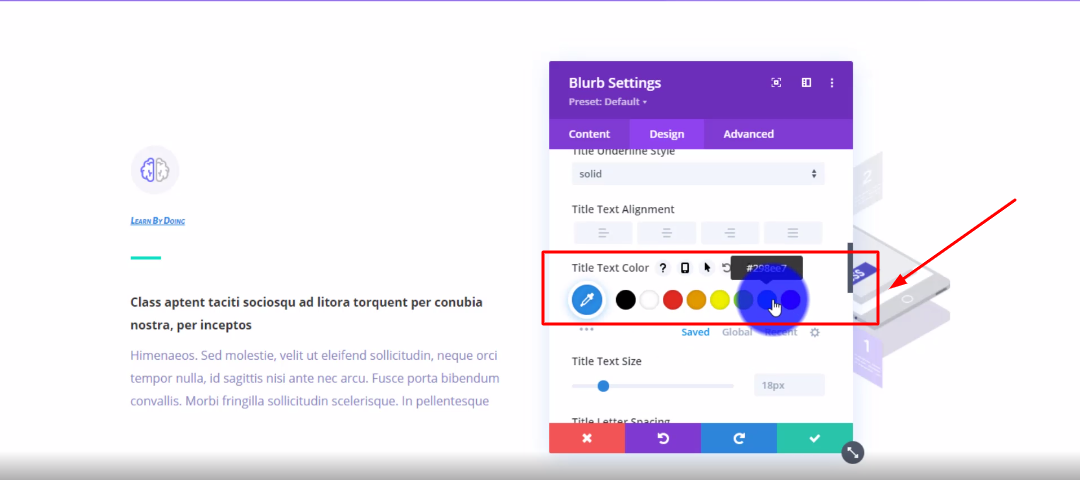
Here, you’re able to change the text color. You can either choose from the preset colors or you can click on the icon to choose a custom color.
Step 8: Change the text size
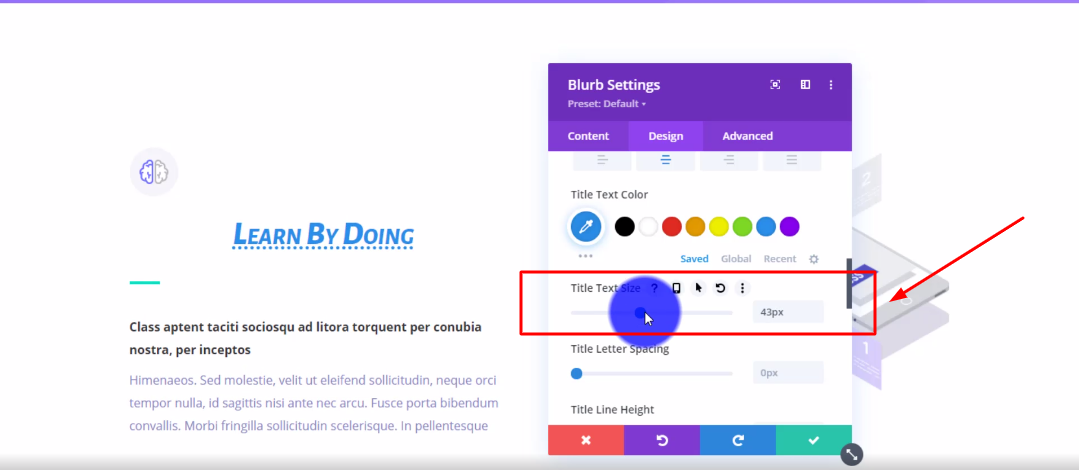
You can make the text size as big or as little as you want, in this step.
Step 9: Change the letter spacing
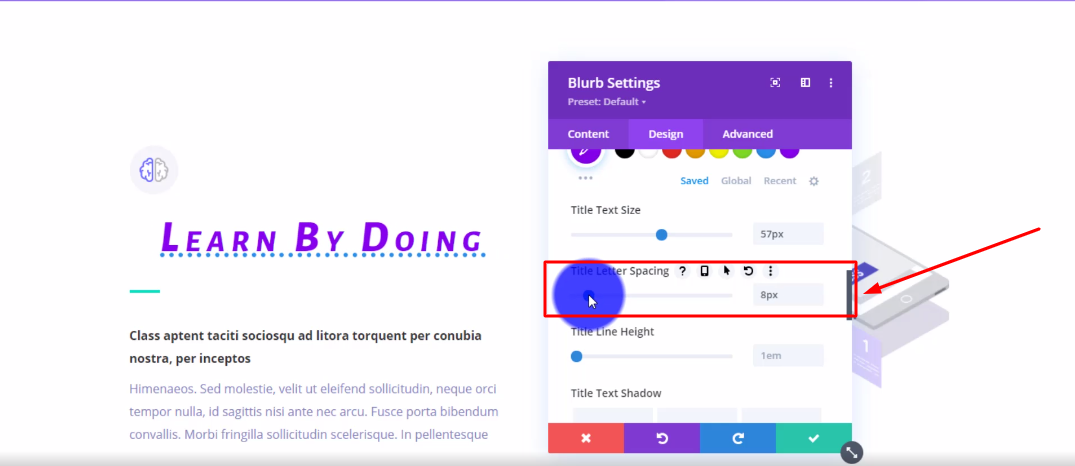
In this step you can change the letter spacing to your liking. The letter spacing makes the letters more spaced out.
Step 10: Change the text shadow
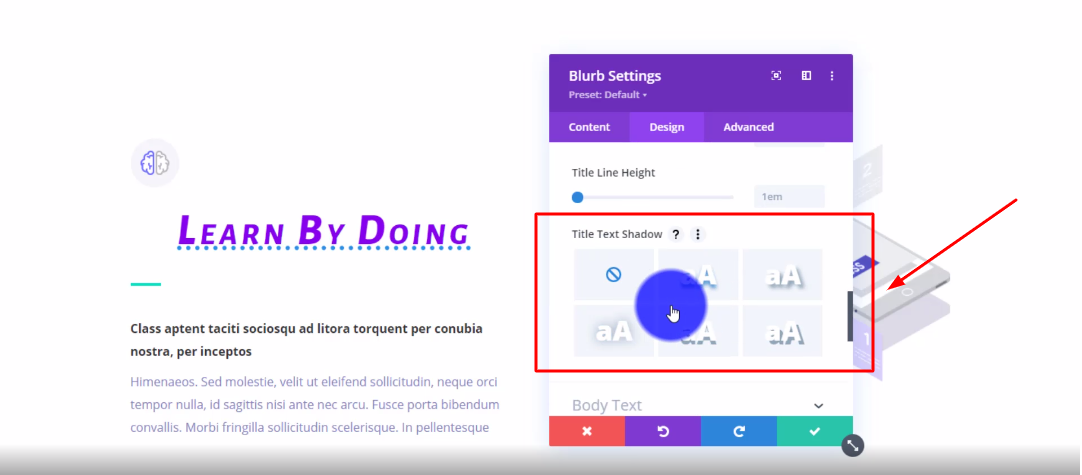
There are 6 different text shadow options that you can choose from. Pick one that you like.
Step 11: Change the text shadow color
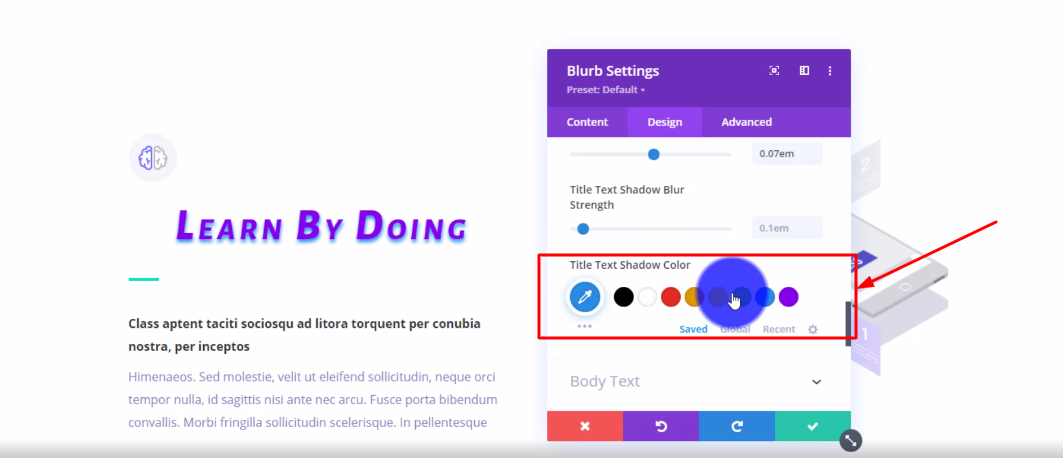
You can change the text shadow color to your liking. Pick a color that you think will compliment the text color.
Conclusion
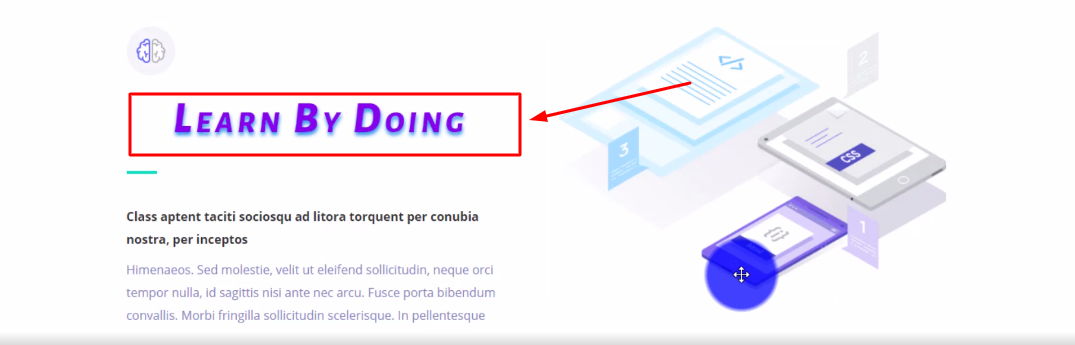
There you guys have it. That was a quick tutorial on how to customize the text on Influx Plus. Thank you guys for watching and we hope you enjoyed this step-by-step tutorial.
