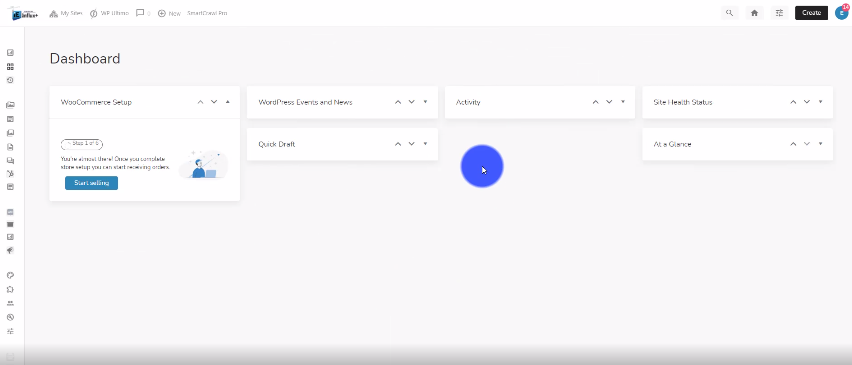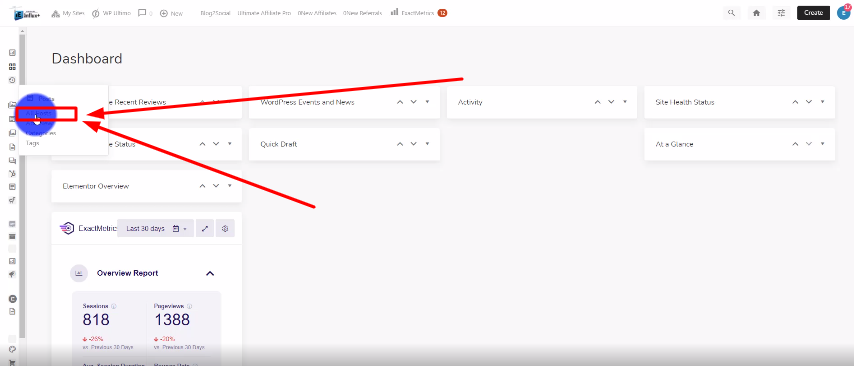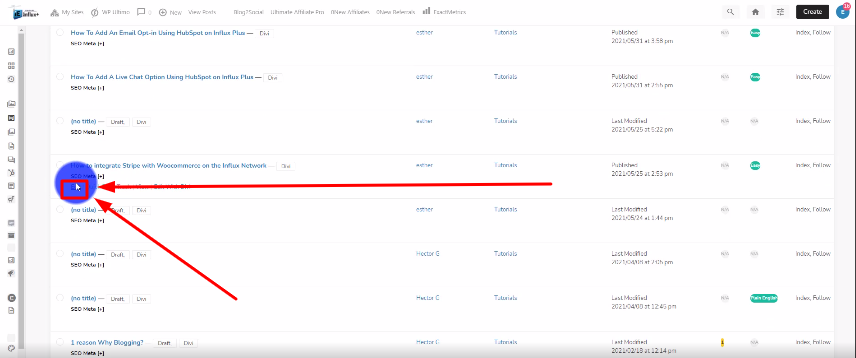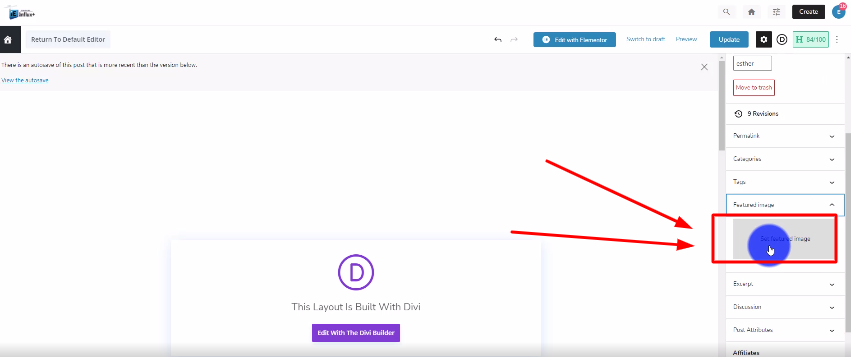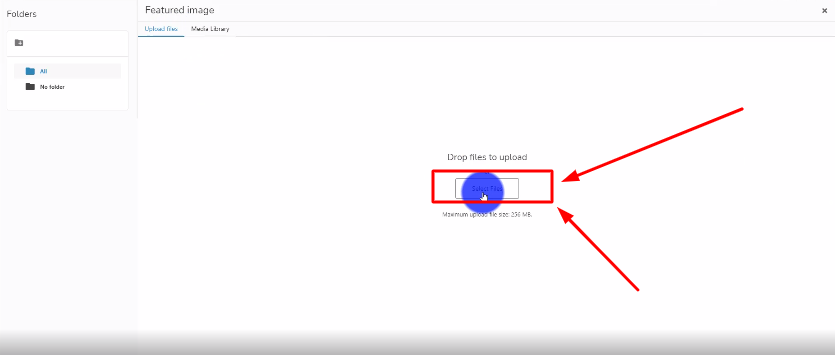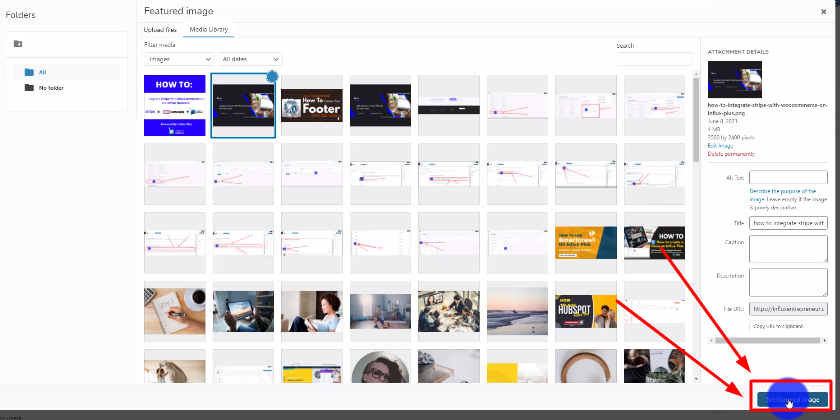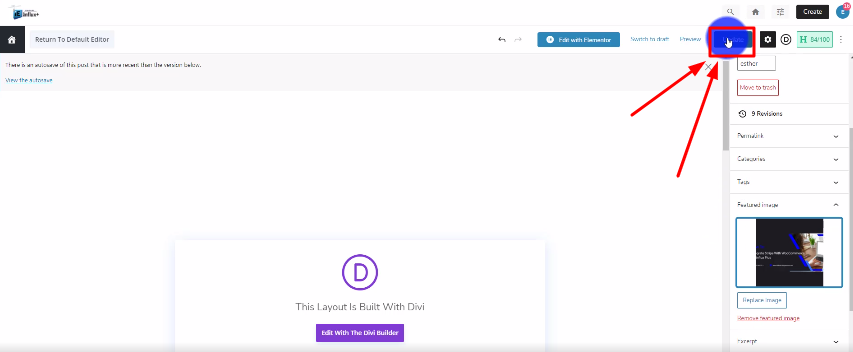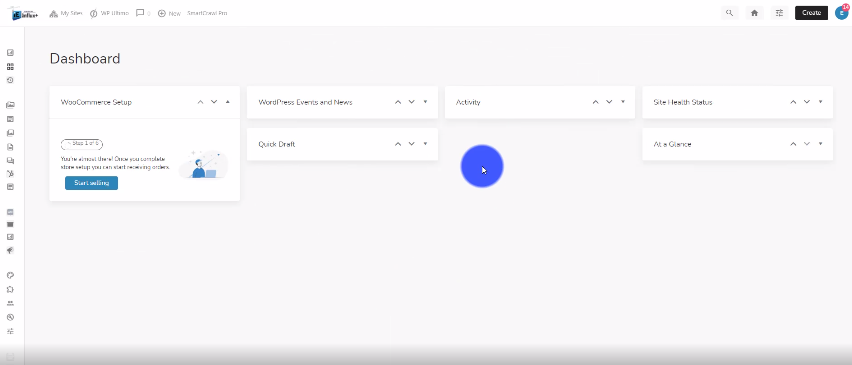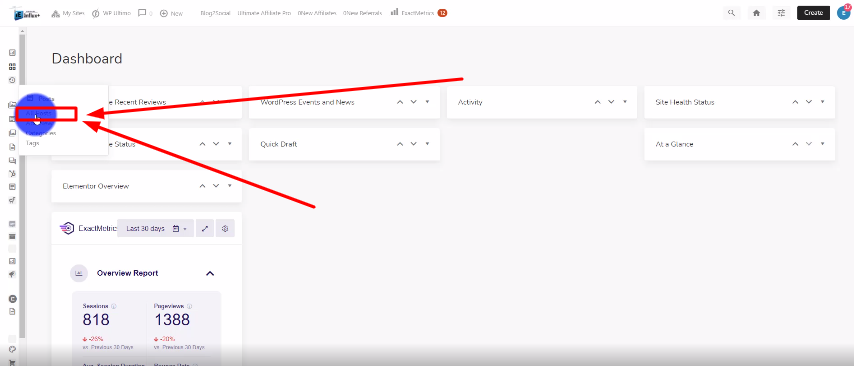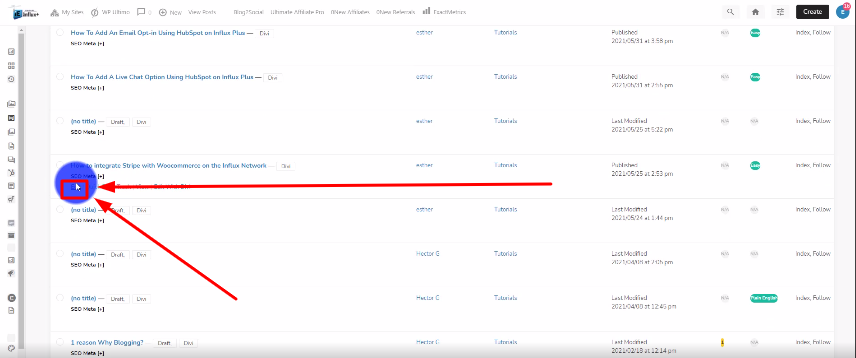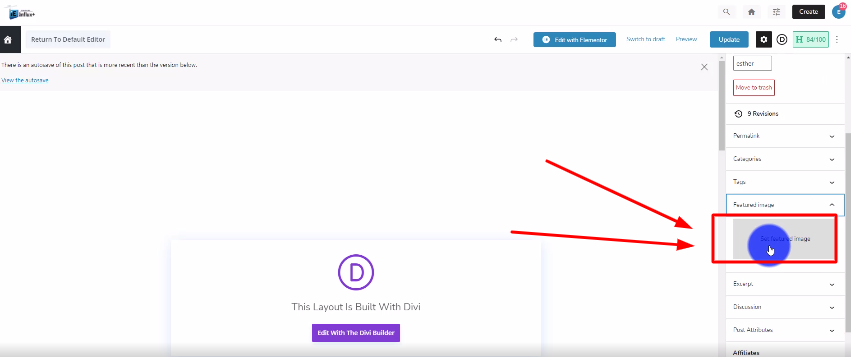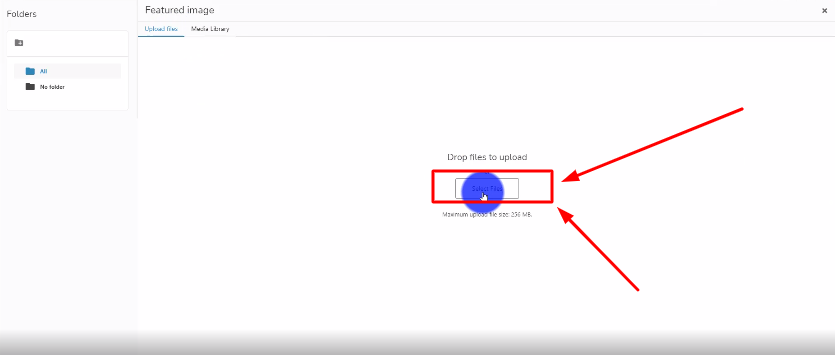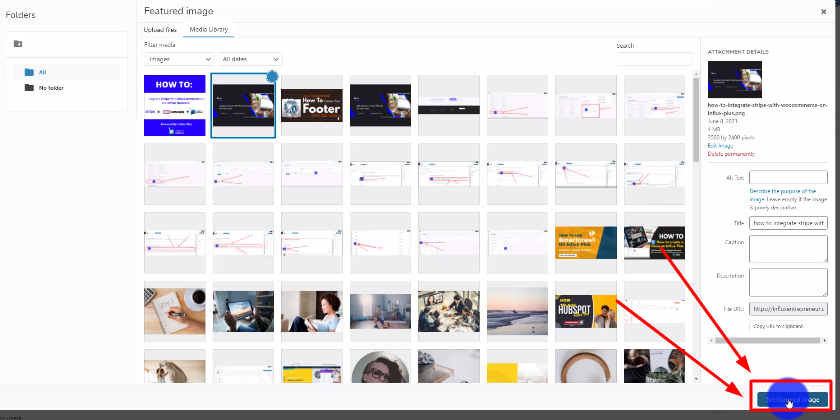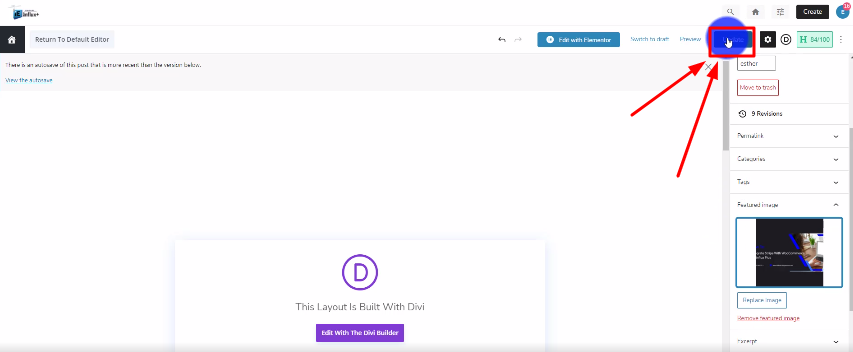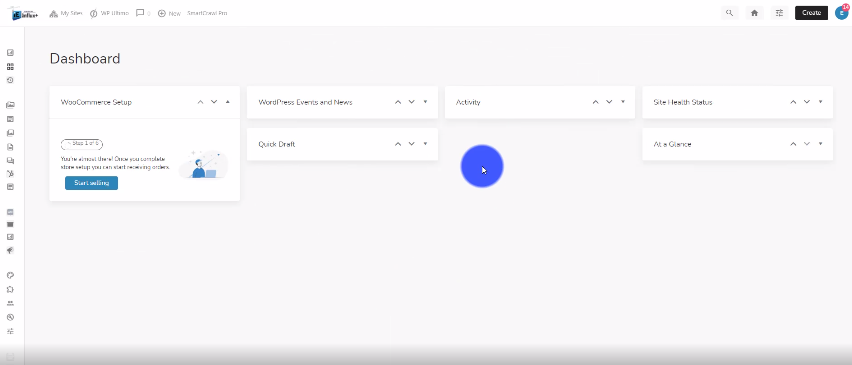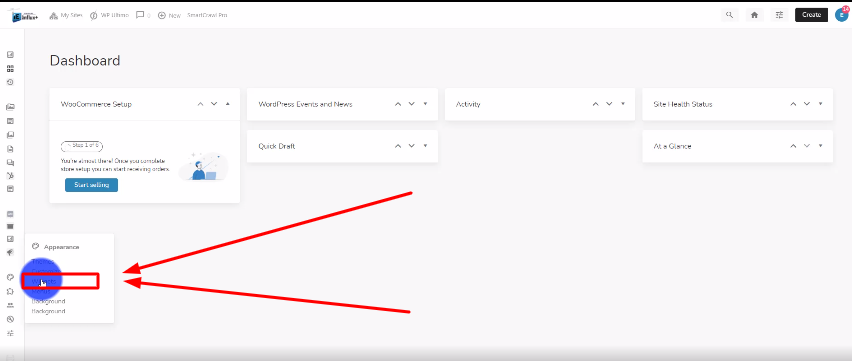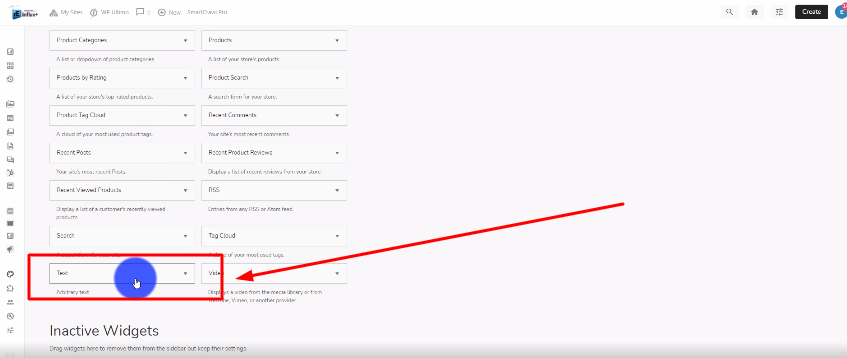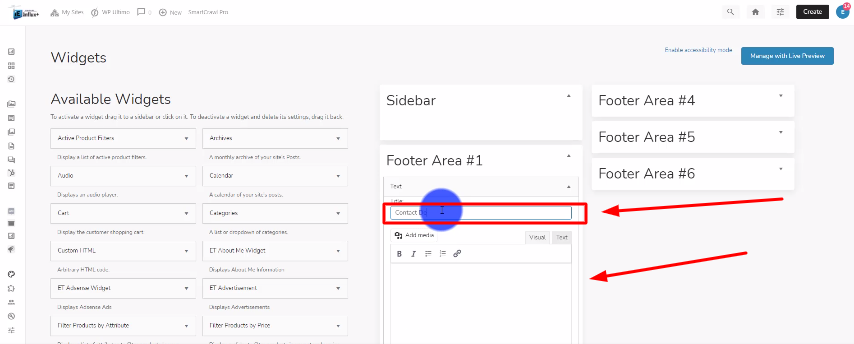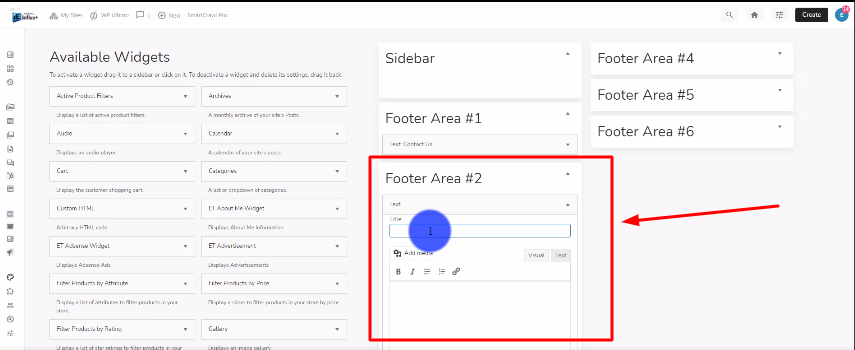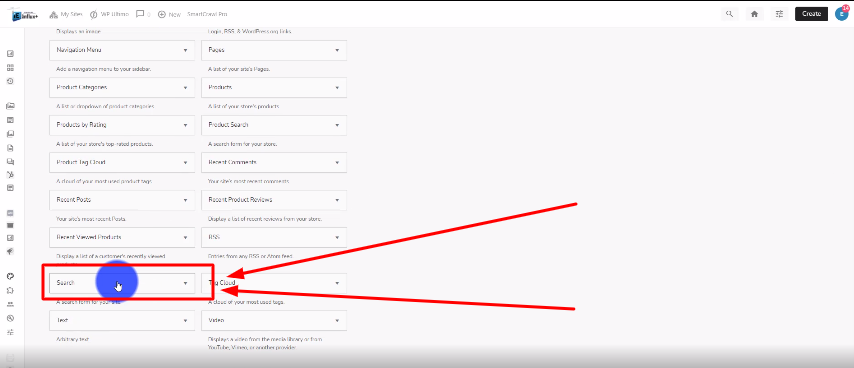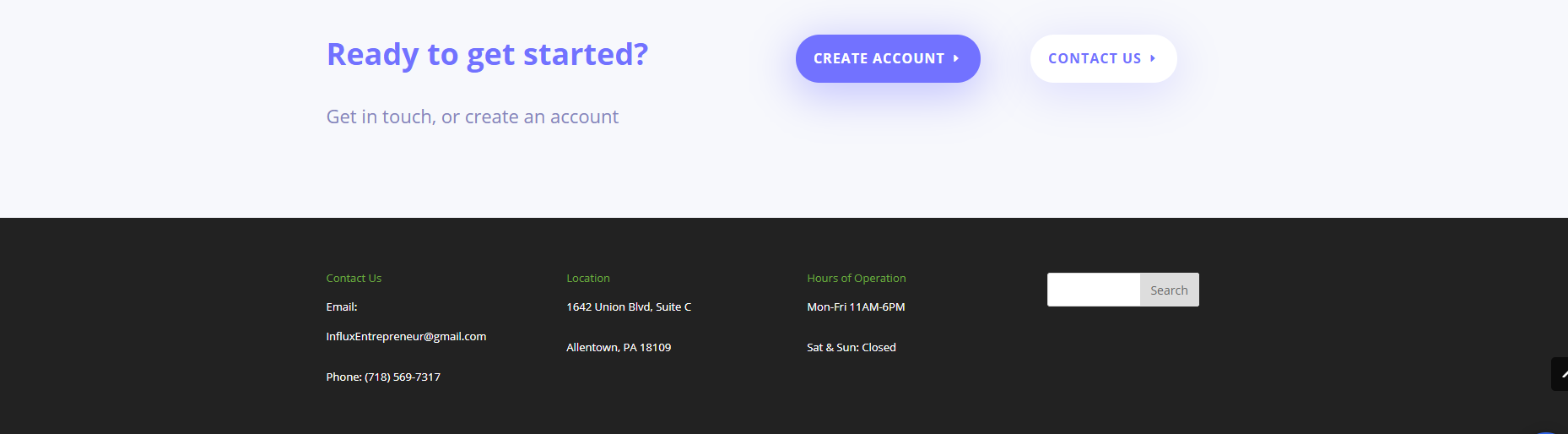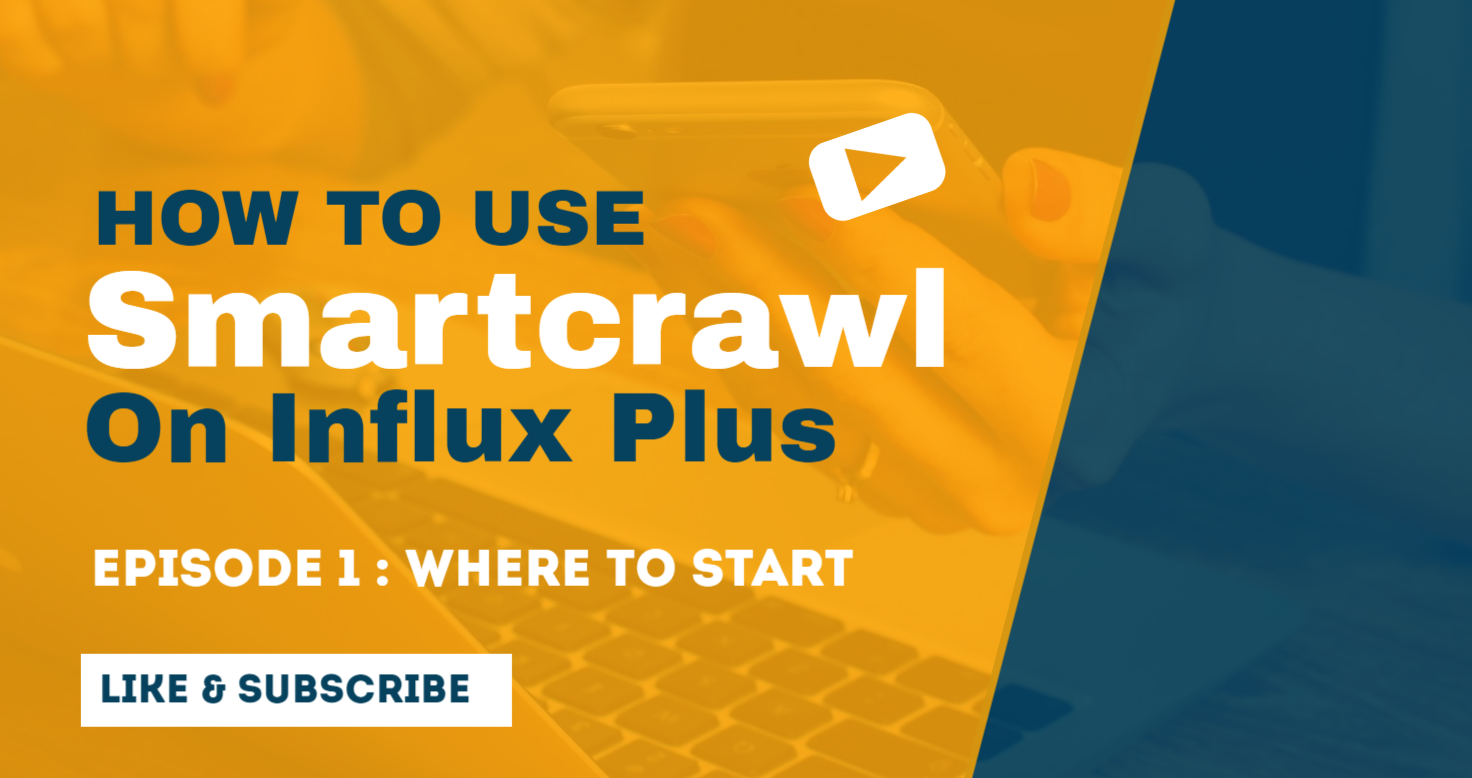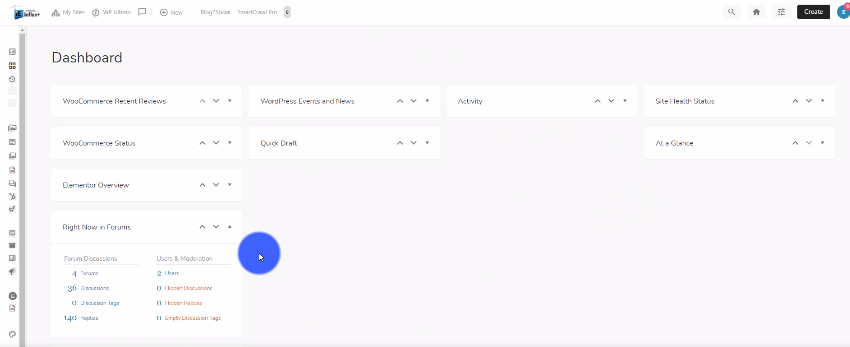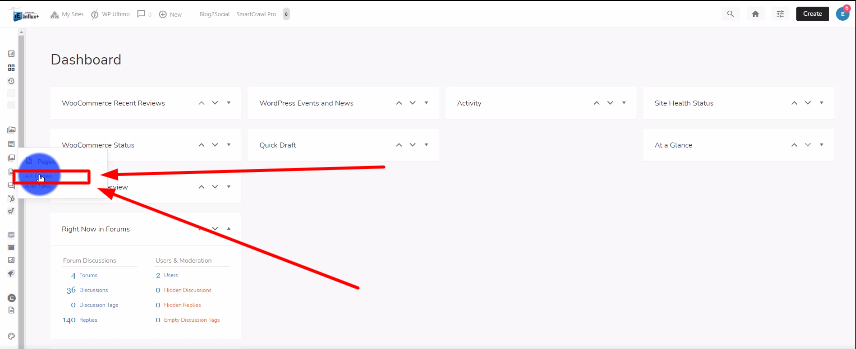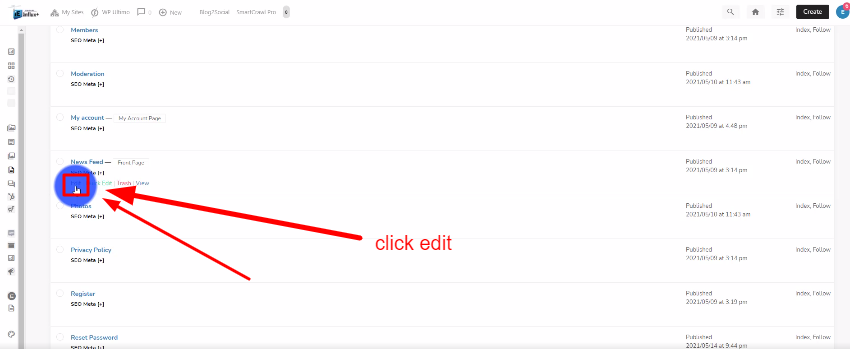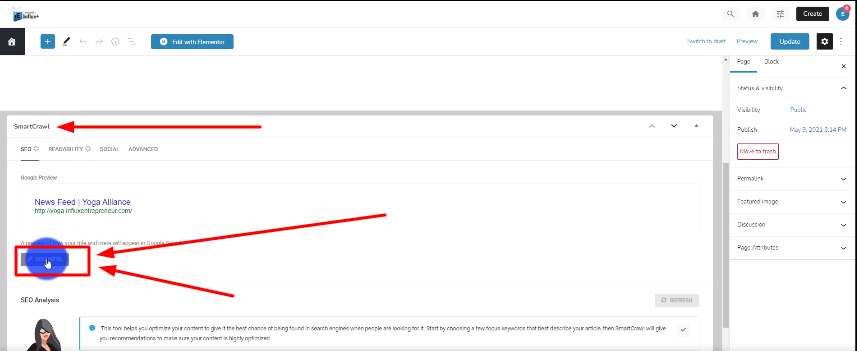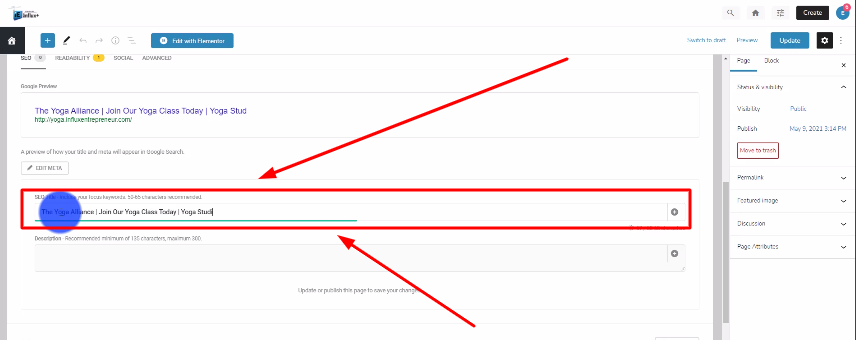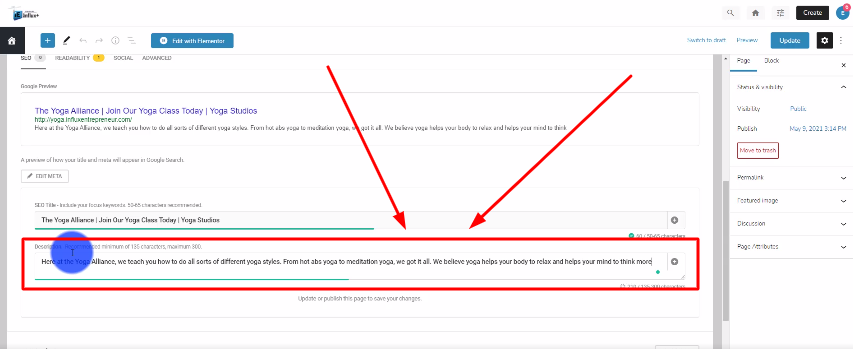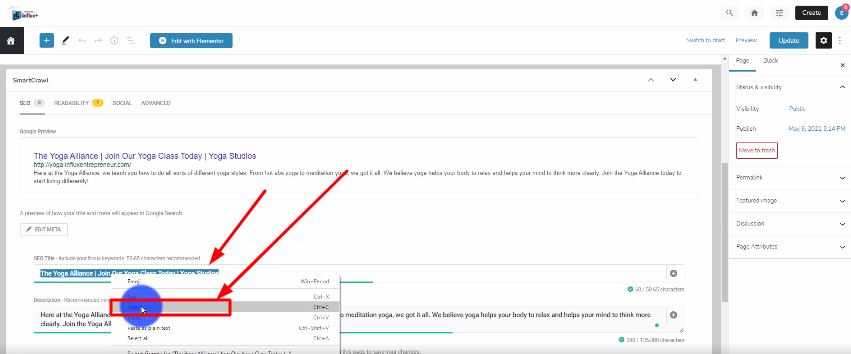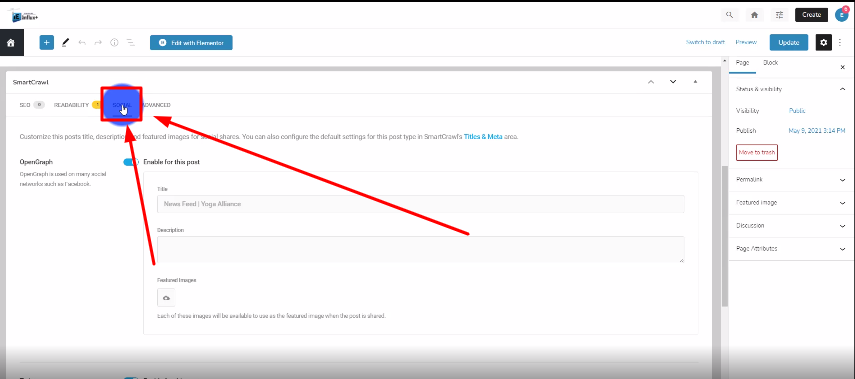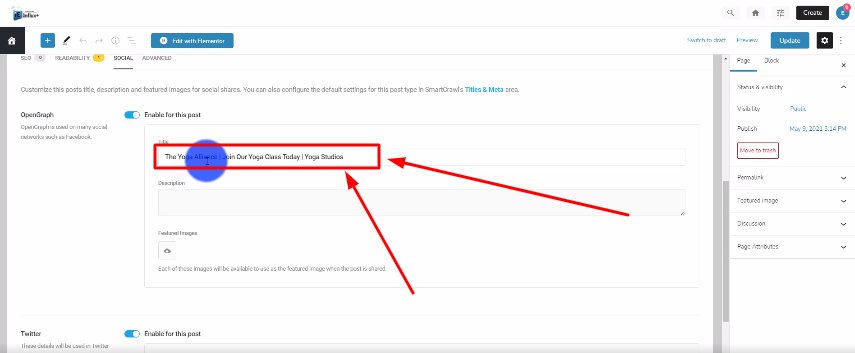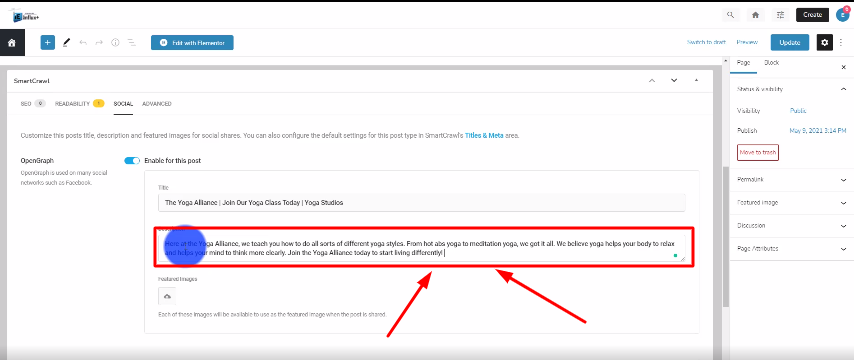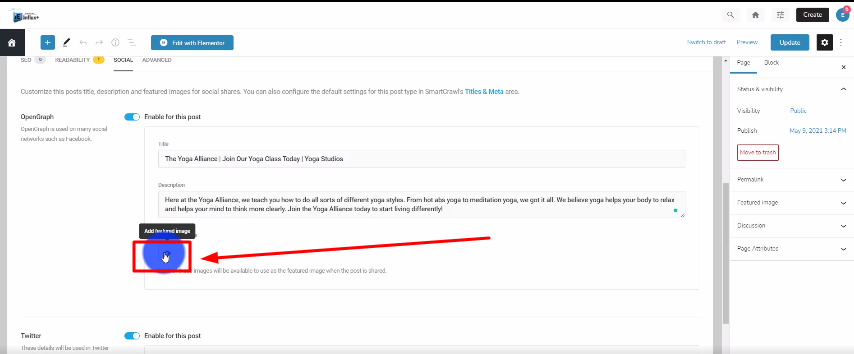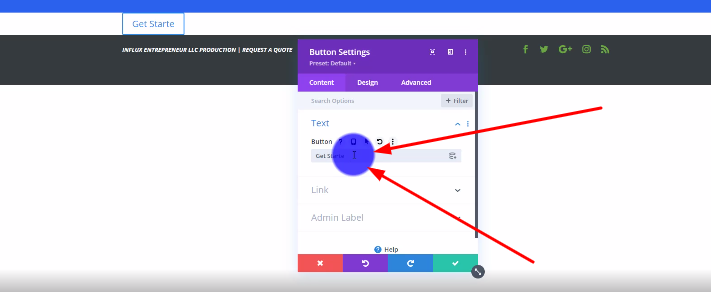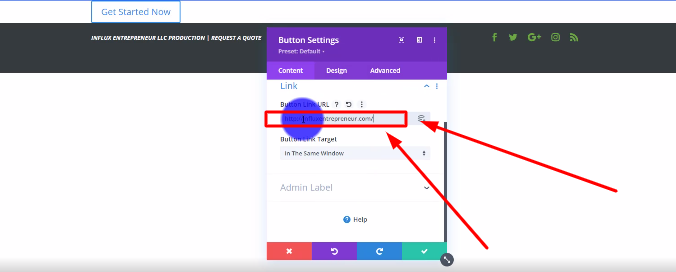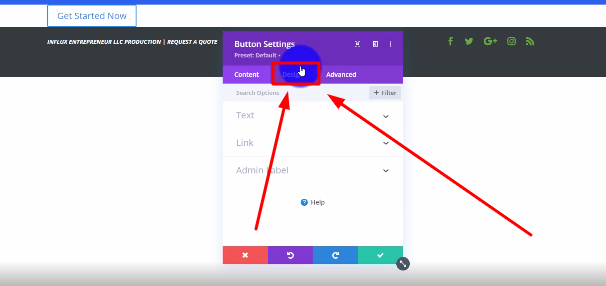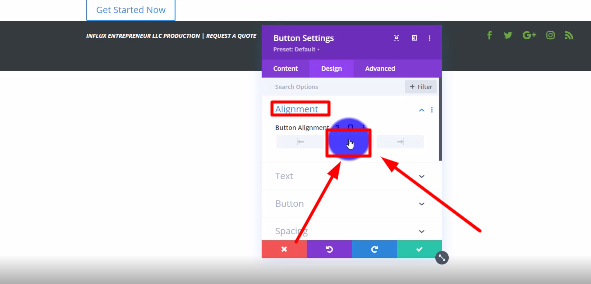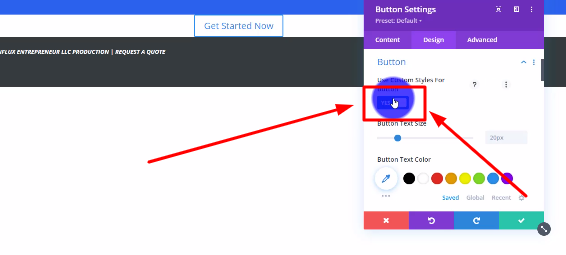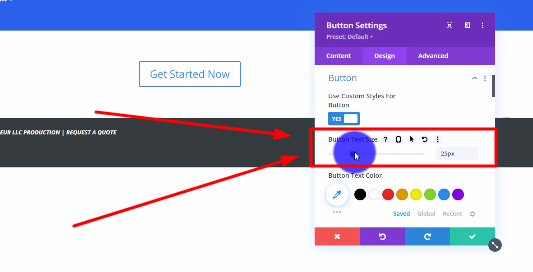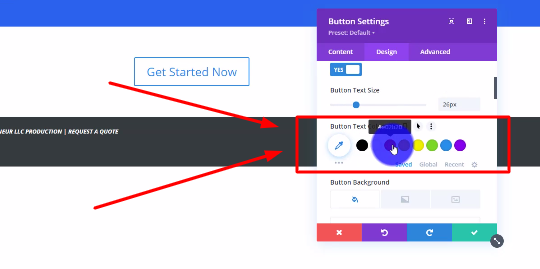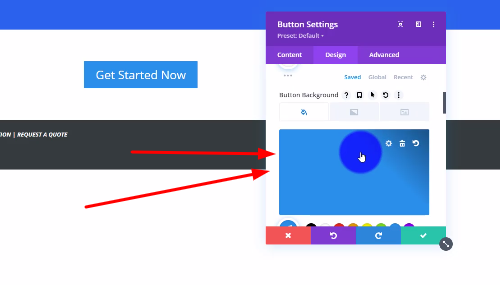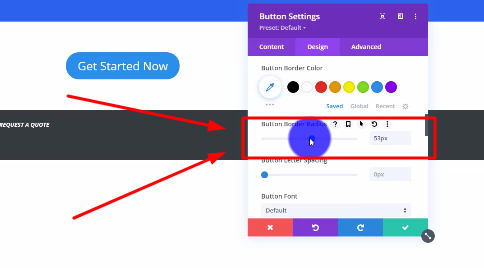Introduction: How to use smart crawl on Influx Plus
Today we are going to be talking about how to use Smart Crawl for SEO on Influx Plus. What is Smart Crawl? Smart Crawl is a plugin that used for SEO purposes. It gives your site better SEO optimization & ranking. It also improves keyword optimization and XML sitemaps. It optimizes your meta tags, titles, and descriptions and can boost your PageRank on Google. SO as you can see, Smart Crawl is extremely needed for SEO.
Step 1: Log in to your website
The first steps are to log in to your website. To do that go to www.InfluxEntrepreneur.com/clientarea. Enter your username and password then click login. If you arent a part of the Influx Network then go to www.InfluxEntrepreneur.com to join.
Once you are logged in to your website, you’re going to look on the left hand side. Look through the icon menus for the word Pages. Then click on All Pages like shown in the screenshot above.
Now you’re going to scroll through all the pages on your site and look for the one labeled as Front Page. Then click on the edit button that is below that, like shown in the screenshot above.
Step 4: Edit the meta text
After that, you’re going to scroll down to where it says SmartCrawl. In this section, you’re going to click on Edit Meta, like shown in the screenshot above.
Give your page a title. This section helps to optimize your page for search engines. Make sure to include your keyword at least twice in the title.
Step 5: Enter your meta description
Now you’re going to enter your page description under the description section like shown in the screenshot above. Make sure to include your keyword at least 3 times.
Once you’re done writing out the title and description, you have to copy the title like shown in the screenshot above.
Step 7: Go to the Social Section
After that, you have to go up and click on the Social tab as shown in the screenshot above.
Step 8: Paste the title there
Step 9: Paste The Description
Now you’re going to copy and paste the description over here as well as shown in the screenshot above.
Step 10: Upload a featured image
Now, you’re going to click on the icon below the description to upload a featured image. This will alter how your page url looks when uploading them to social media sites like FaceBook.
There you guys have it! That was a quick tutorial on how to use SmartCrawl for SEO purposes on Influx Plus. Thank you guys for watching, we hope you enjoyed this.