How to use SmartCrawl for SEO on Influx Plus
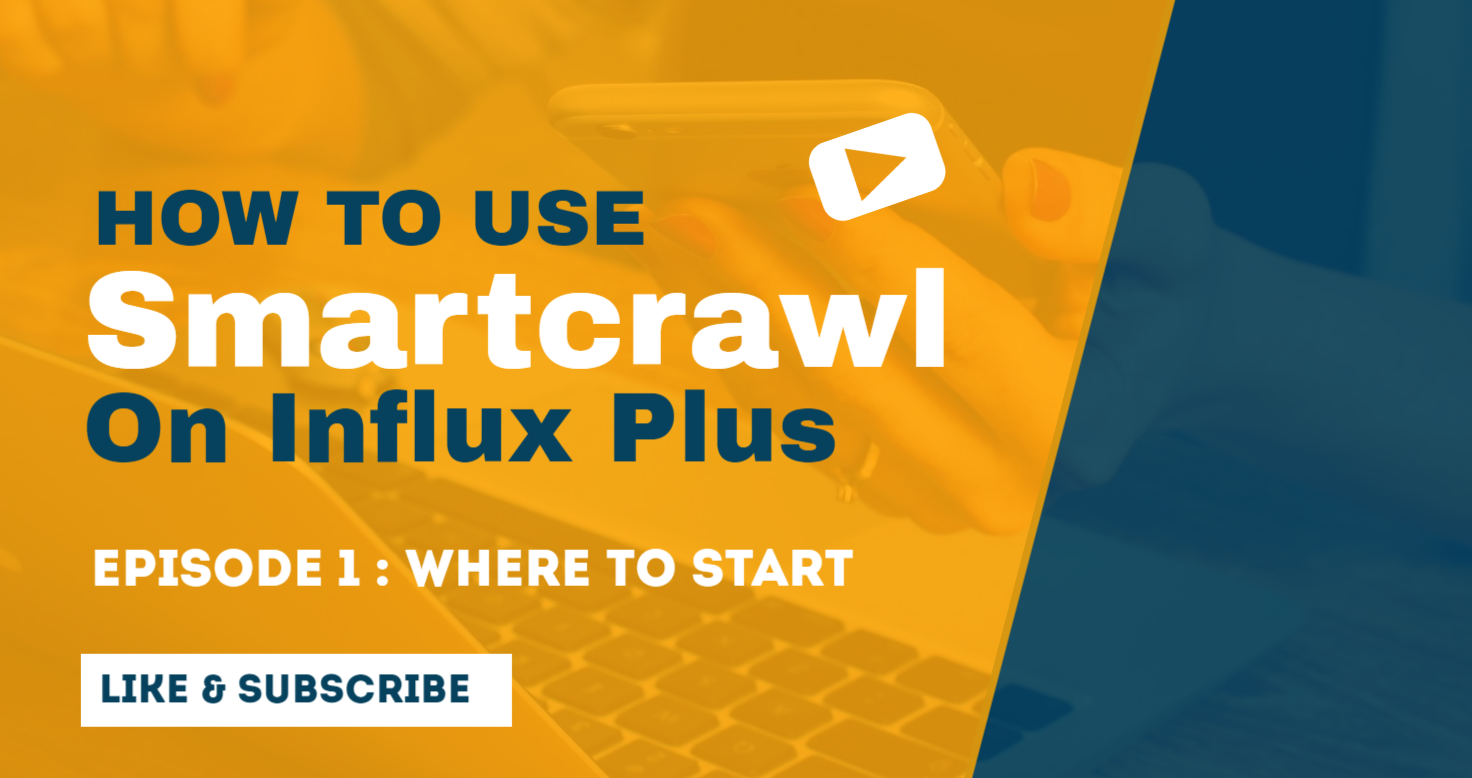
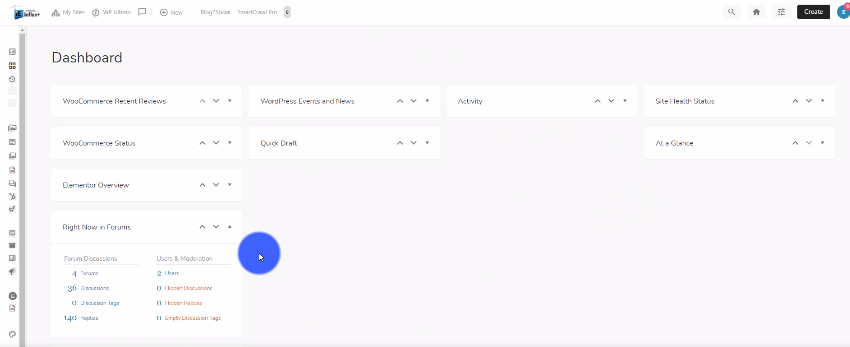
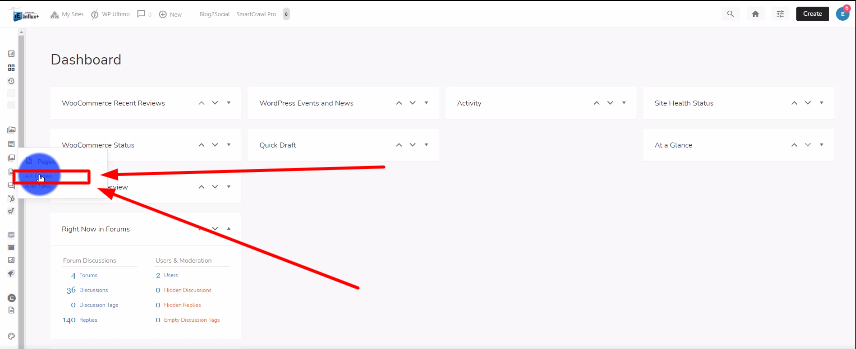
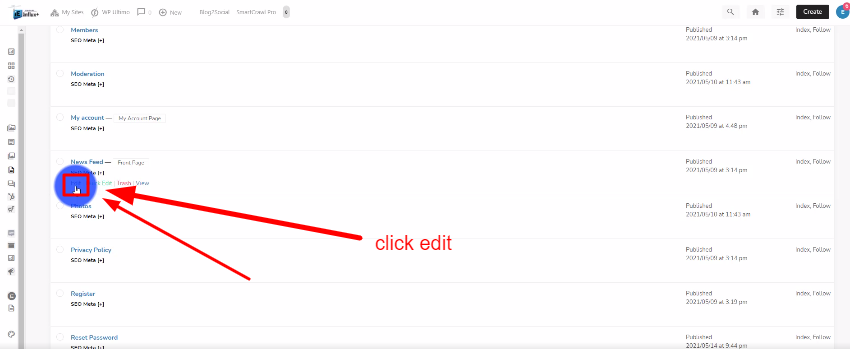
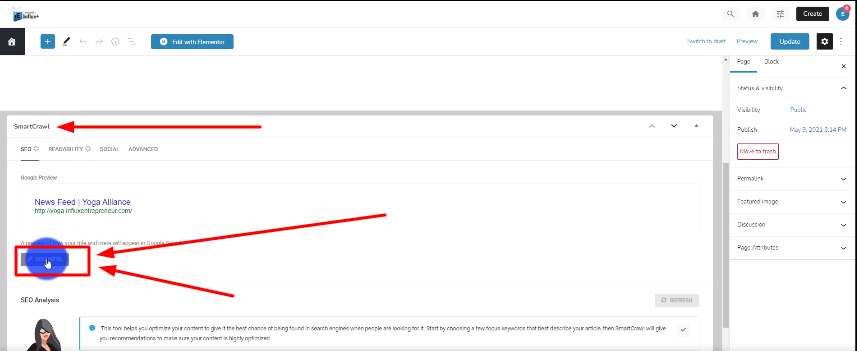
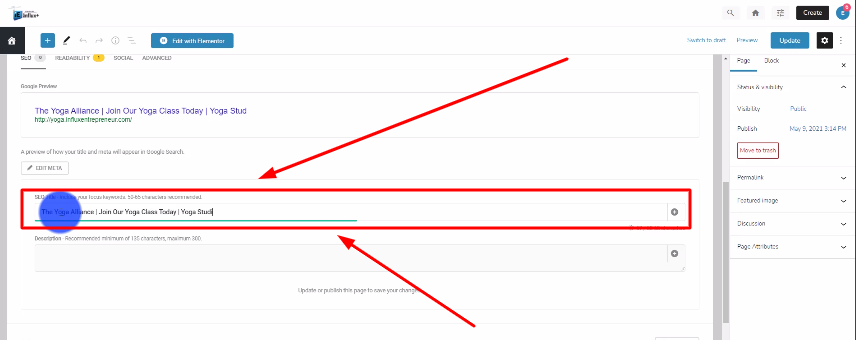
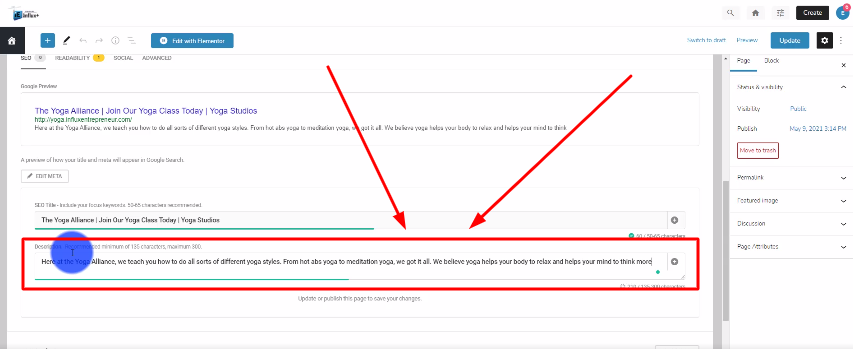
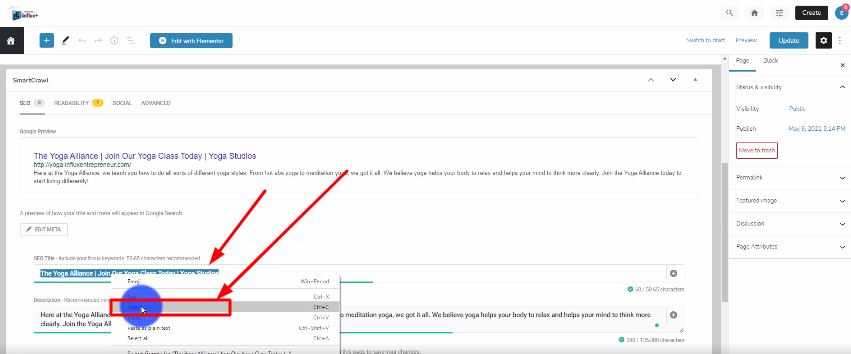
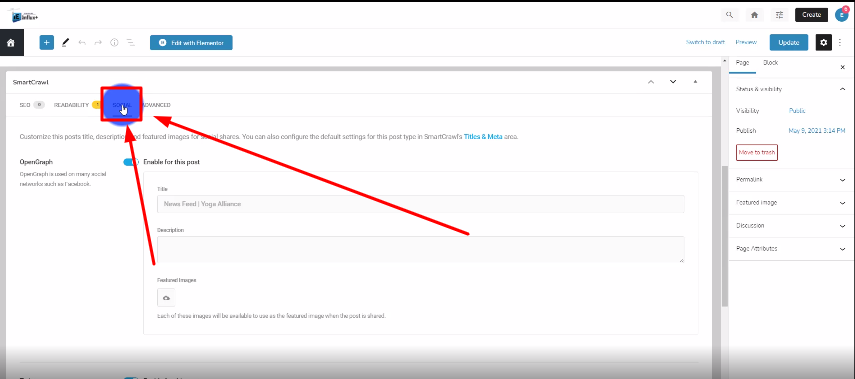
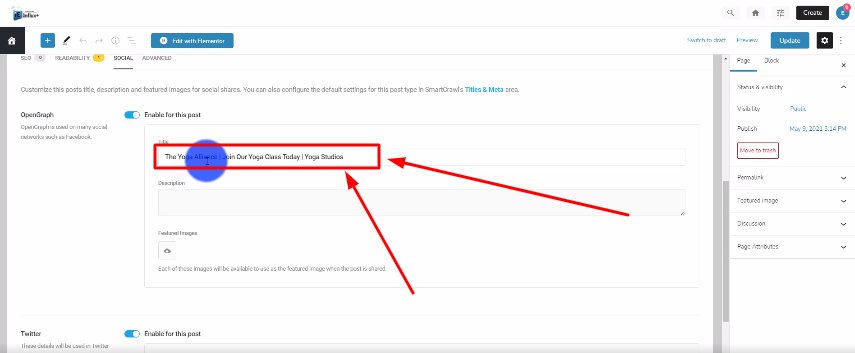
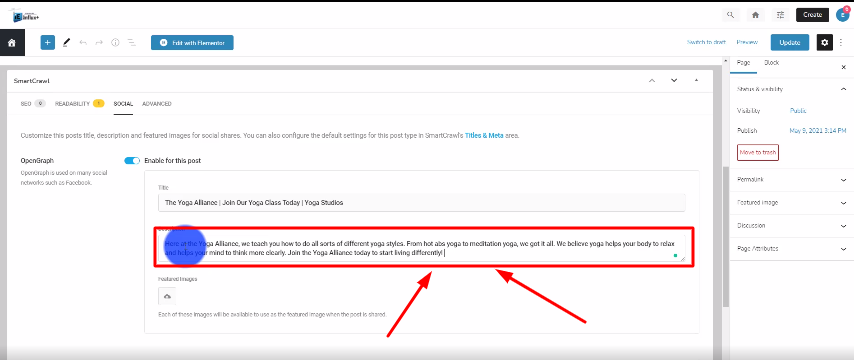
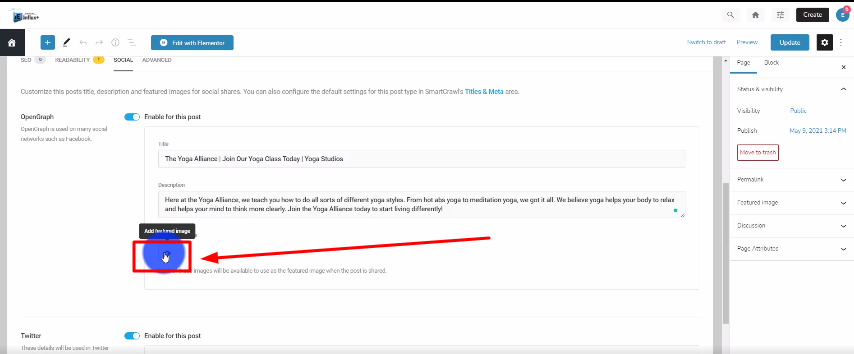
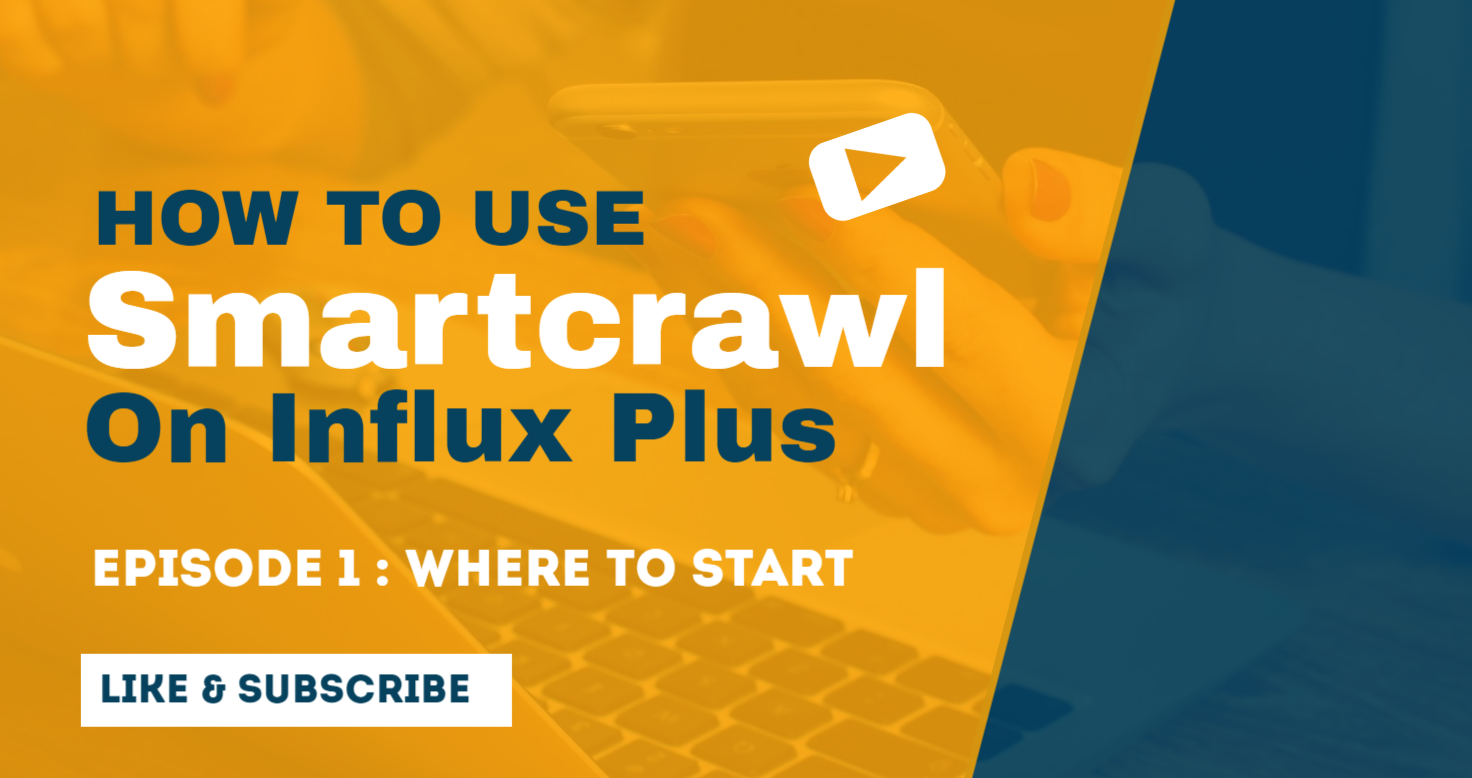
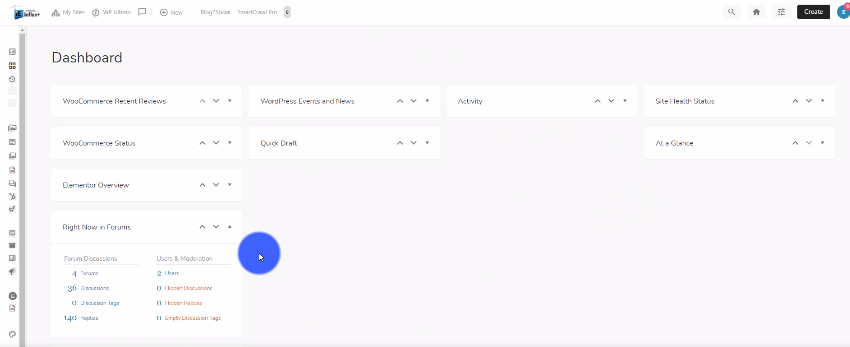
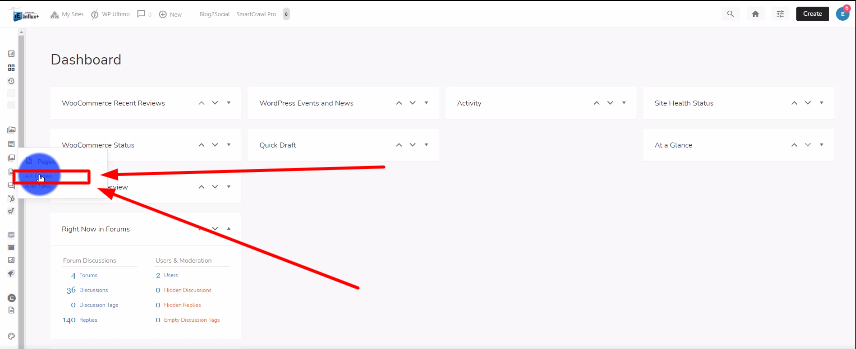
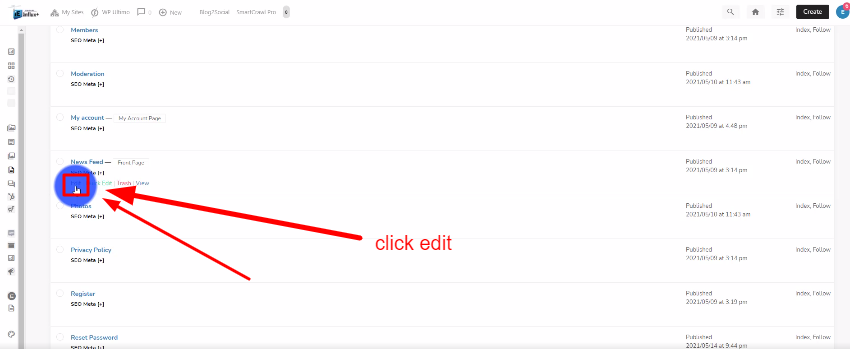
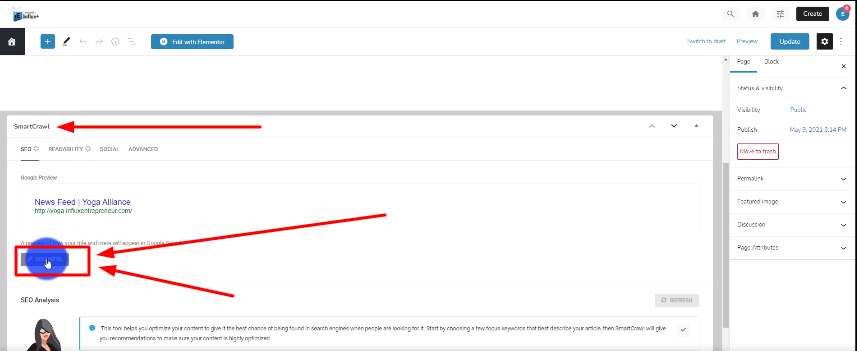
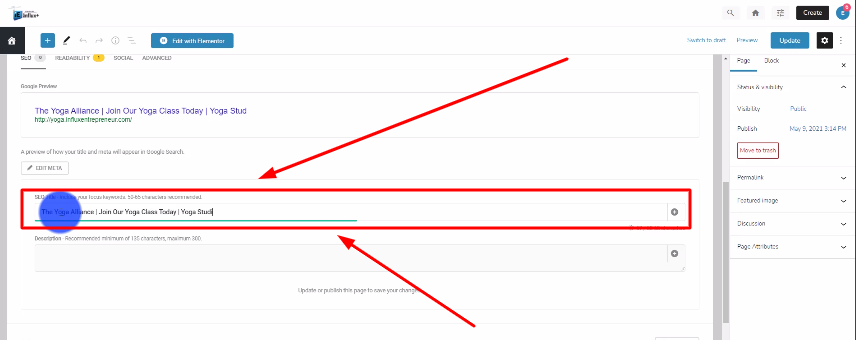
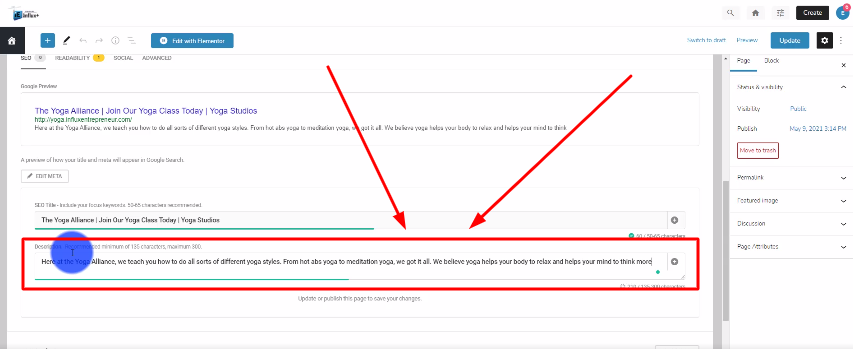
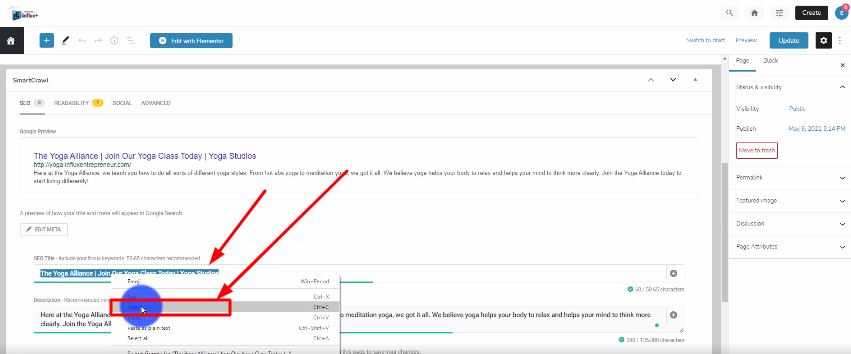
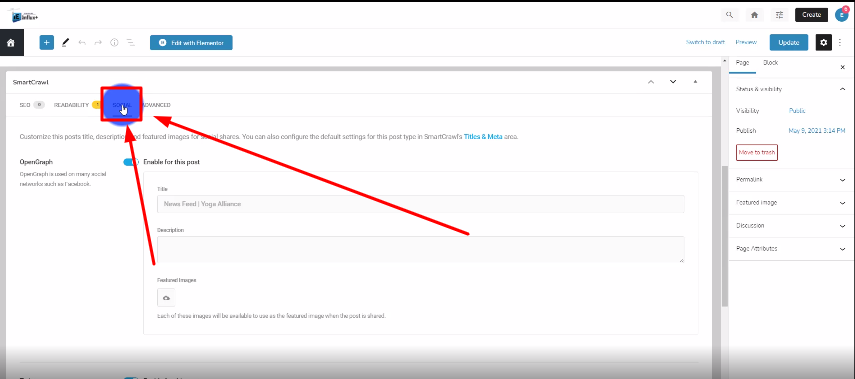
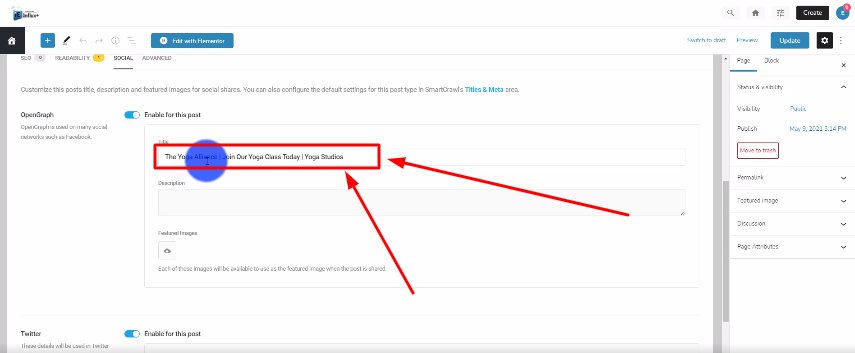
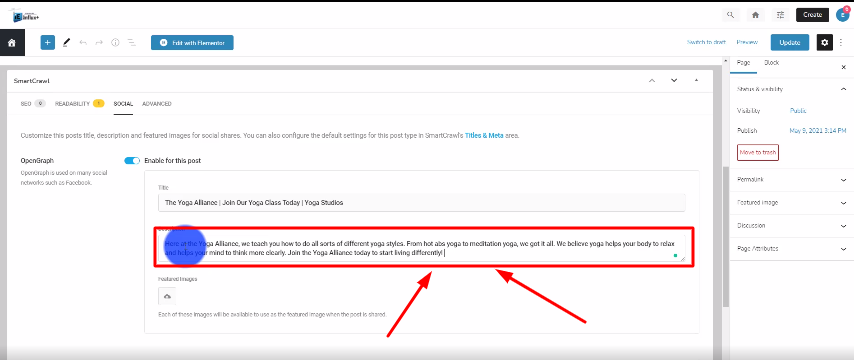
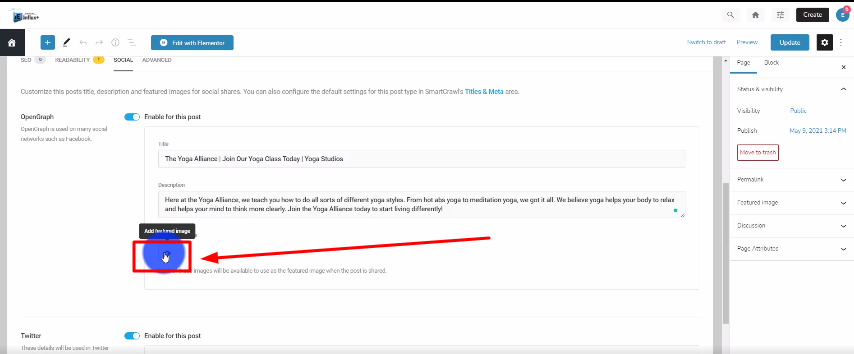





Hey Team Influx, today we are going to be showing you guys how to add and customize the button module on Divi using the Influx Plus Network.

Step 2: Add text
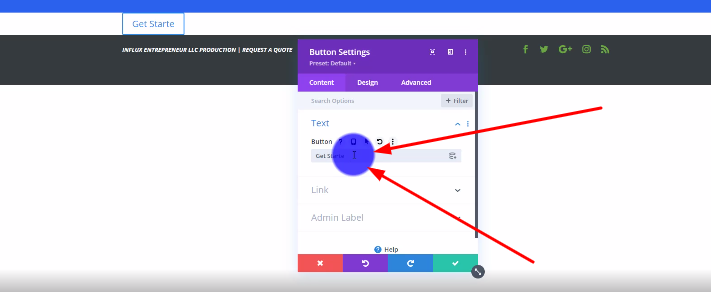
The next thing you’re going to do is add the button text like shown in the screenshot above.
Step 3: Add the link
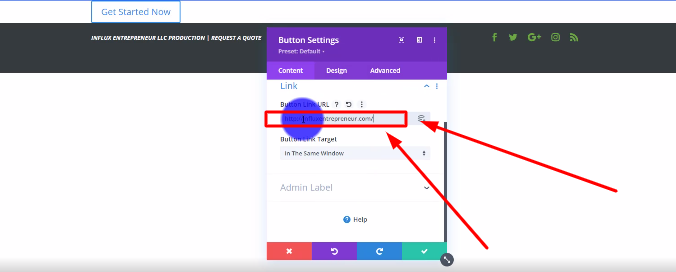
The next thing you’re going to do is scroll down to where it says “Link”. Add the link that your button is going to link back to like shown in the screenshot above.
Step 4: Go to the design settings
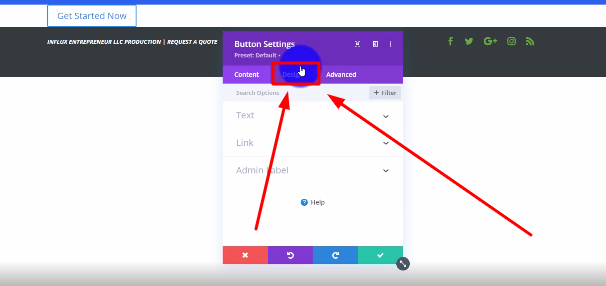
Step 5: Center your button
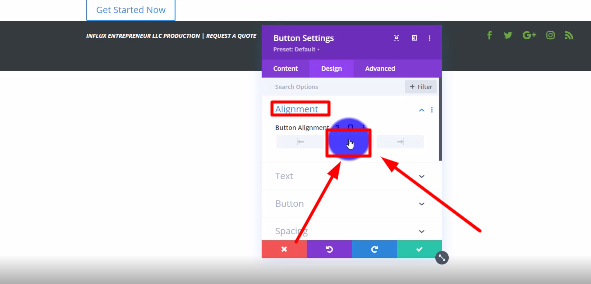
Step 6: Enable custom styles
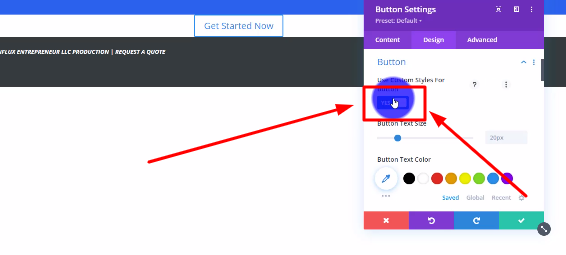
Step 7: Change your text size
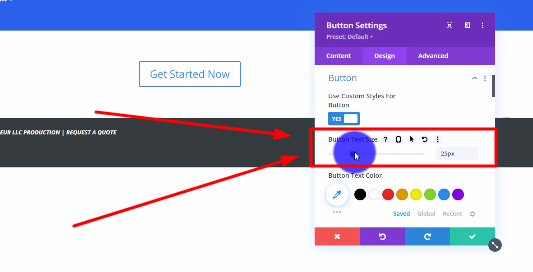
Step 8: Change your button text color
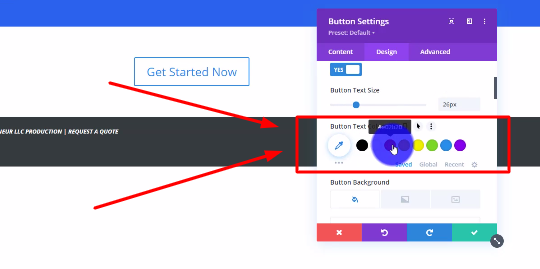
Step 9: Change your button background color
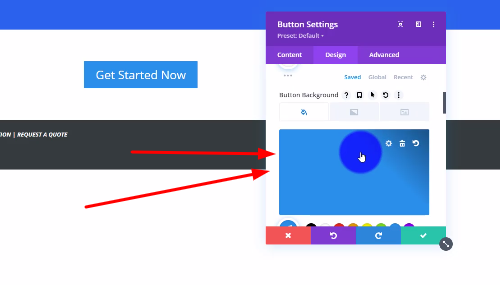
Step 10: Adjust the border radius
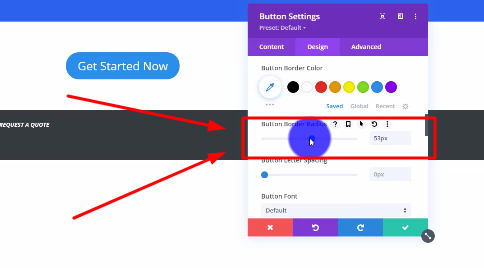
There you guys have it. That was a quick tutorial on how to add and customize the Divi button module on Influx Plus. As you can see, the divi button module is 100% customizable. To Join influx plus click here
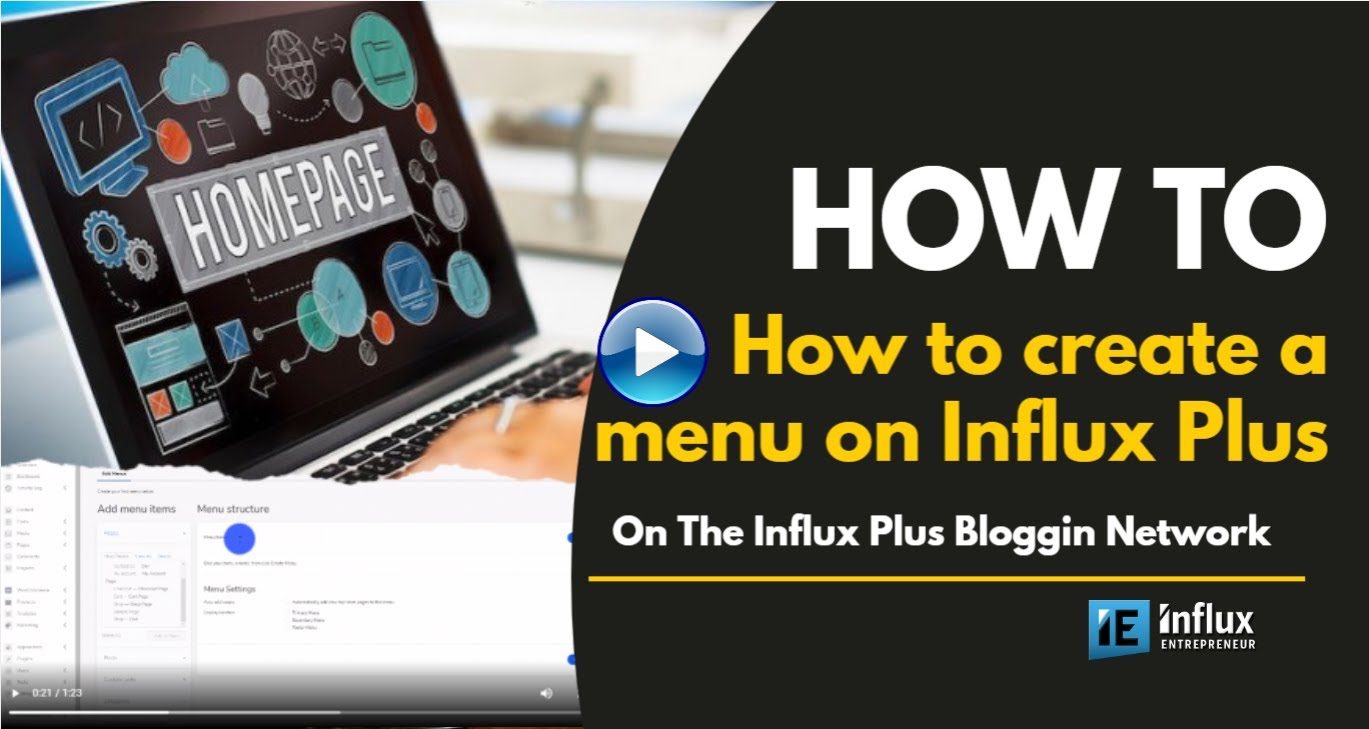
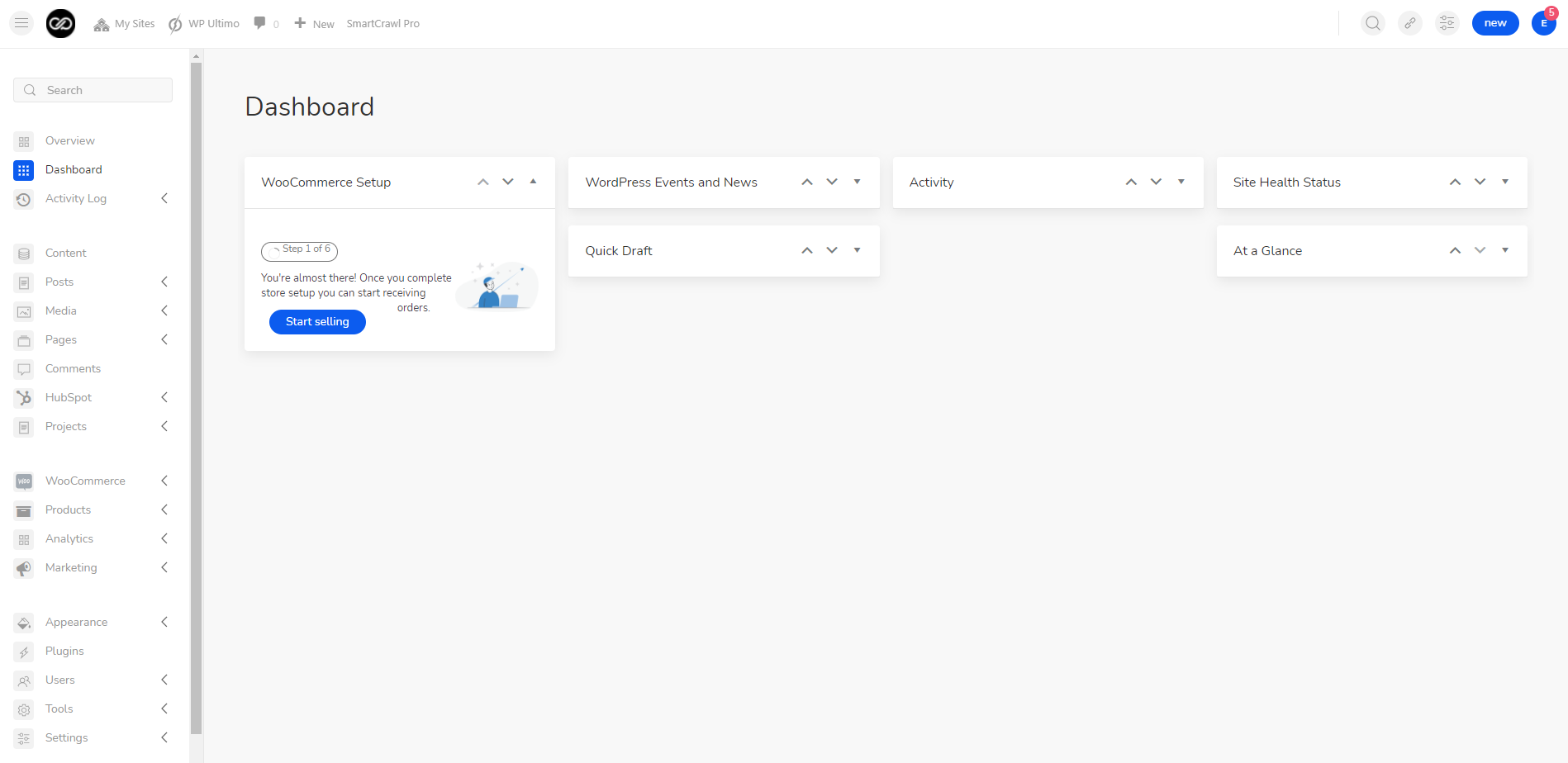
The first thing you’re going to do is sign into your website. To sign in to your website use this link: www.influxentrepreneur.com/clientarea
If you are not a part of the influx network, you can join by clicking here.
Step 2: Go to the menu
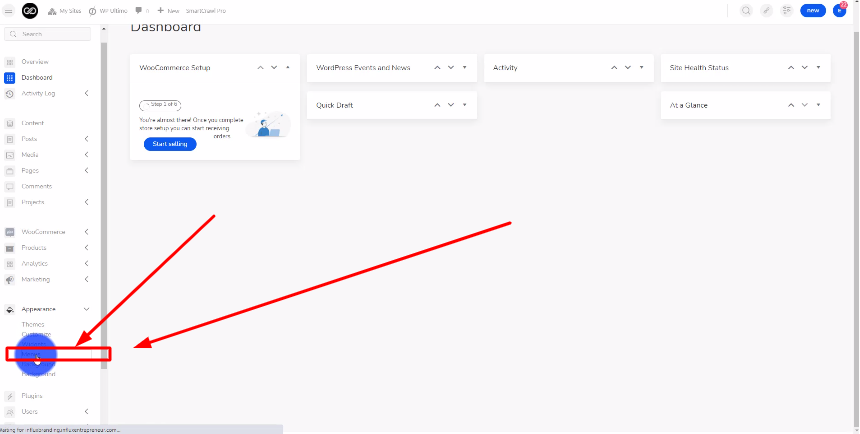
Step 3: Name Your Menu
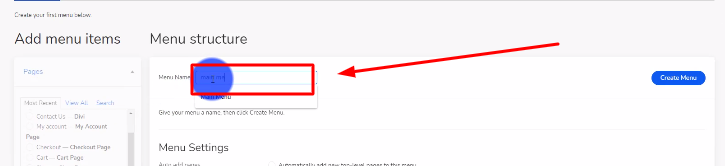
Step 4: Select the pages for the menu
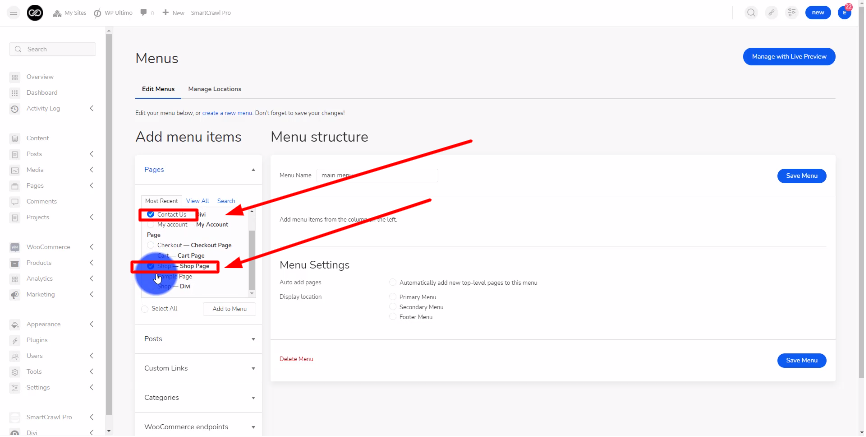
Step 5: Click the Add to Menu button
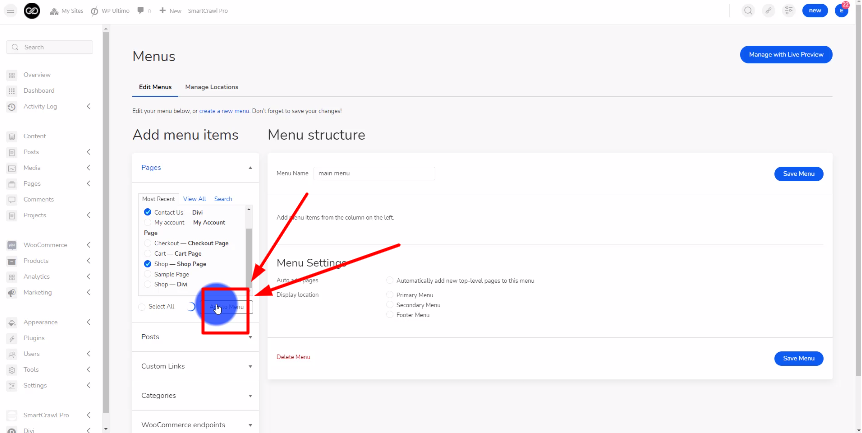
Step 6: Save the menu
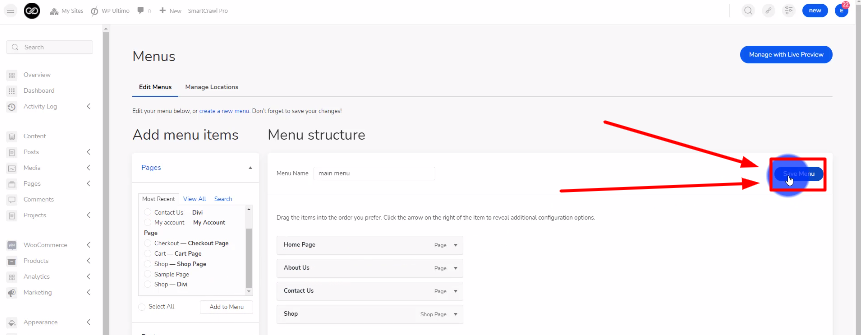
Step 7: Go to manage location
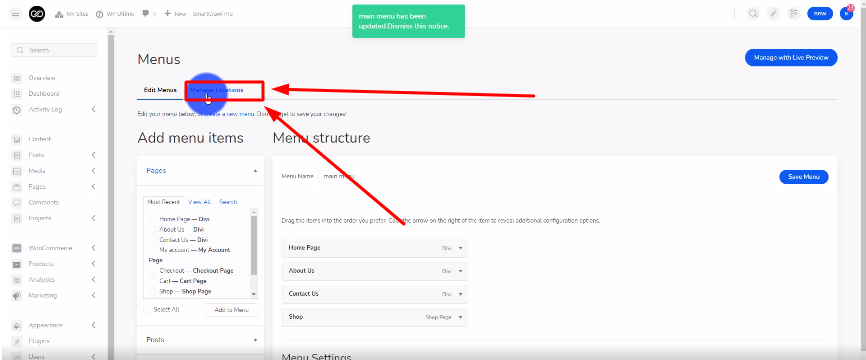
Step 8: Select the menu you just made
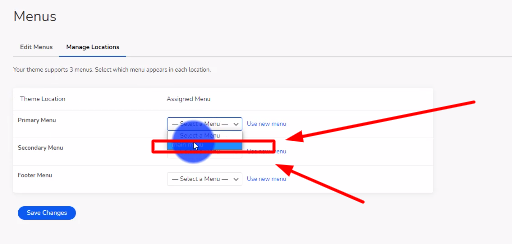
There you guys have it. That was a quick tutorial on how to create a menu on Influx Plus. To Join influx plus click here
Hey Team Influx, today we are going to be showing you guys how to add a product on Influx Plus. Please watch this quick and simple step-by-step on how to add a product on the Influx Network.
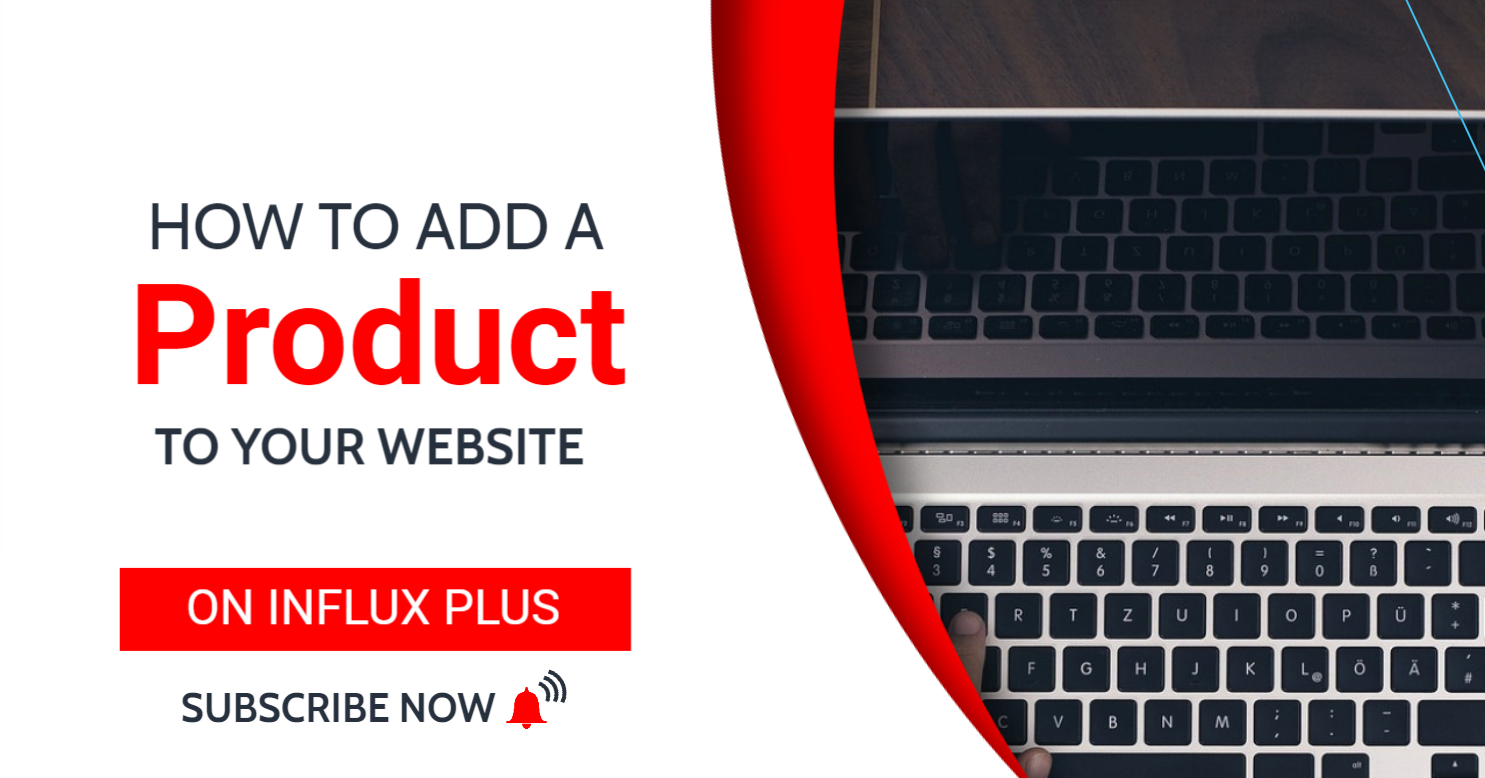
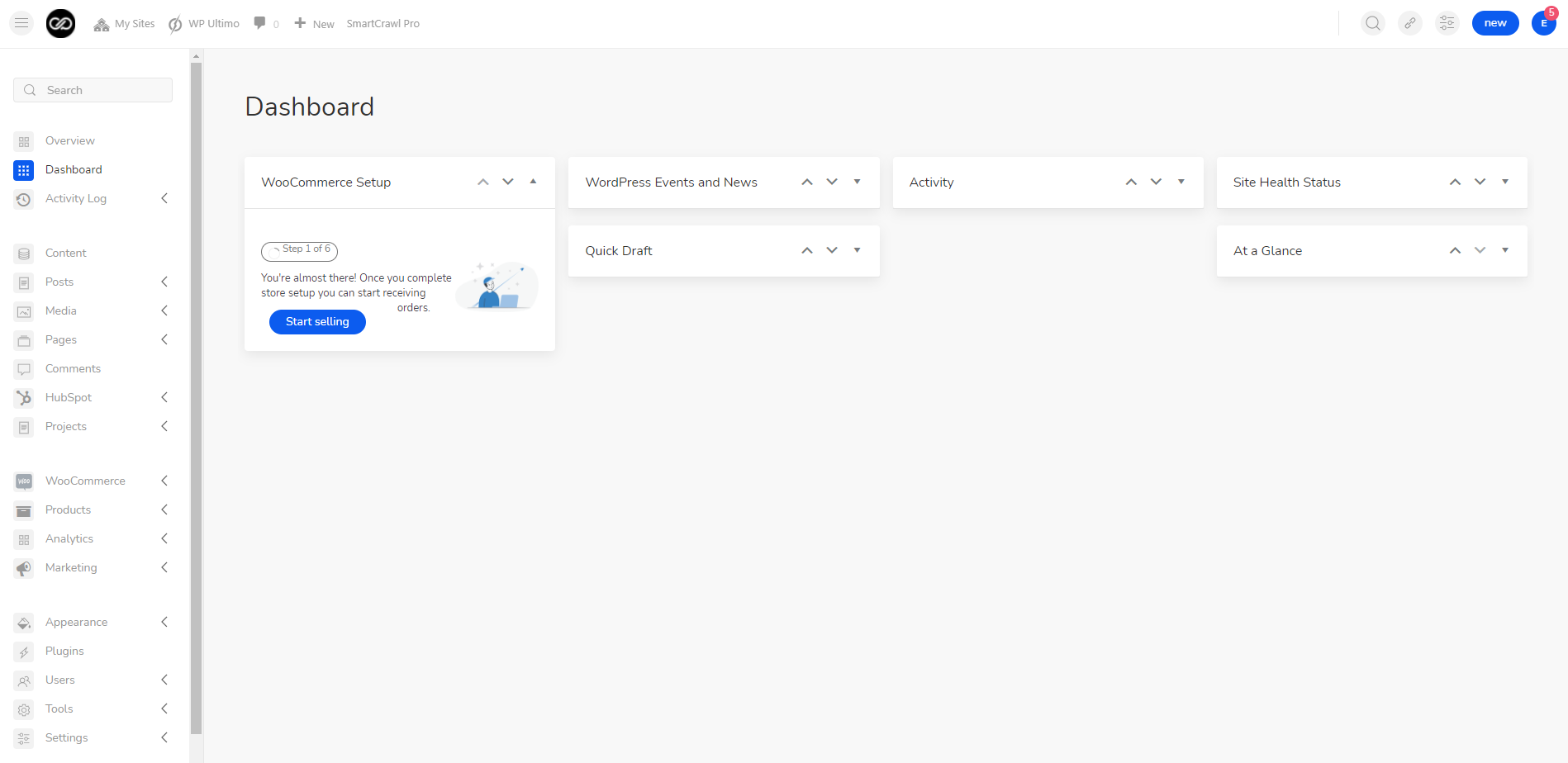
The first thing you’re going to do is log in to your dashboard. to sign in to your website use this link: www.influxentrepreneur.com/clientarea
If you are not a part of the influx network, you can join by clicking here.
Step 2: Go to all products
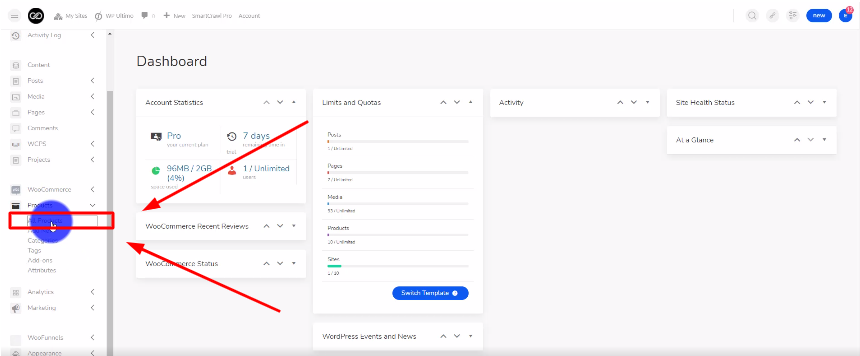
Step 3: Duplicate a product
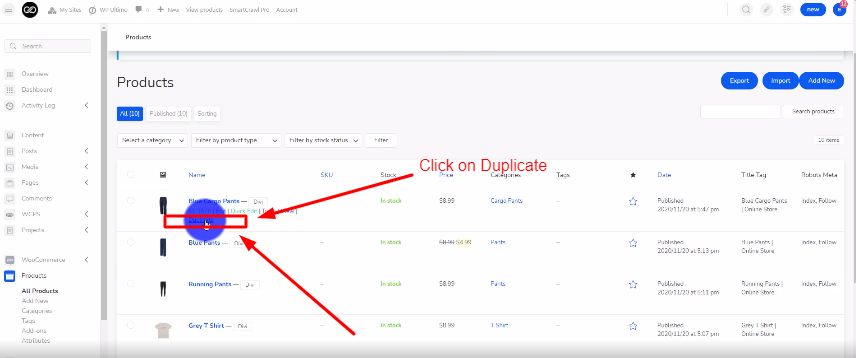
The next thing you’re going to do is duplicate a product. You can do that by hovering over a product that is already there and clicking on Duplicate.
Step 4: Name your product
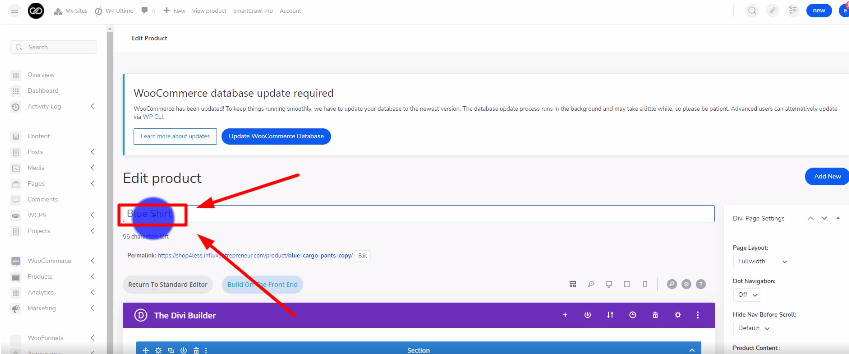
Step 5: Name your permalink
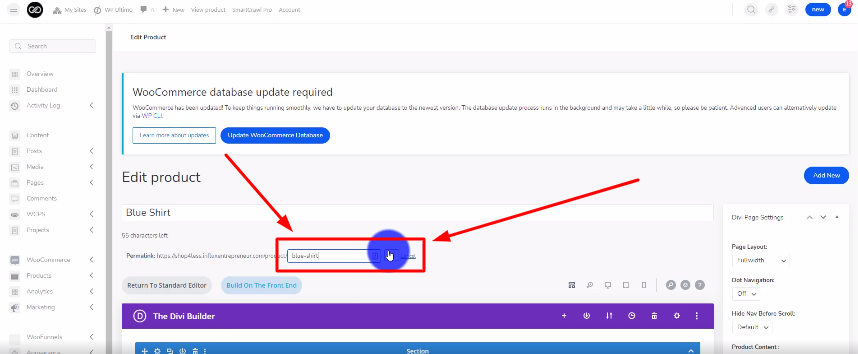
Step 6: Update the product image
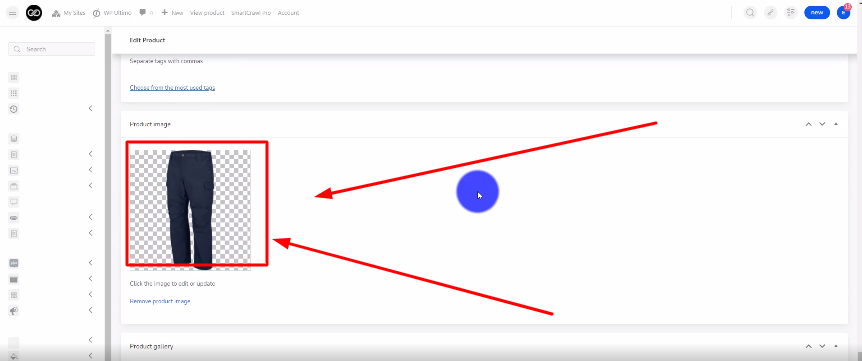
Step 7: Give your product a price
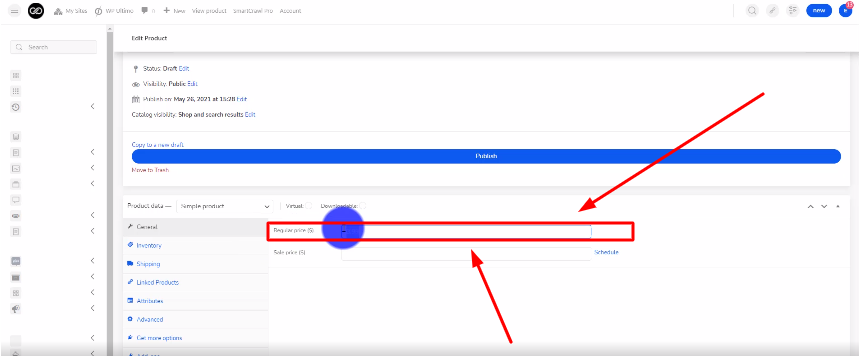
Step 8: Publish your product
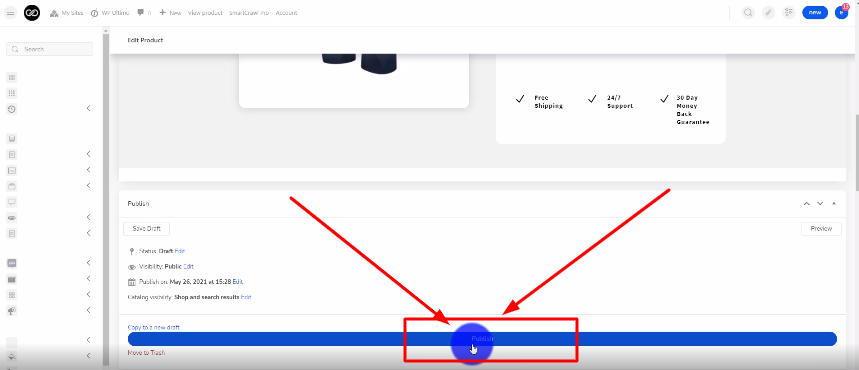
There you guys have it. That was a quick tutorial on how to add a product on the Influx Plus. To Join influx plus click here
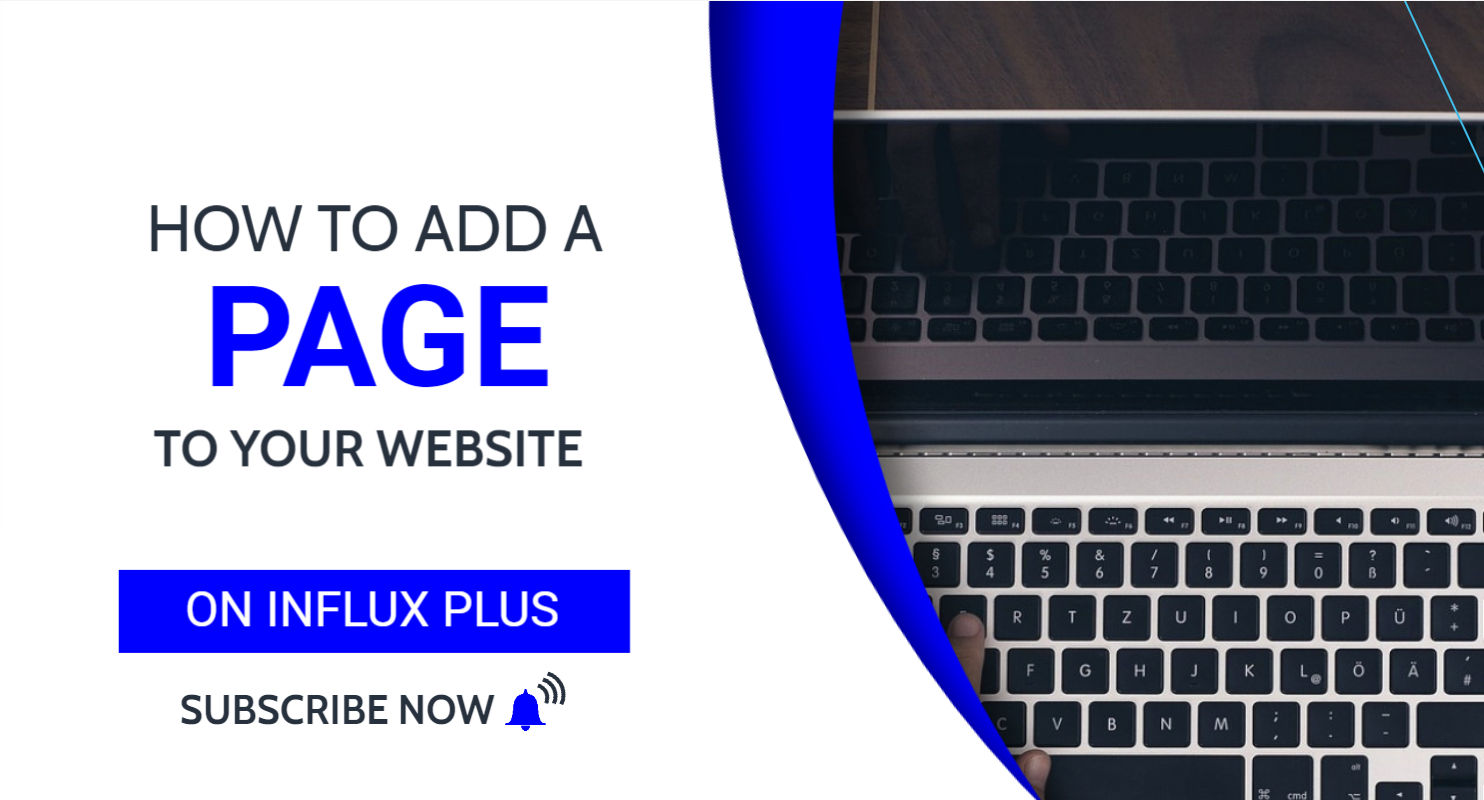
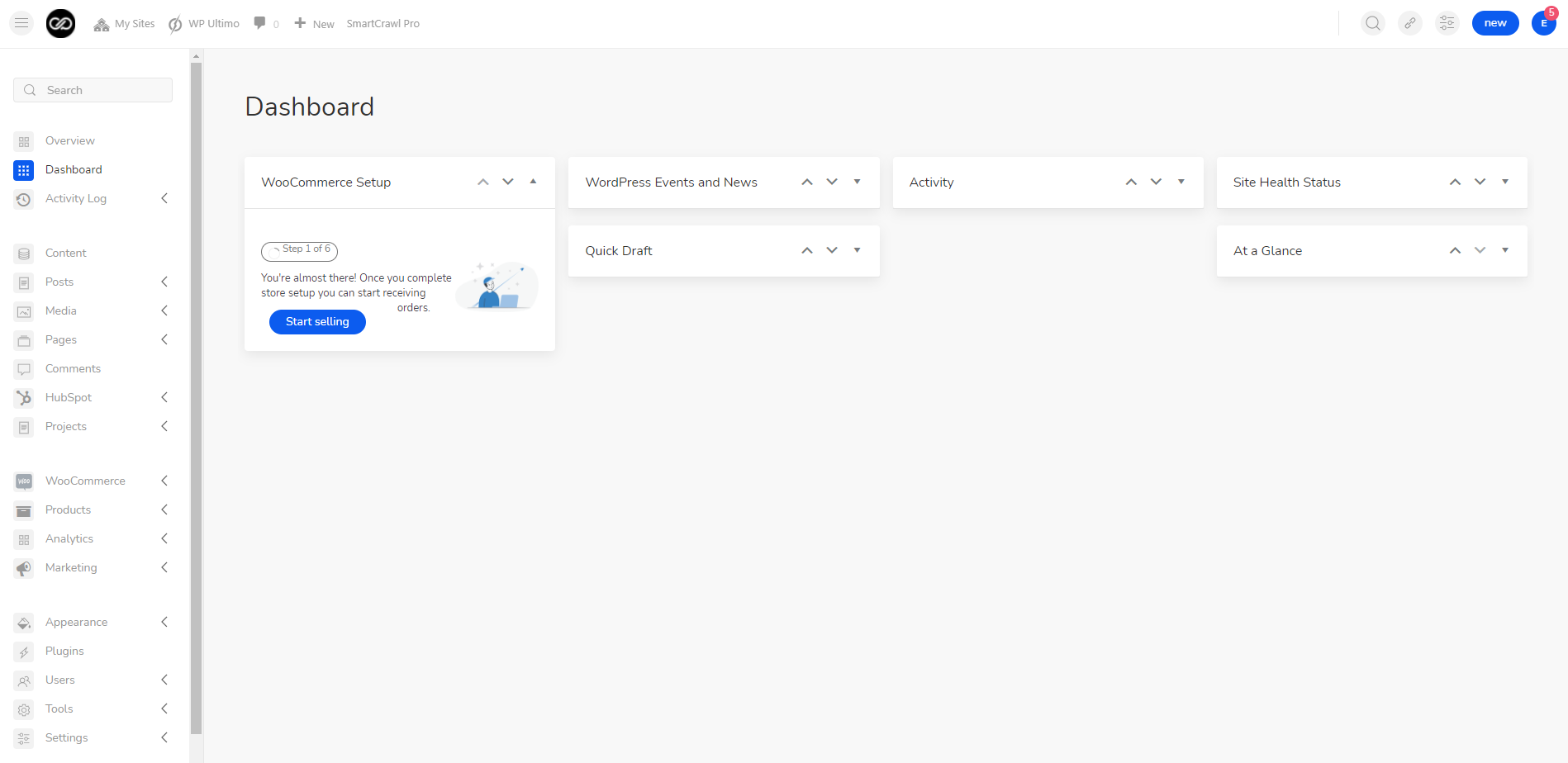
The first thing you’re going to do is log in to your dashboard. If you are not a part of the influx network, you can join by clicking here.
Step 2: Add New Page
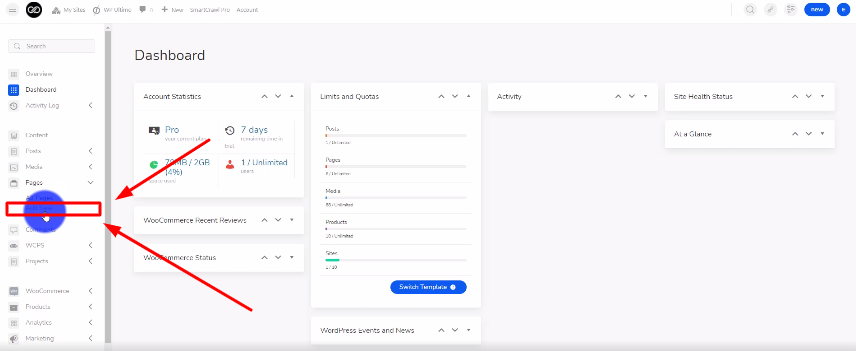
The next thing you’re going to do is go to All Pages then click on Add New
Step 3: Name Your Page
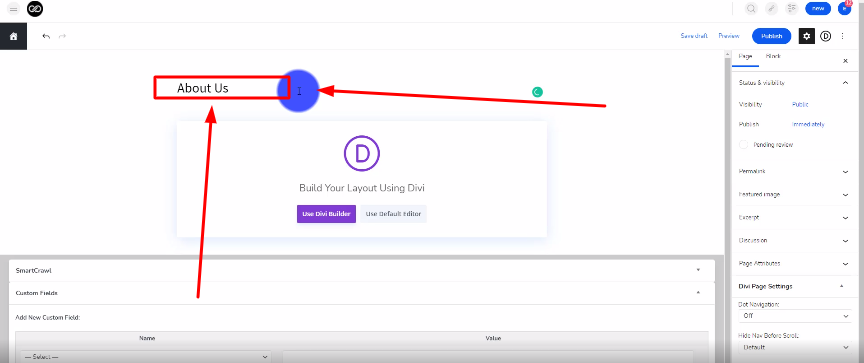
The next thing you’re going to do is name your page.
Step 4: Enable Visual Builder
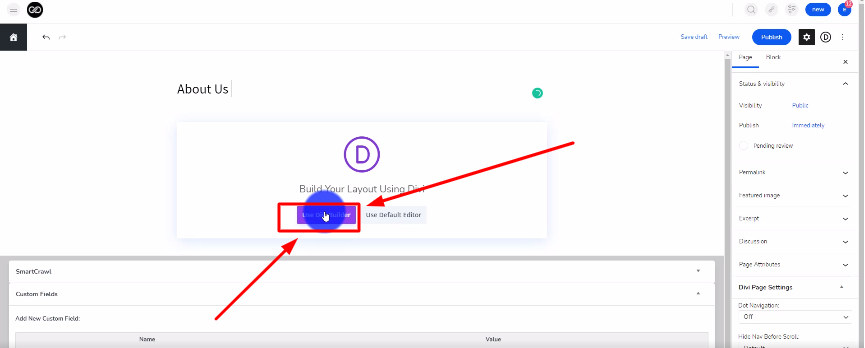
Step 5: Browse Premade Layouts
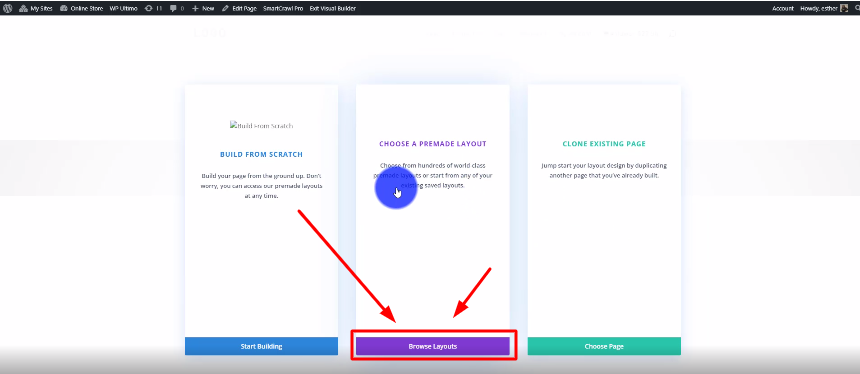
Step 6: Choose a premade layout
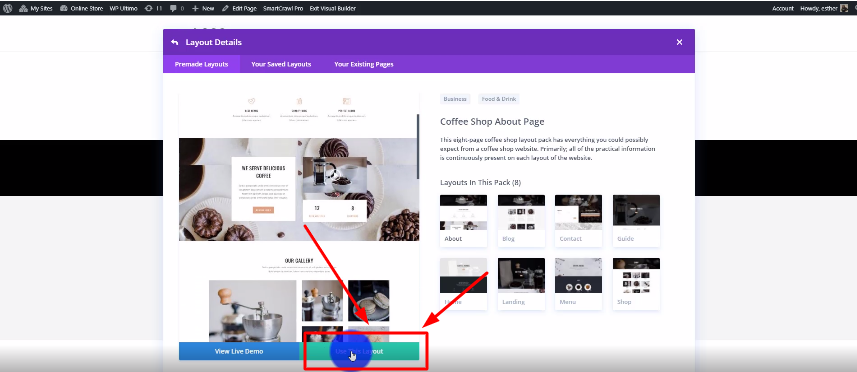
Step 7: Customize your page
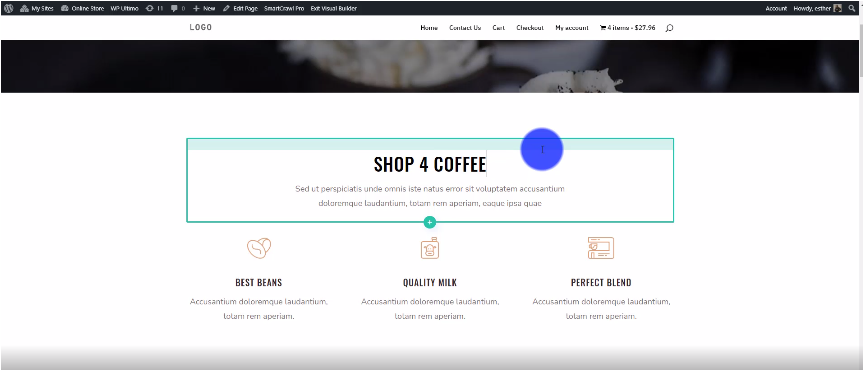
Step 8: Publish Your Page
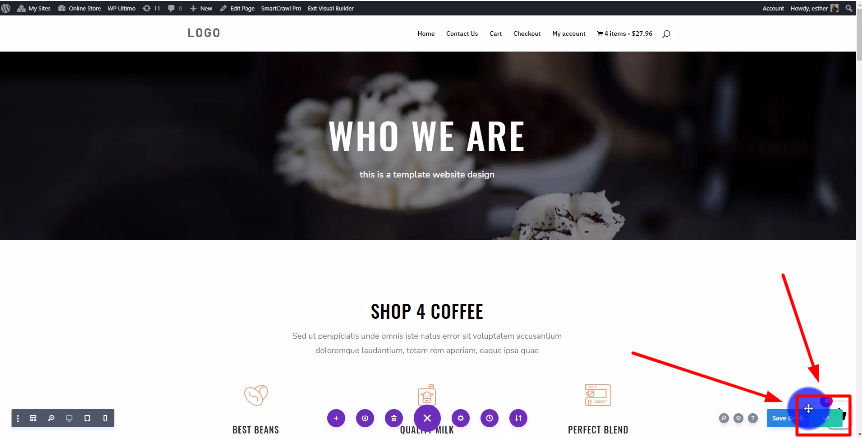
There you guys have it. That was a quick tutorial on how to add a page to your website on the Influx Network. To Join Influx Plus click here