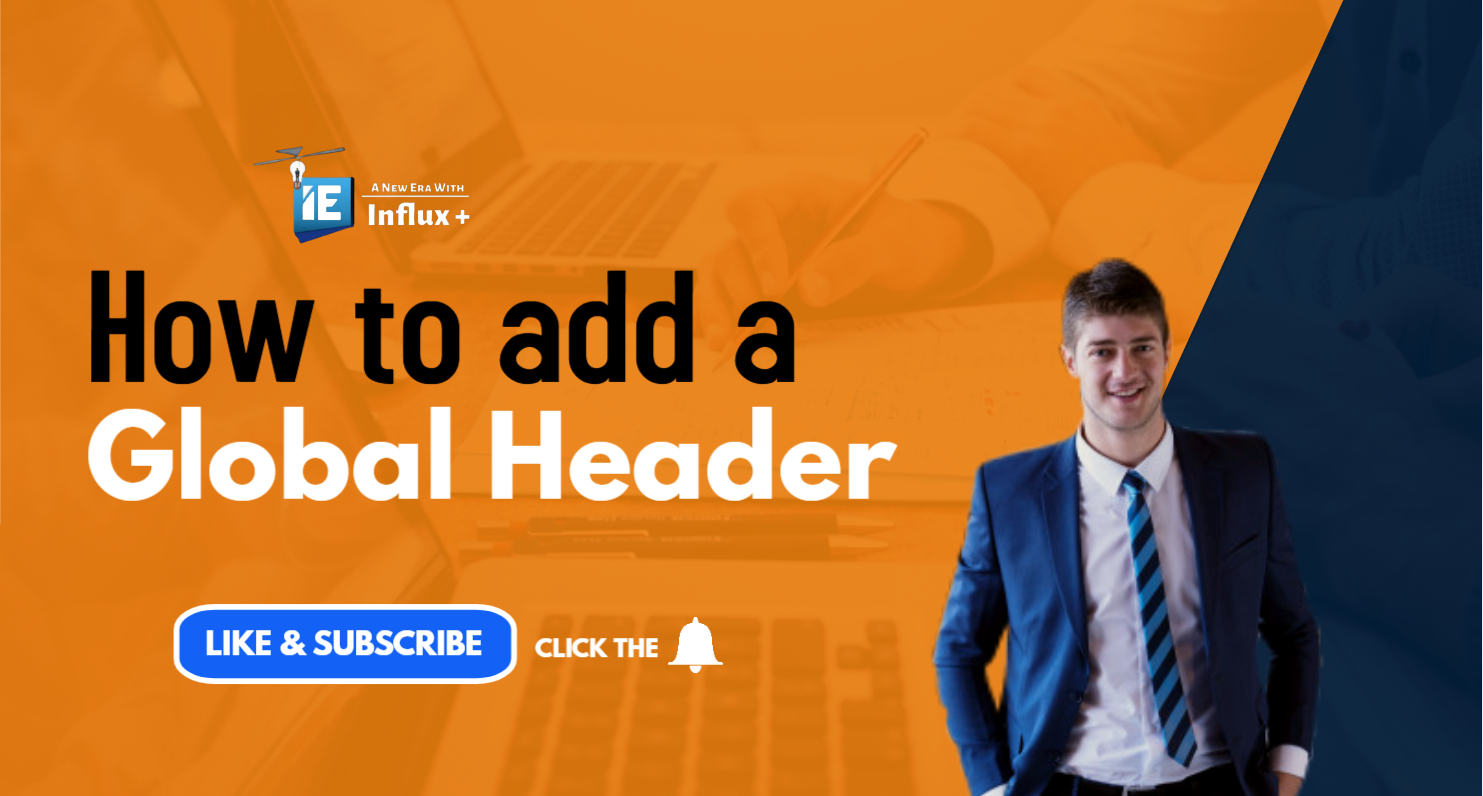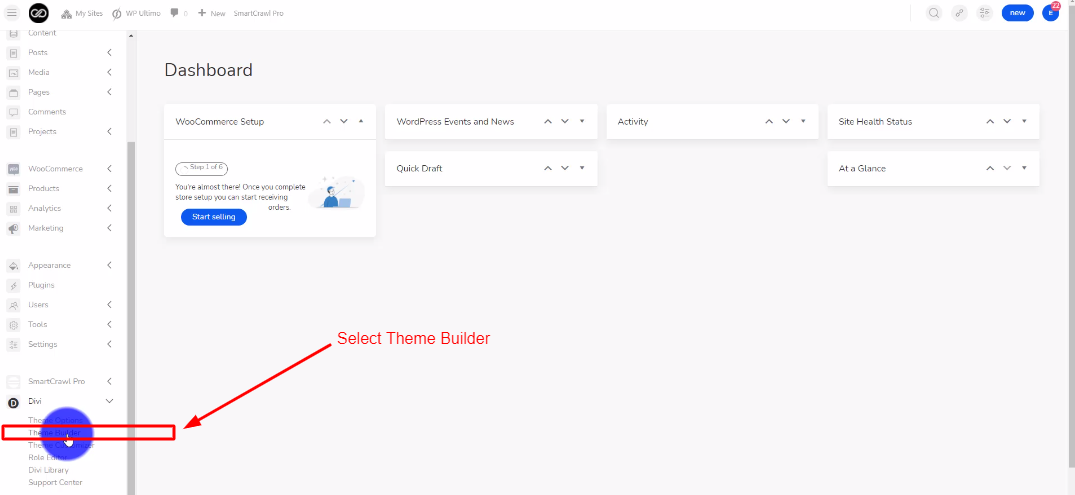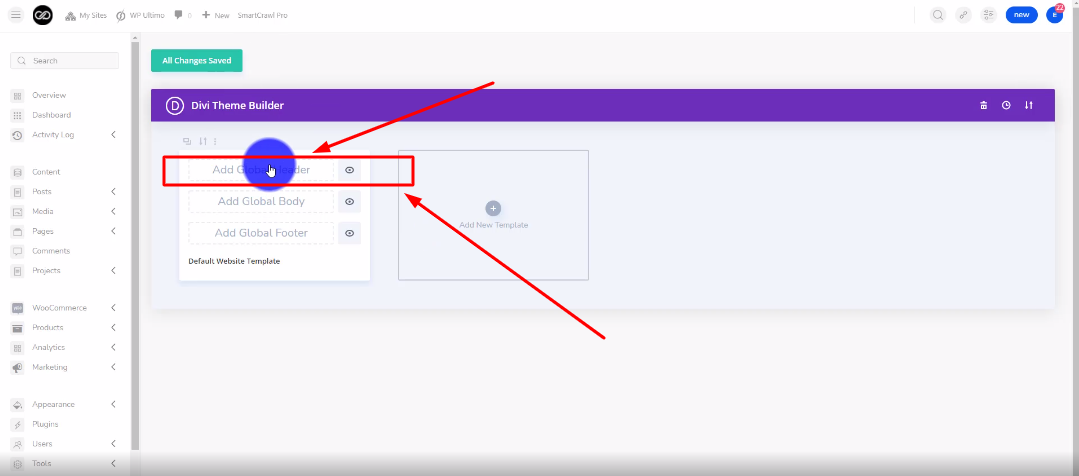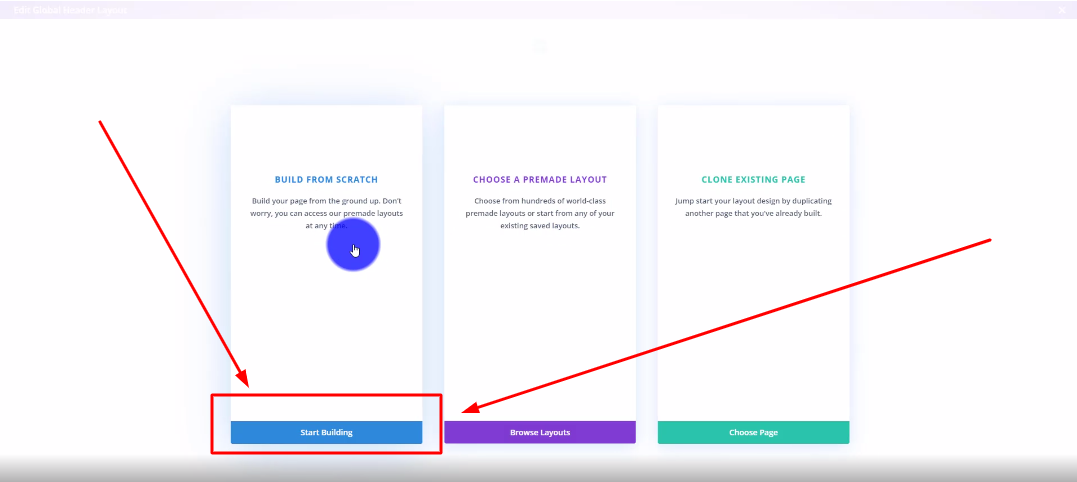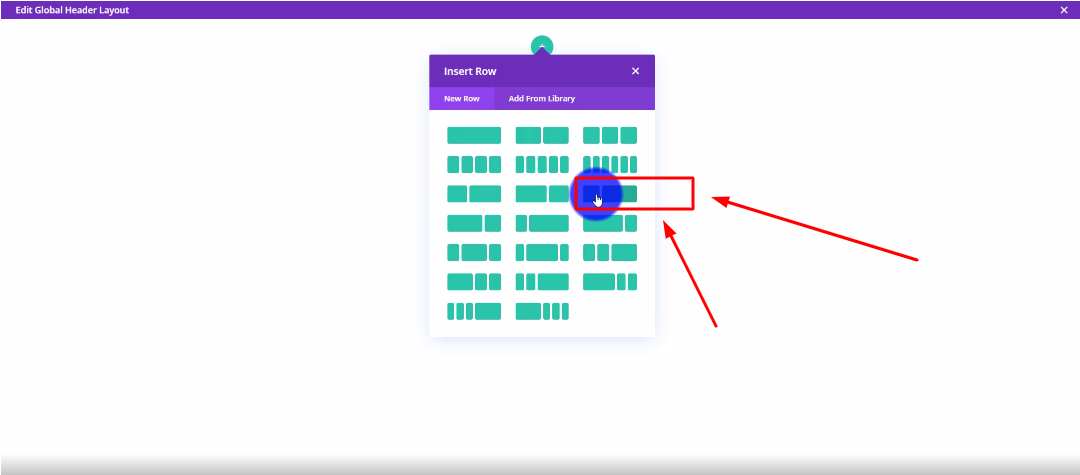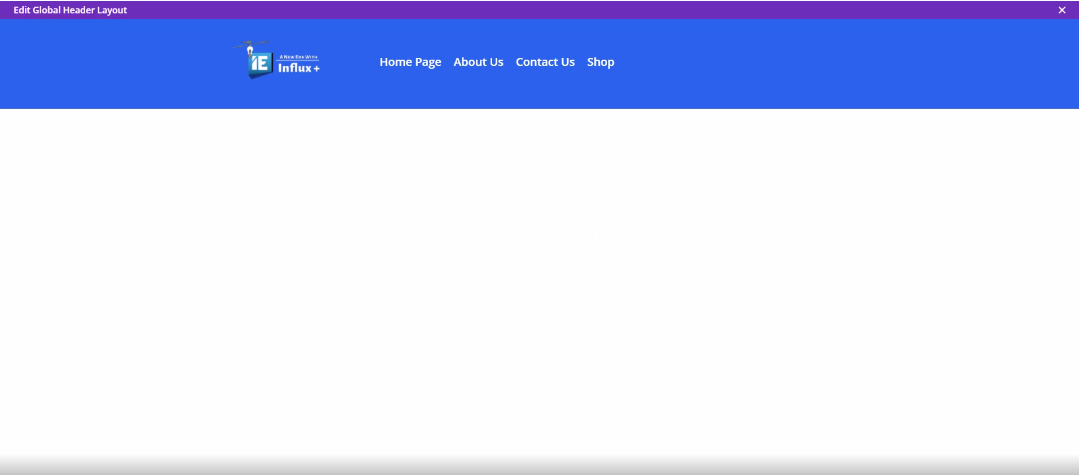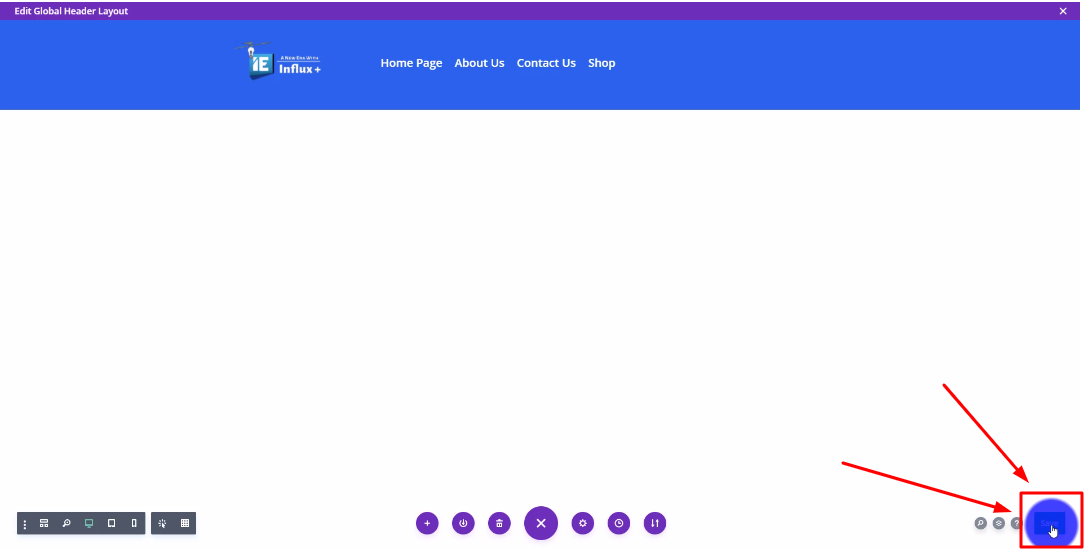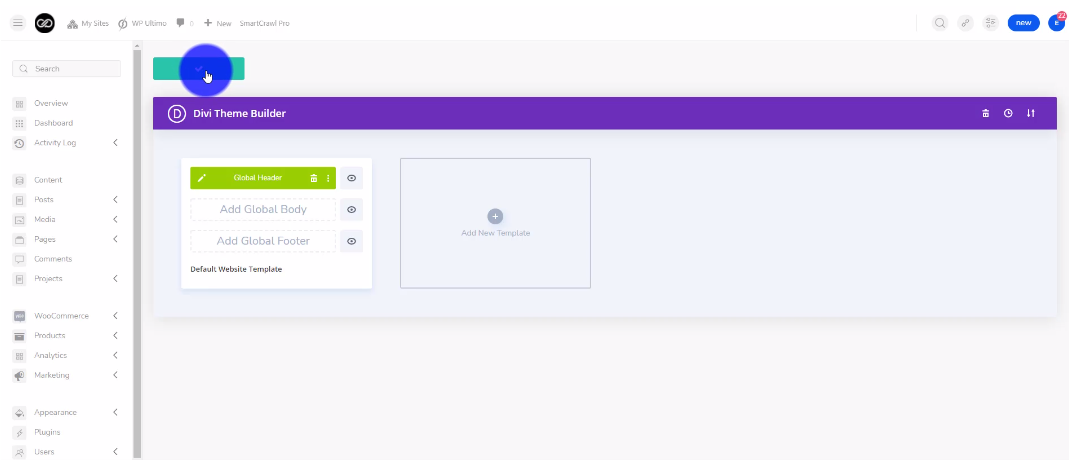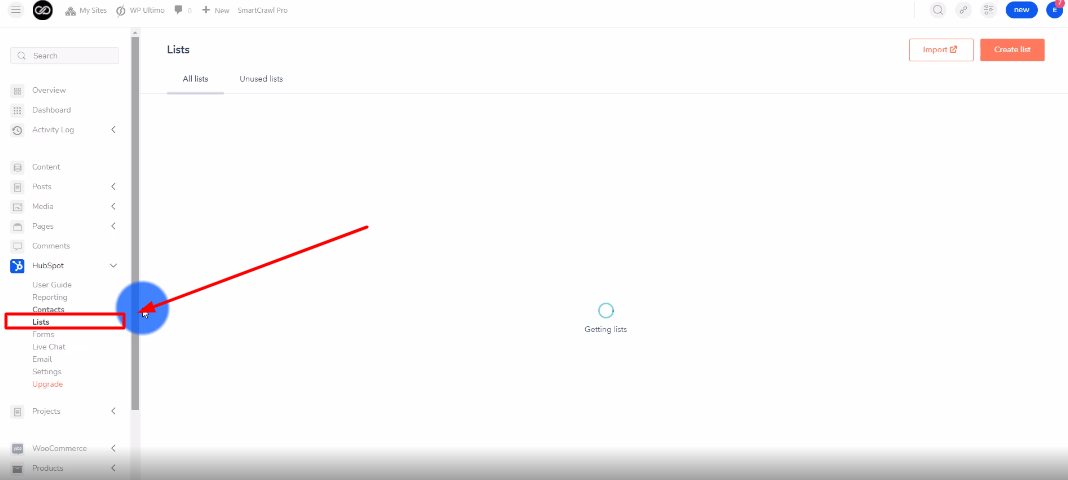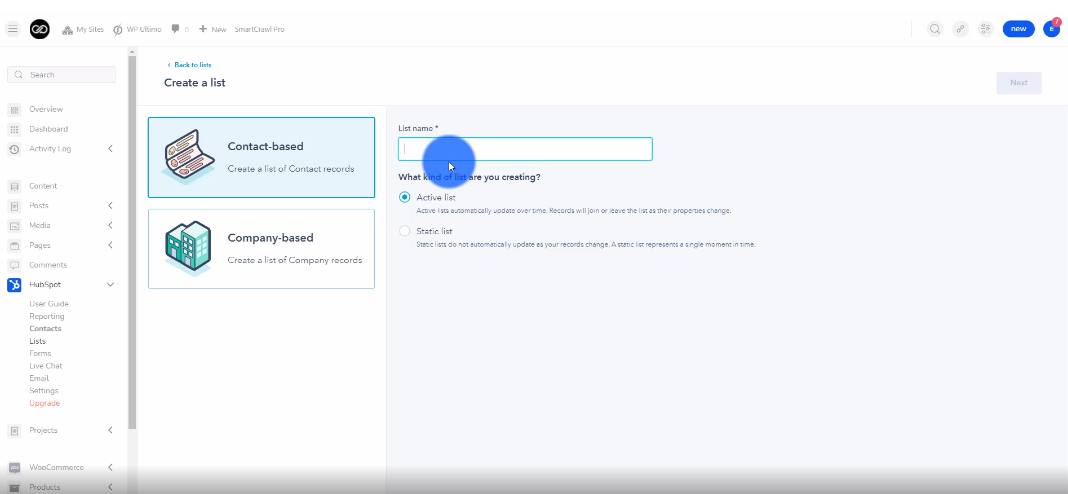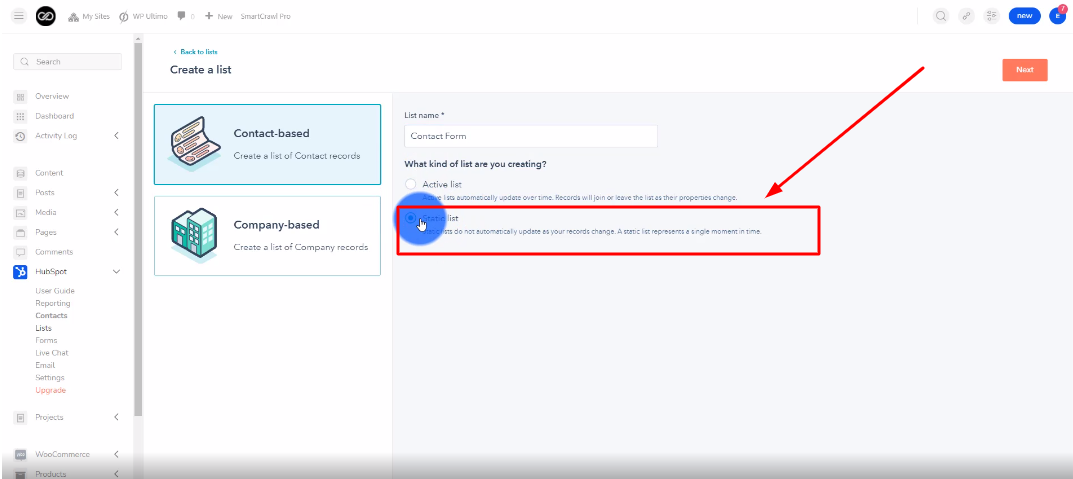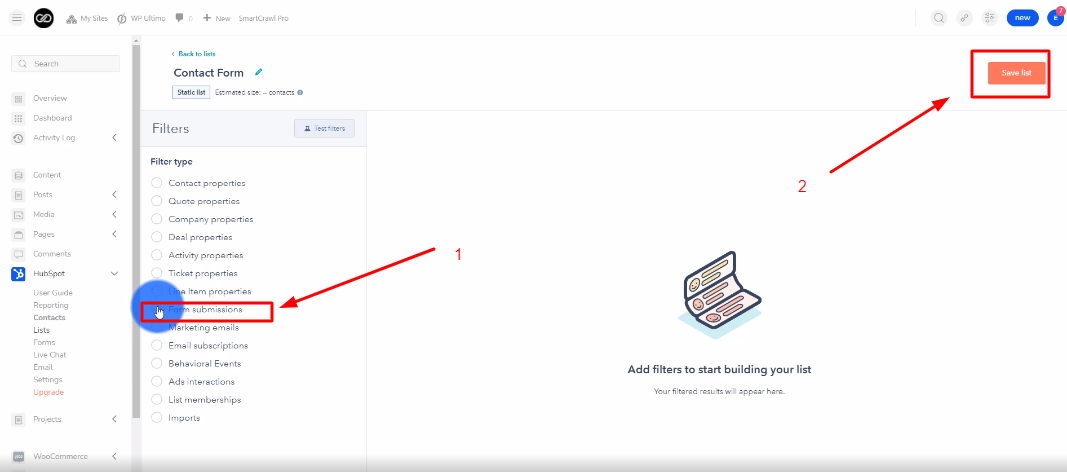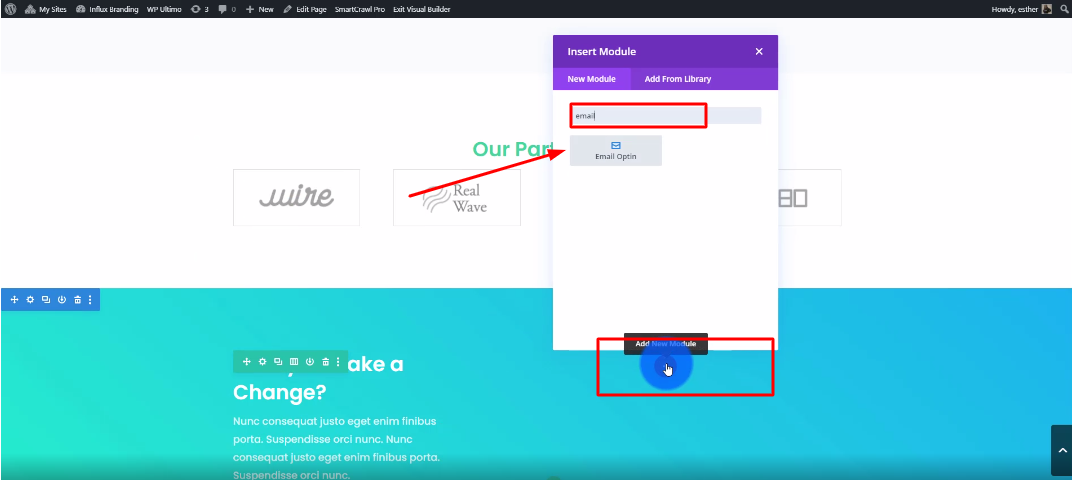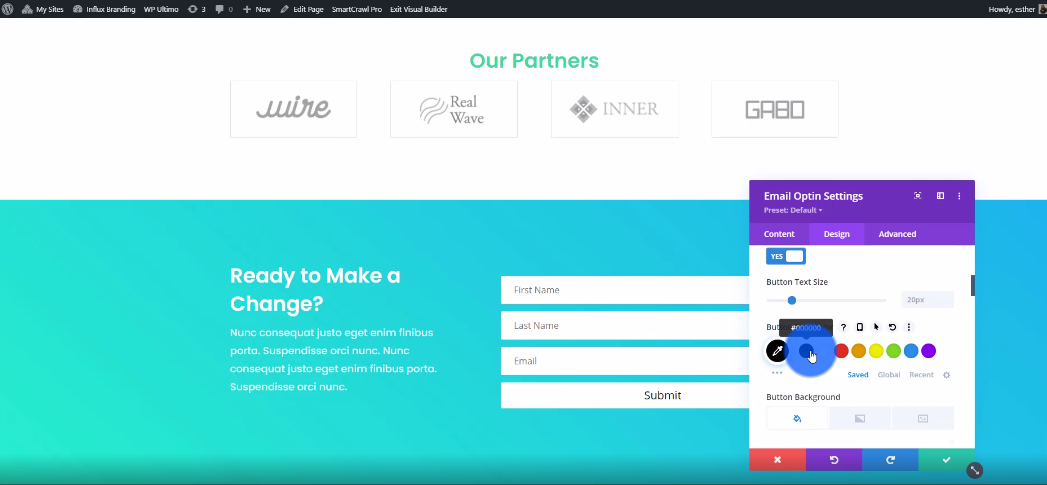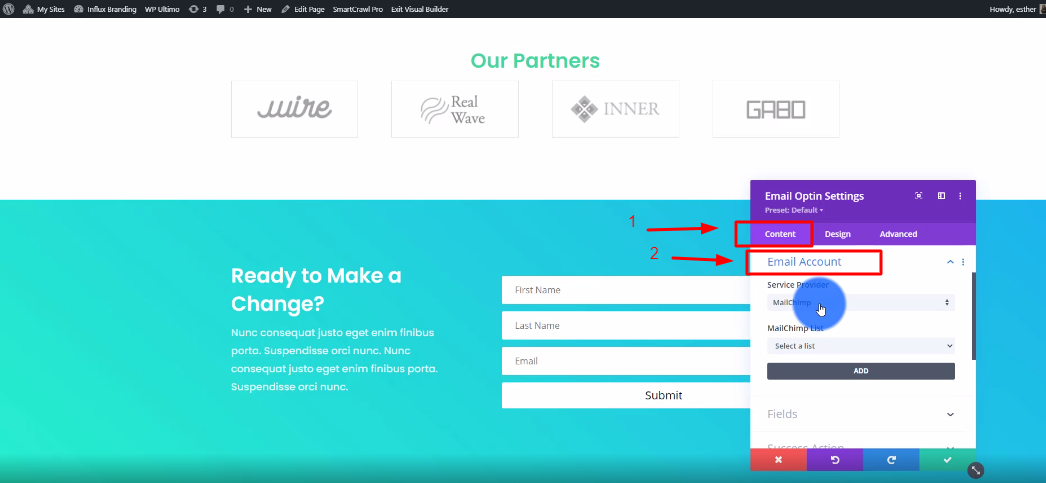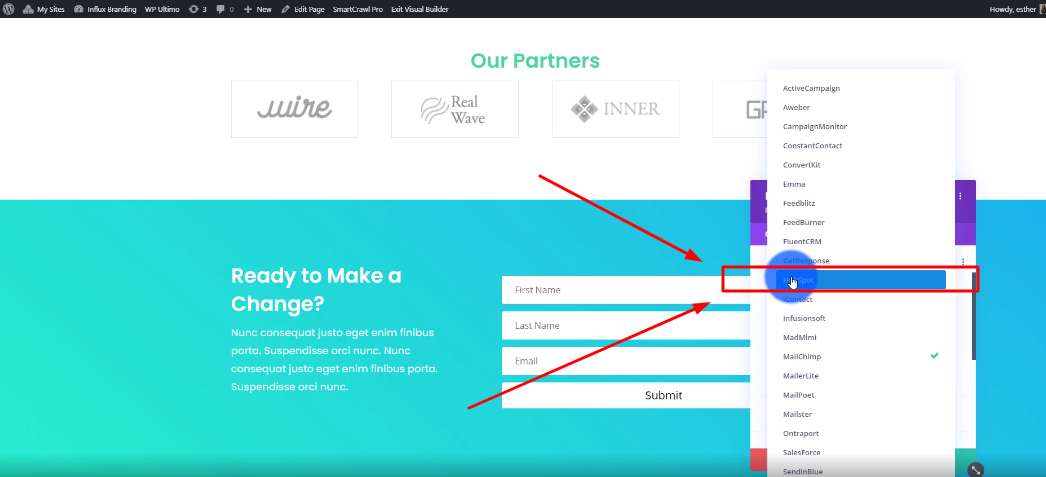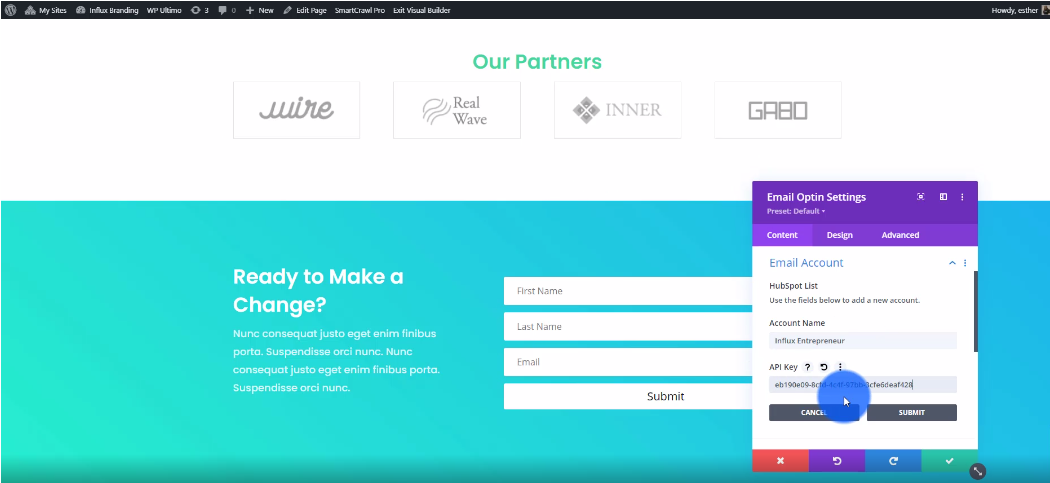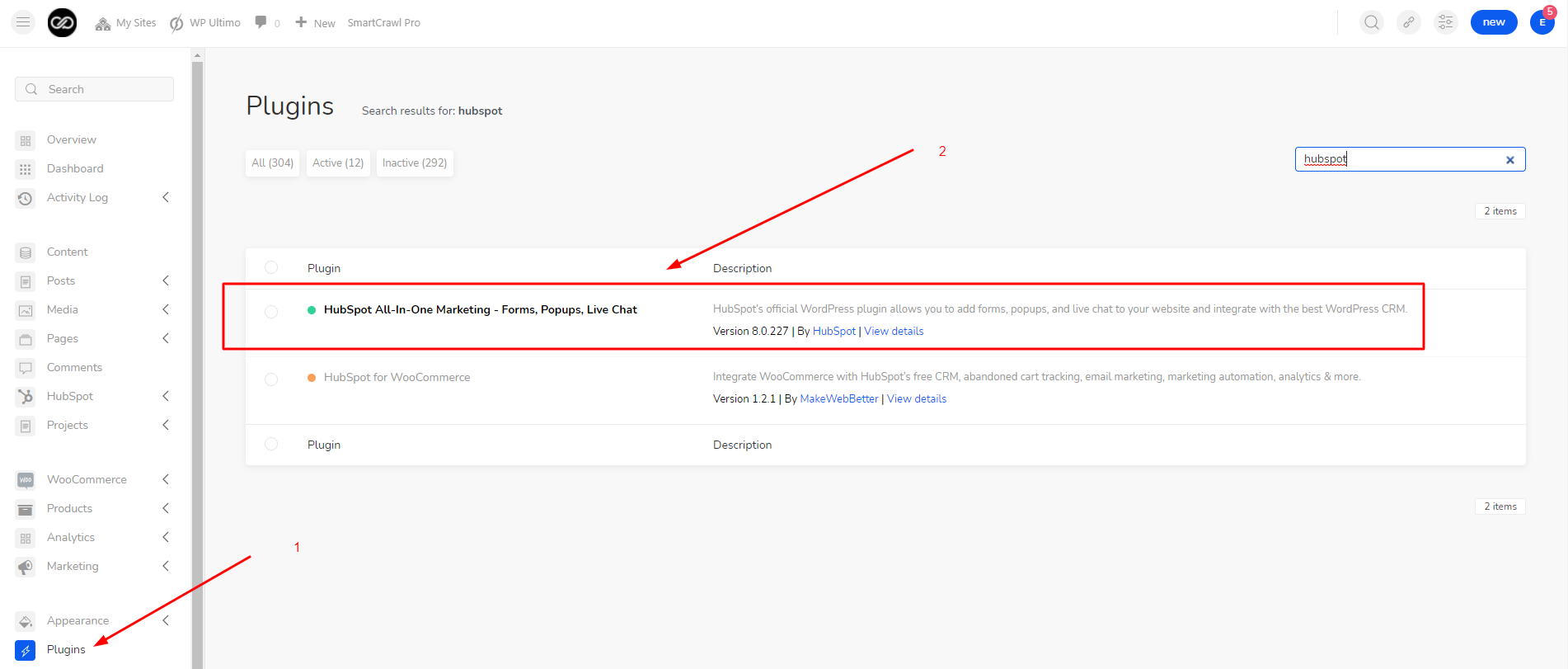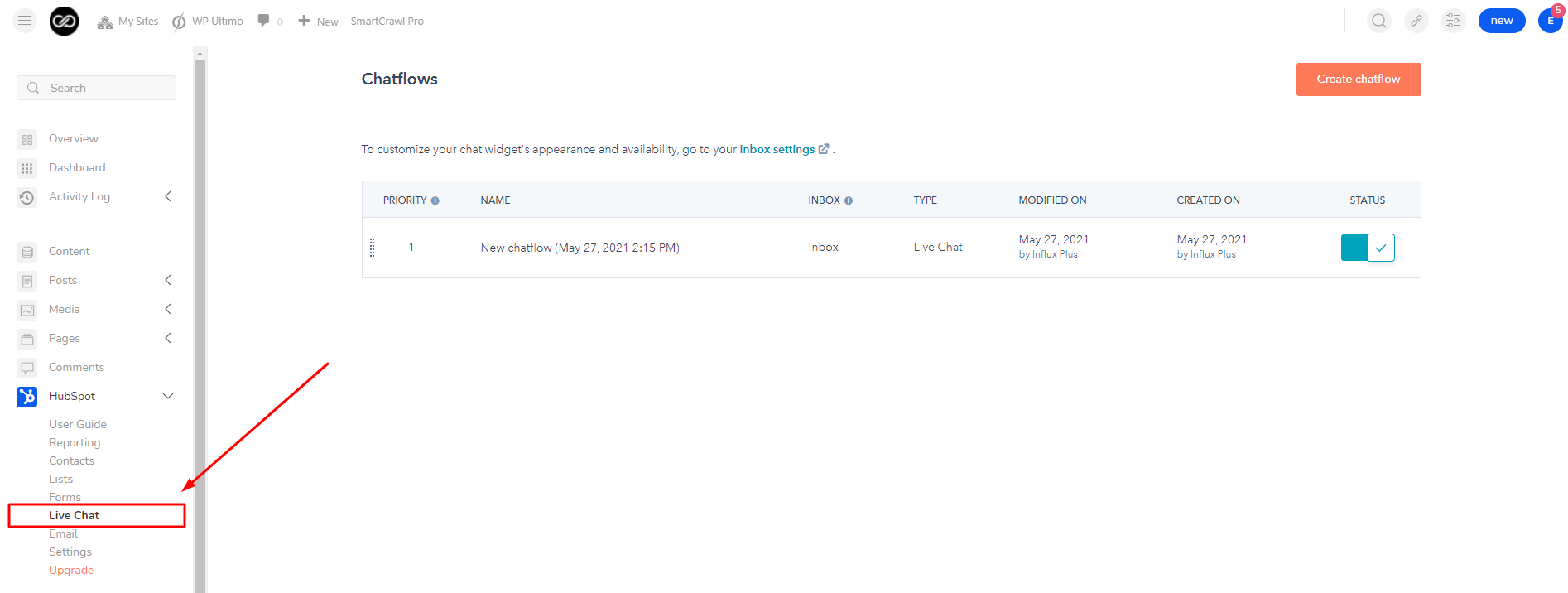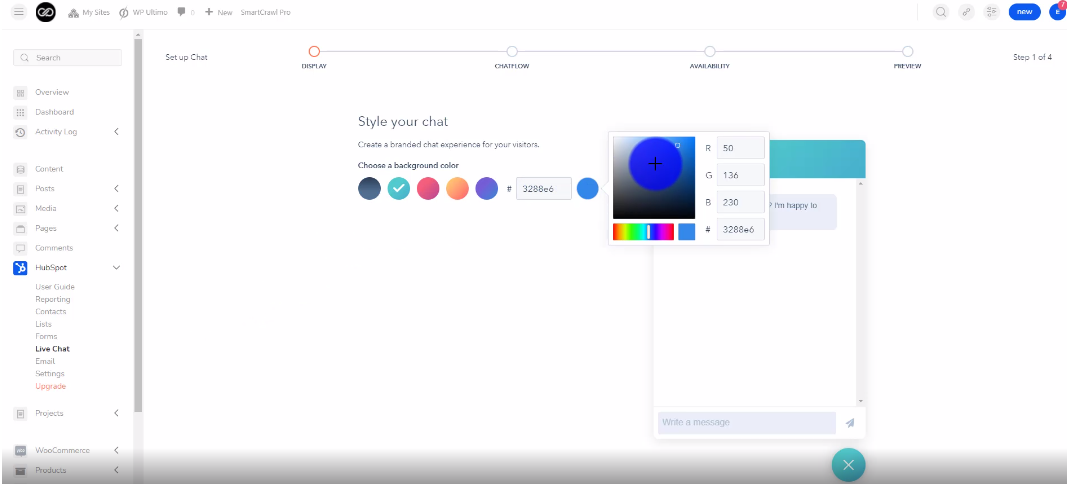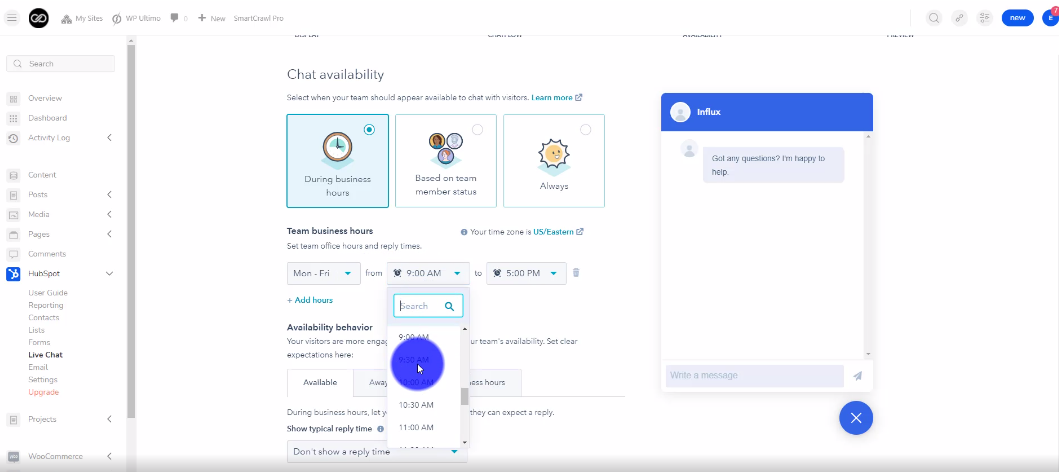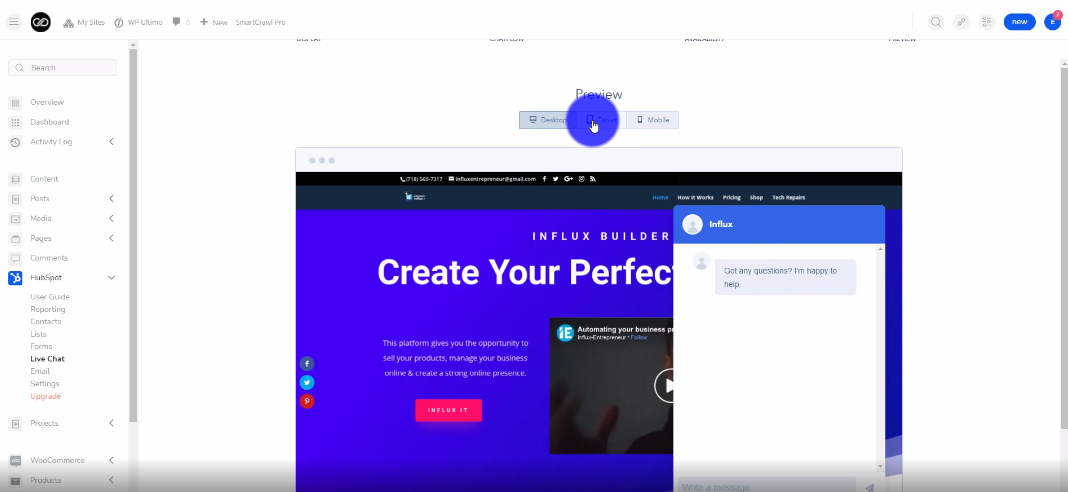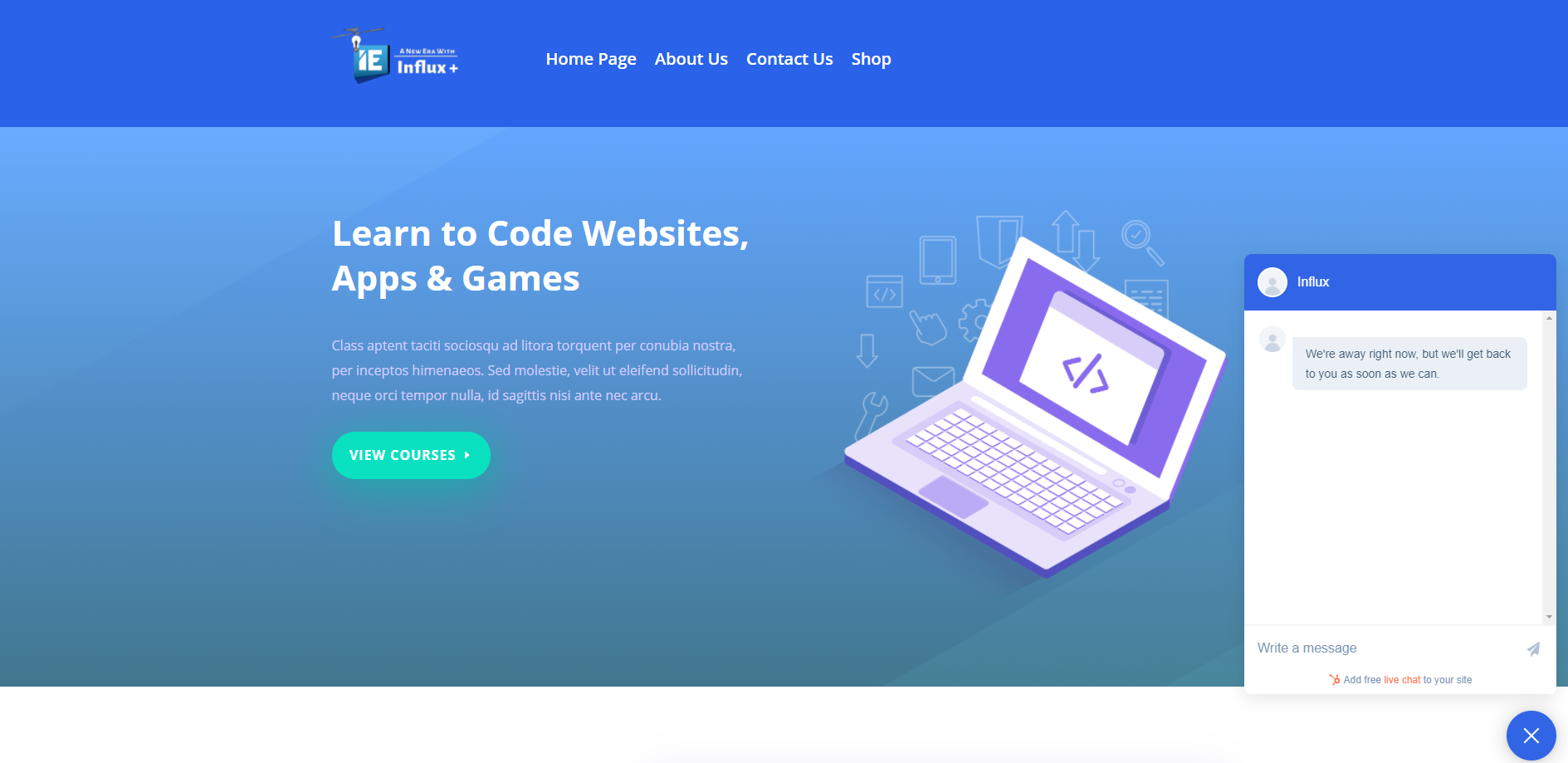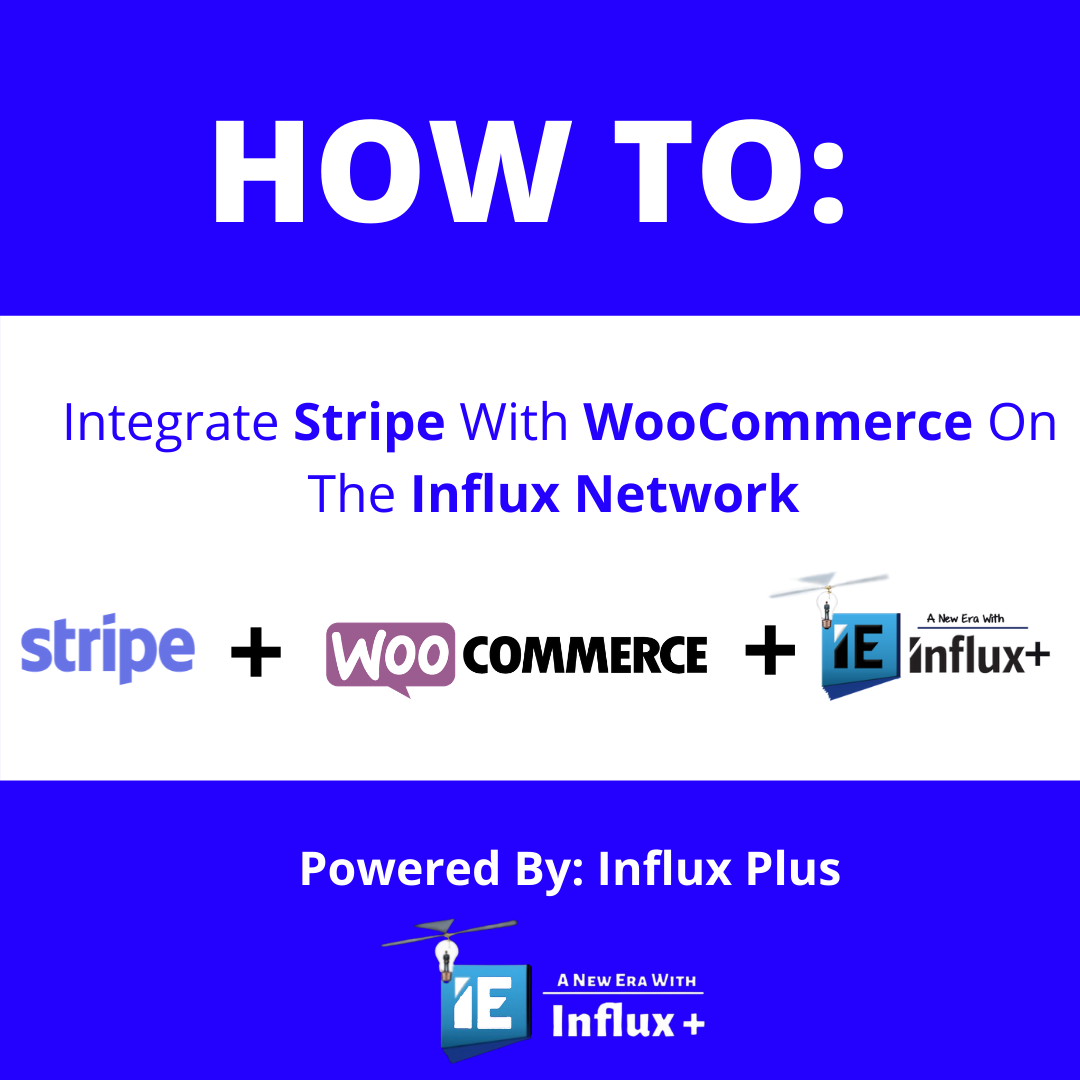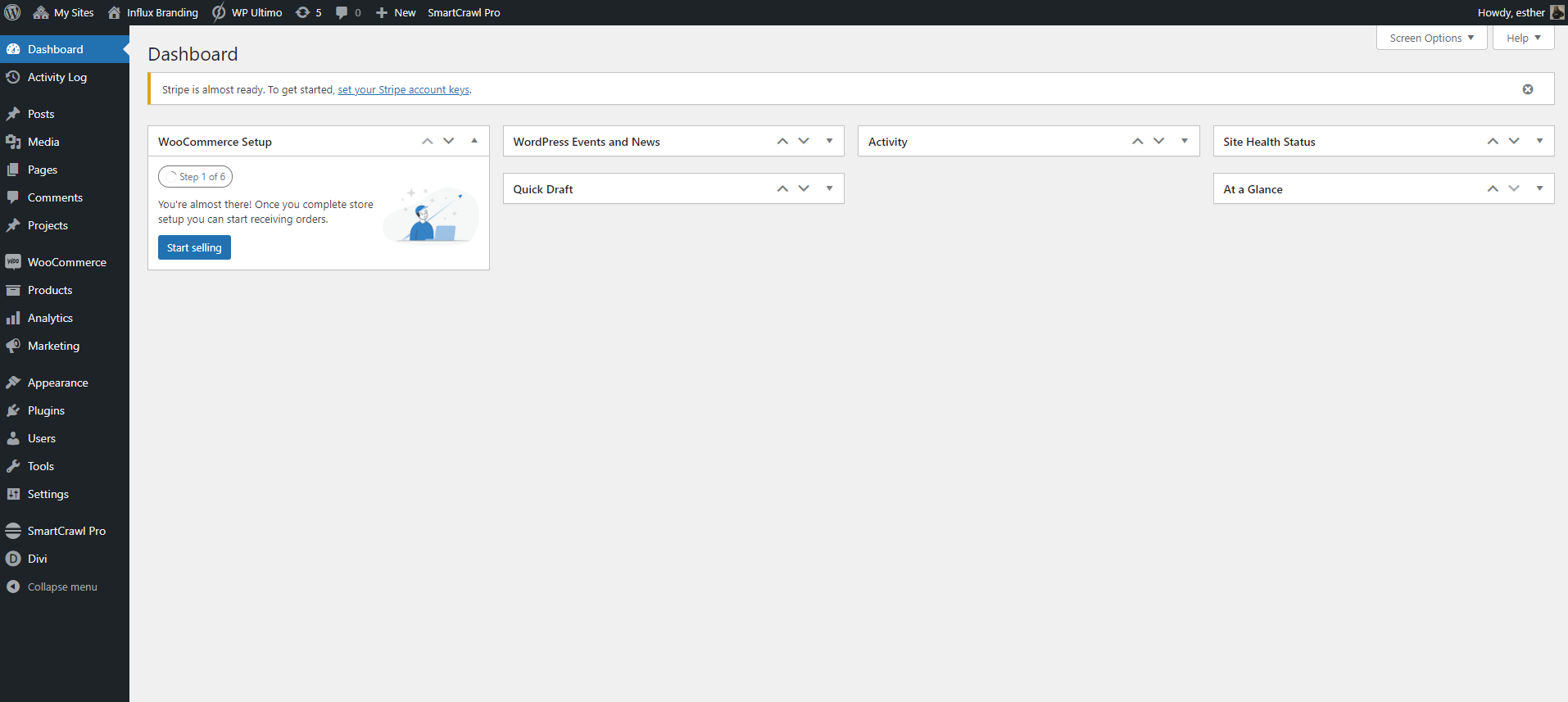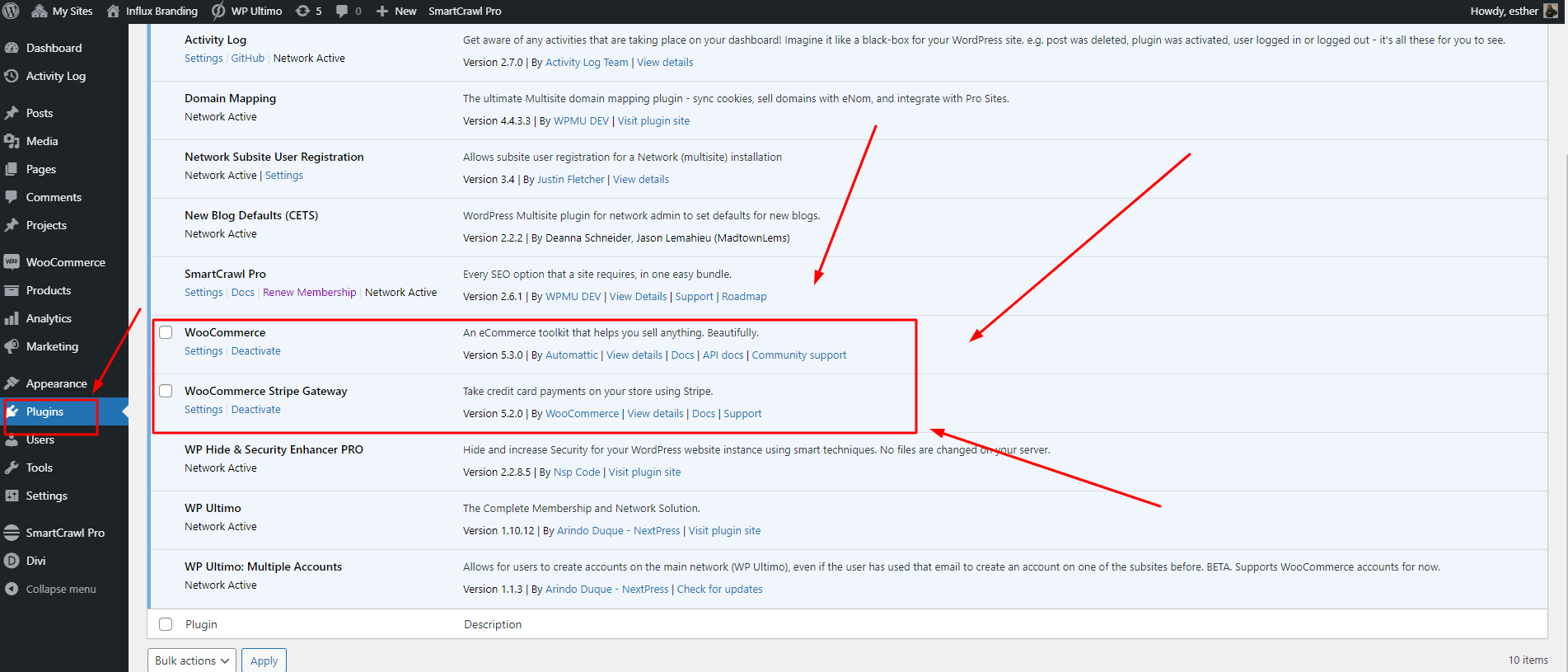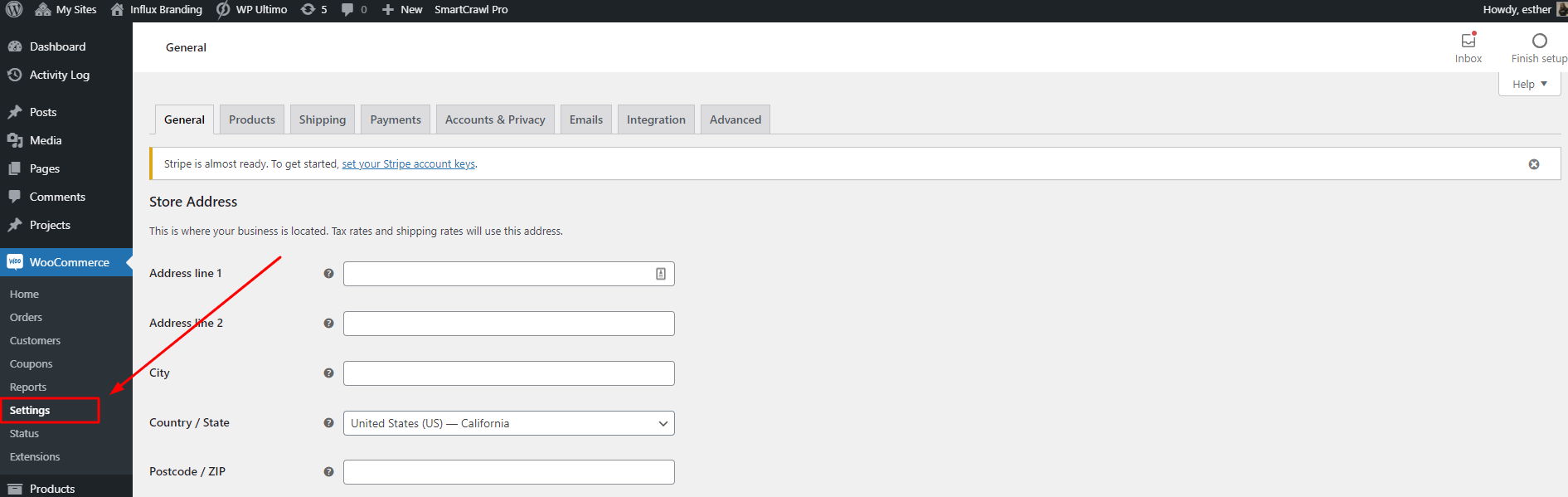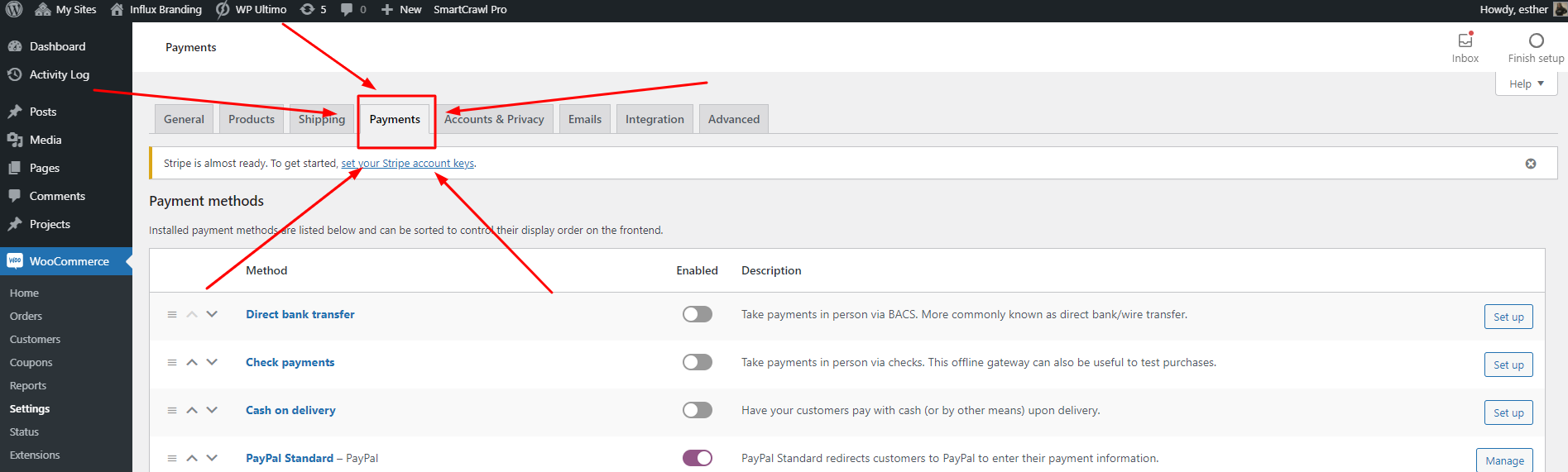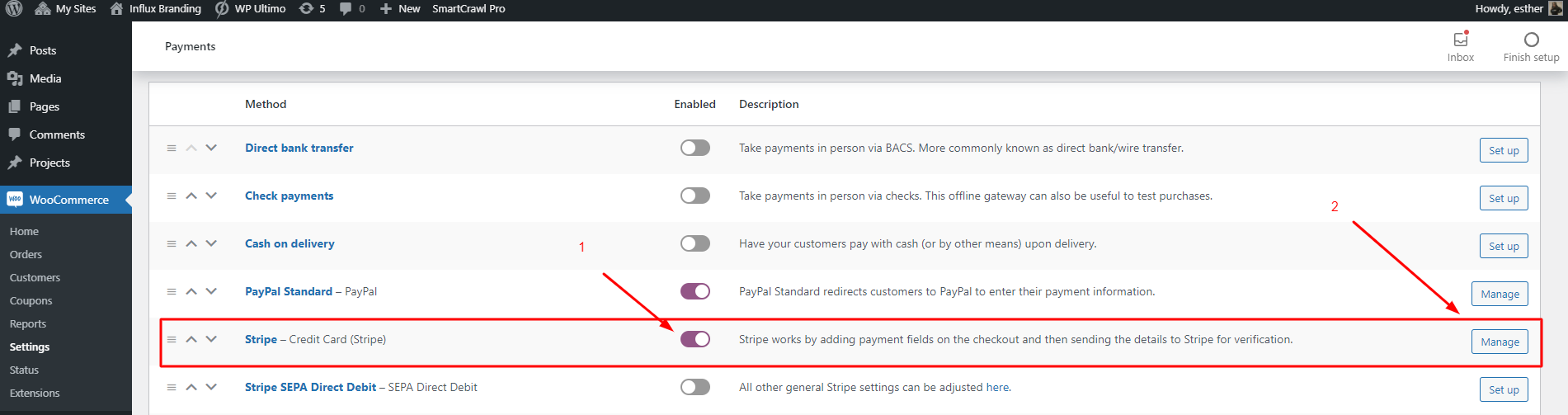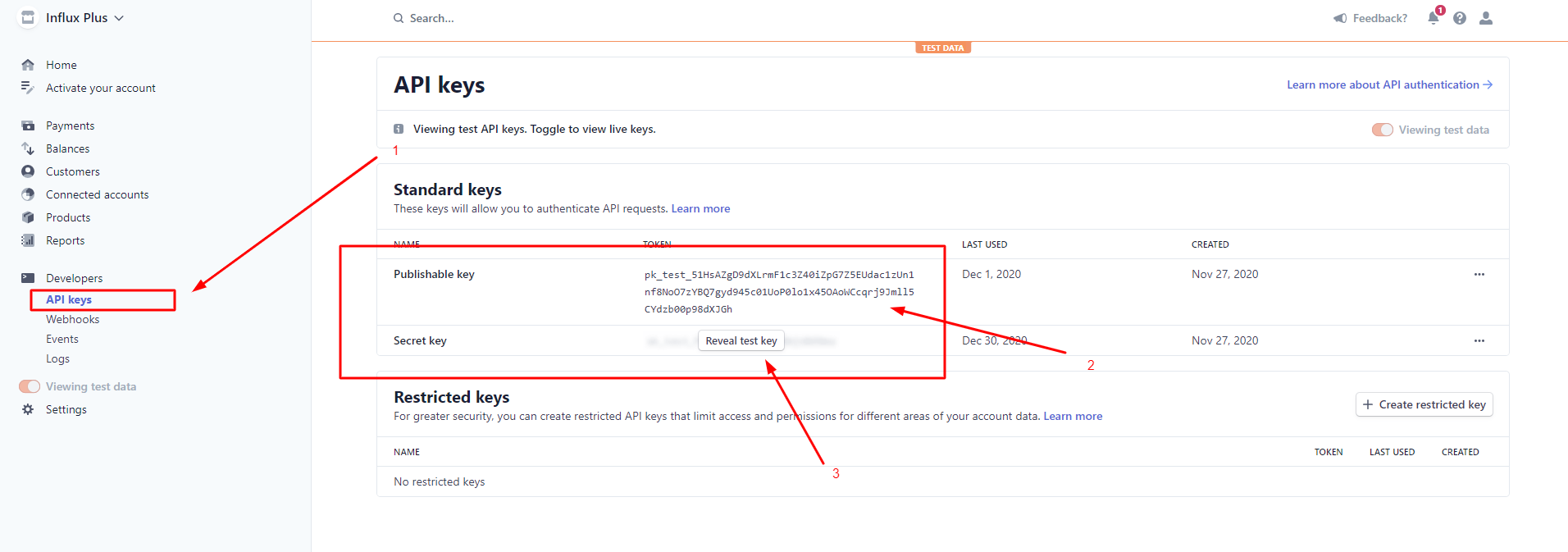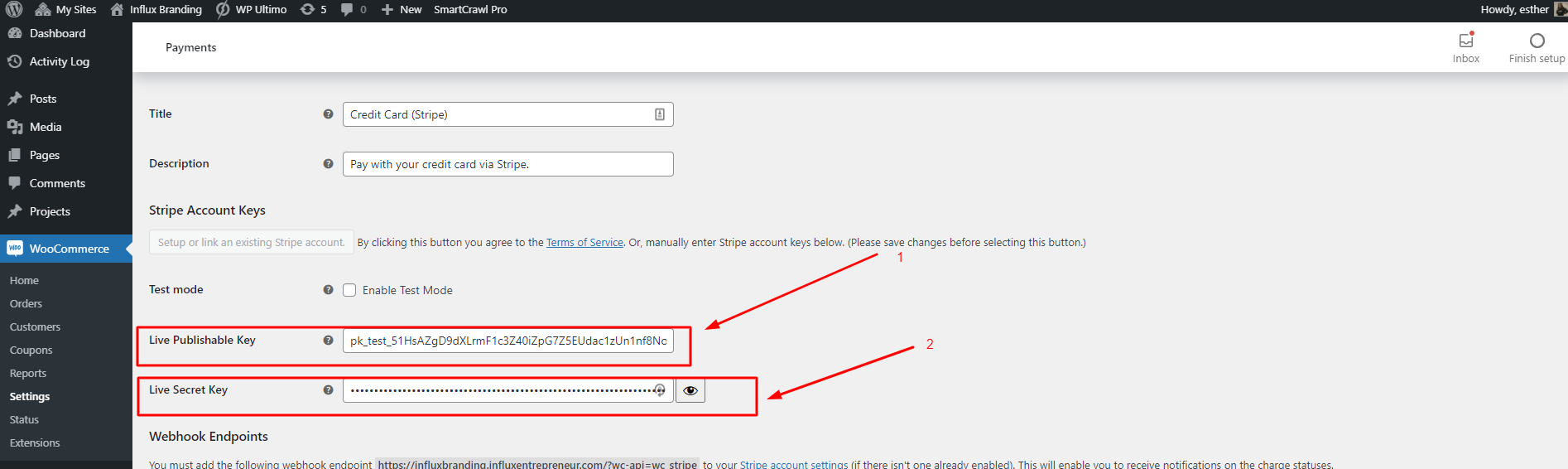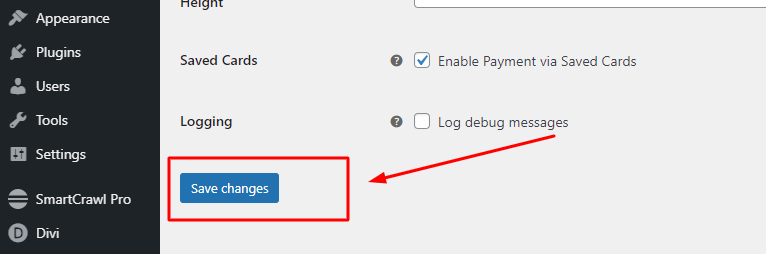How To Set Your Homepage on Influx Plus
How To Set Your Homepage on Influx Plus
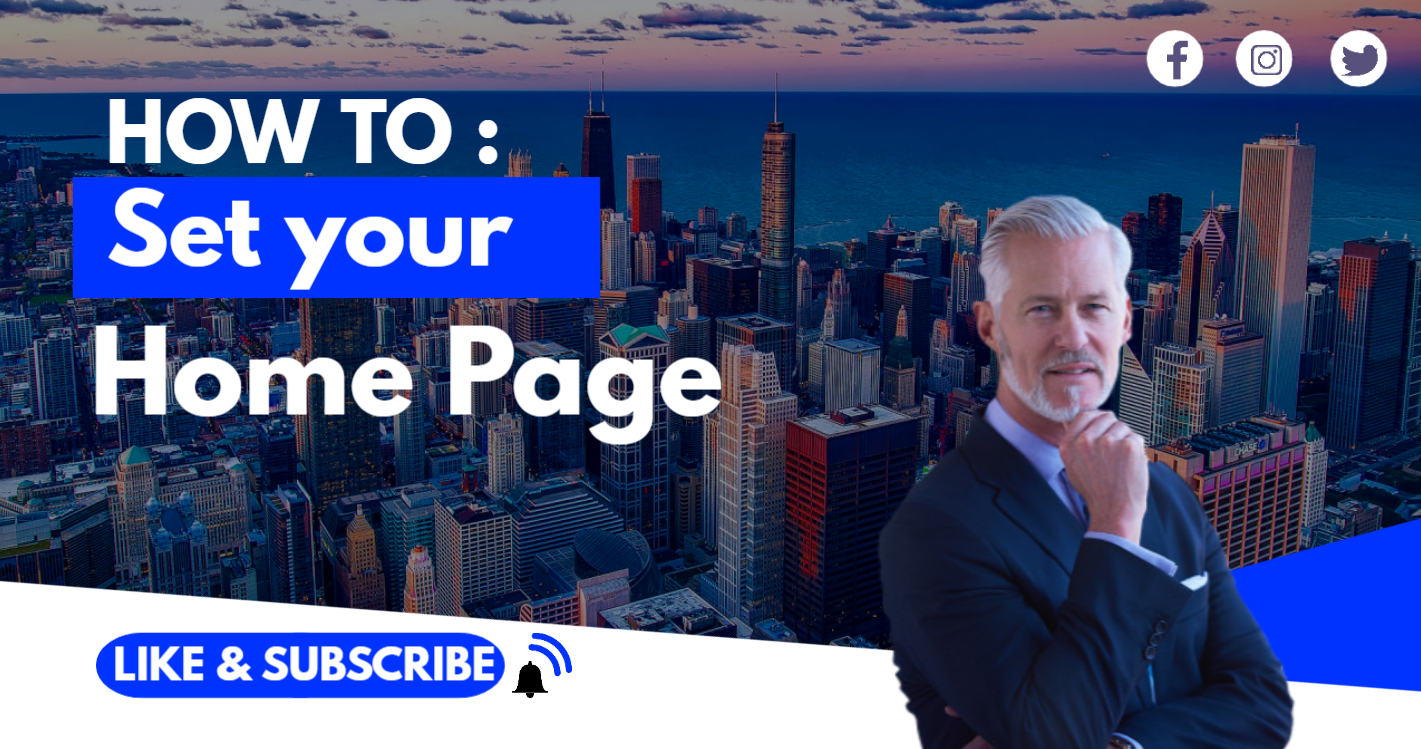
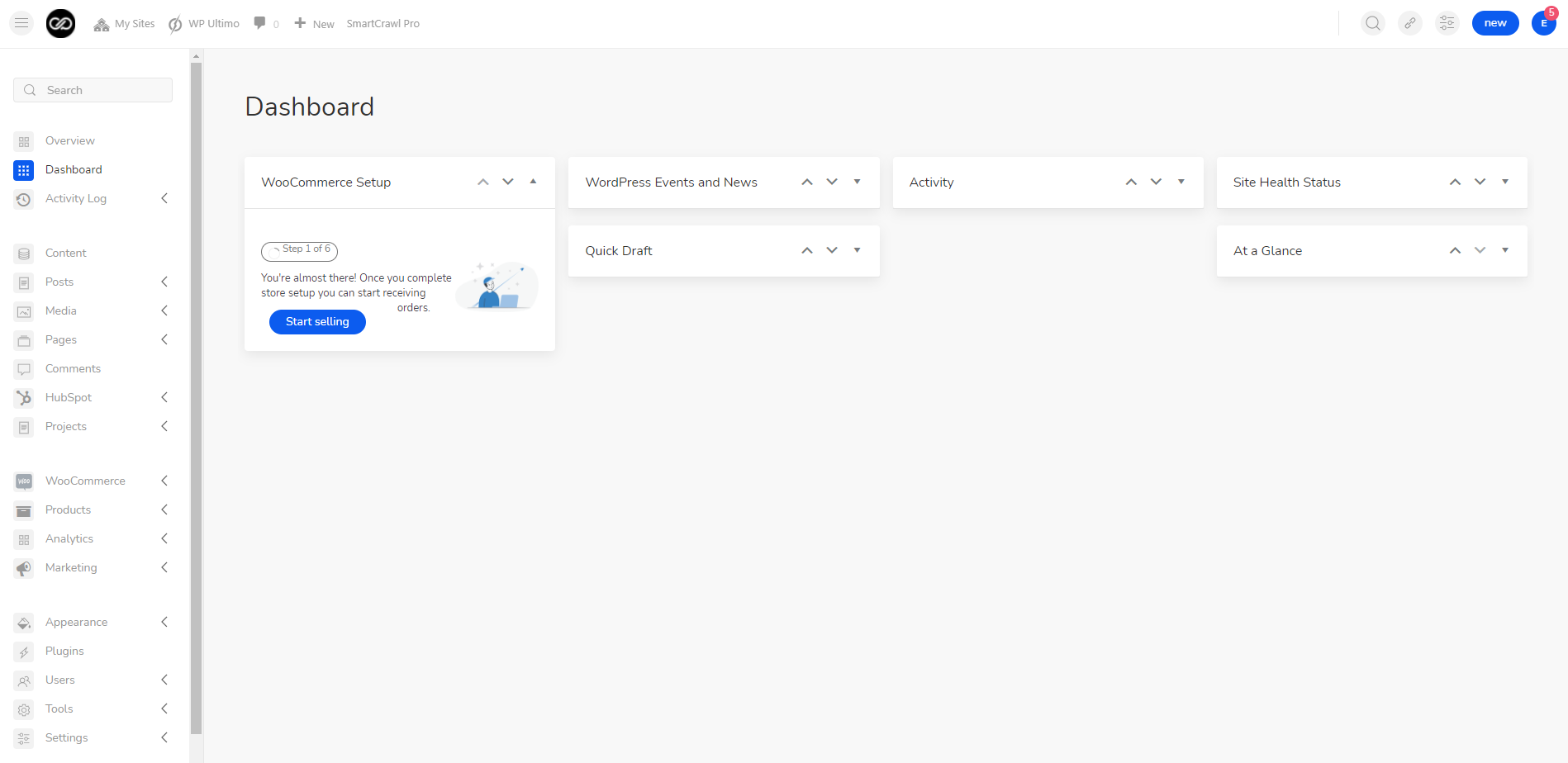
The first thing you’re going to do is log in to your dashboard. If you are not a part of the influx network join by clicking here
Step 2: Go to the reading settings
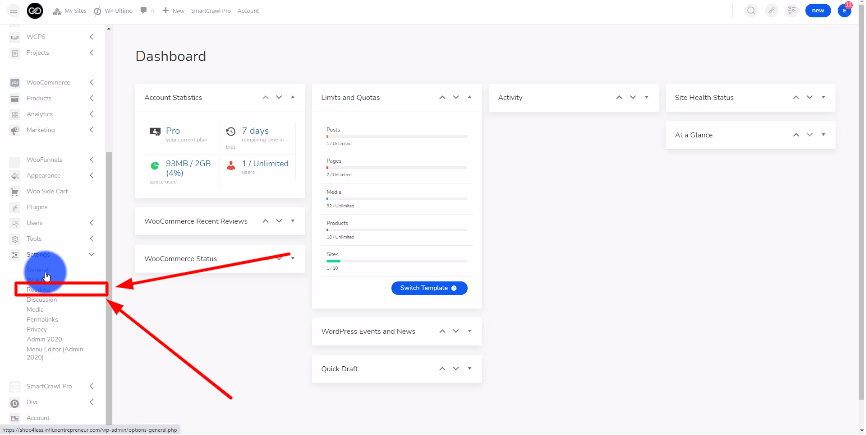
Step 3: Choose the static page option
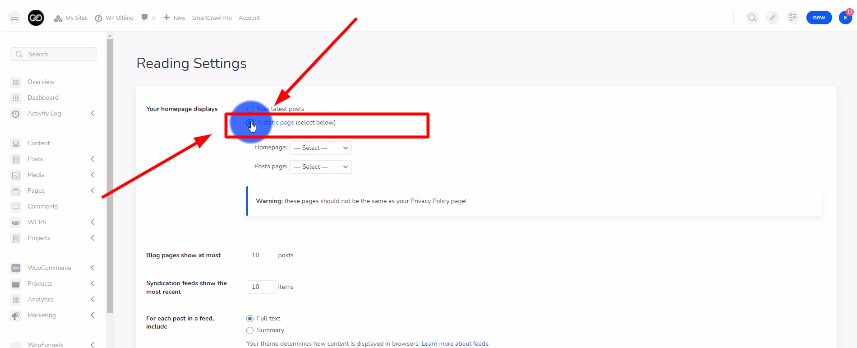
The next thing you’re going to do is click on the A Static Page option like shown in the screenshot above.
Step 4: Select you home page
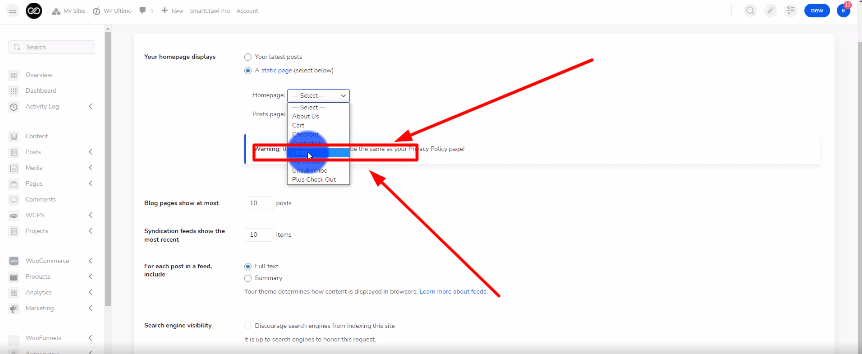
There are 3 options to choose from. Choose the Build From Scratch option by clicking on Start Building.
Step 5: Save your changes
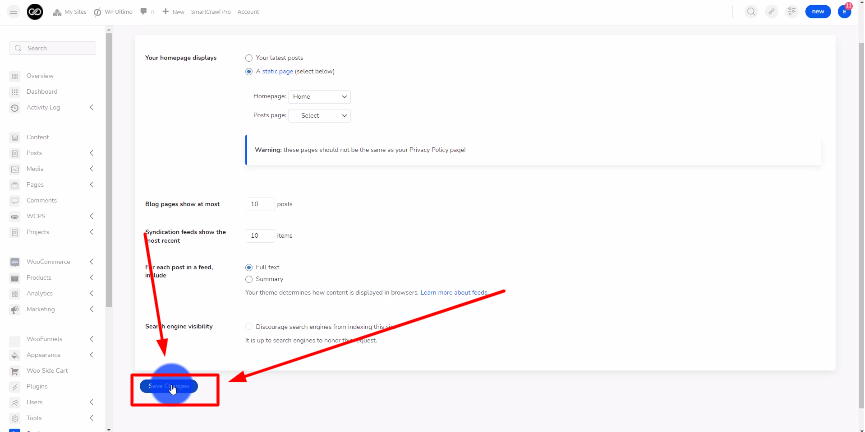
Now click on the Save Changes button.
There you guys have it. That was a quick tutorial on how to set your home page on Influx Plus. To Join influx plus click here